


Configure Monitor Mode on Security Gateway interfaces, to monitor traffic from a mirror port or span port on a switch. Use Monitor Mode to analyze network traffic without changing the production environment. The mirror port on a switch duplicates the network traffic and sends it to the monitor interface on the gateway to record the activity logs.
You can use mirror ports:
The mirror port does not enforce a policy or run active operations (prevent, drop, reject) on network traffic. It can be used only to evaluate the monitoring and detecting capabilities of the Software Blades. All duplicated packets that arrive at the monitor interface of the gateway are terminated and will not be forwarded. The Security Gateway does not send traffic through the monitor interface.
For more information, see:
You can configure a mirror or TAP port to duplicate network traffic that is sent to a Security Gateway. The gateway inspects the traffic but does not drop packets.
Connect the Security Gateway to a mirror port on the switch that duplicates the ports and VLANs.
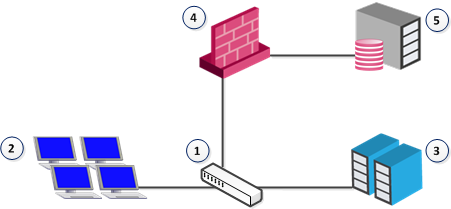
Item |
Description |
|---|---|
1 |
Switch with mirror port |
2 |
Computers |
3 |
Servers |
4 |
Security Gateway in monitor mode |
5 |
Management for Security Gateway |
Note - Make sure that one mirror port on the switch is connected to one interface on the Security Gateway.
To enable Monitor Mode on the Security Gateway from the Gaia Portal:
To enable monitor mode on the Security Gateway from the Gaia Clish:
# set interface <interface name> monitor-mode on
These Software Blades support Monitor mode for Security Gateway deployment:
Supported Blade |
Supports Gateways in Monitor Mode |
Supports Virtual System in Monitor Mode |
|---|---|---|
Firewall |
Yes |
Yes |
IPS |
Yes |
Yes |
URL Filtering |
Yes |
Yes |
DLP |
Yes |
No |
Anti-Bot |
Yes |
Yes |
Application Control |
Yes |
Yes |
Identity Awareness |
Yes |
No |
Threat Emulation |
Yes |
Yes |
These features, Software Blades, and deployments are not supported in Monitor mode:
These are deployments do not support Monitor Mode: