


You can configure ClusterXL in Bridge Mode in different cluster deployments:
ClusterXL in Bridge Mode |
Number of Supported Switches |
|---|---|
Active / Standby |
Two only |
Active / Active |
Two, or Four |
For instructions, see:
Example for deployment Active/Standby mode with two switches:
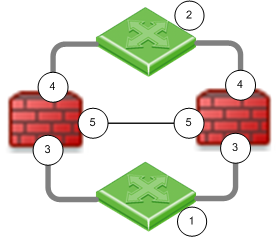
Item |
Description |
1 and 2 |
Switches |
|
Cluster members that bridge Layer 2 traffic |
3 and 4 |
The slaves of the bridge interface (for example, eth1 and eth2) |
5 |
The ClusterXL Sync interfaces (for example, eth3) |
This is the preferred mode in topologies that support it.
In Active/Standby mode, ClusterXL decides the cluster state. The standby member drops all packets. It does not pass any traffic, including STP/RSTP/MSTP. If there is a failover, the switches are updated by the Security Gateway to forward traffic to the new active member.
If you use this mode, it is best to disable STP/RSTP/MSTP on the adjacent switches.
To configure Active/Standby mode:
cpconfig8, to select Enable Check Point ClusterXL for Bridge Active/Standby.y cphaprob stateThe output should be similar to:
Cluster Mode: High Availability (Active Up, Bridge Mode) with IGMP Membership Number Unique Address Firewall State (*) 1 (local> 2.2.2.3 Active 2 2.2.2.2 Standby |
When you define a bridge interface on a Security Gateway cluster, Active/Active mode is activated by default.
Before you begin, install ClusterXL High Availability on a Gaia appliance or open server.
To configure Active/Active mode, do these steps on each member of the cluster:
Do not configure an IP address on the newly created bridge interface.
Bridge interface topology cannot be defined. It is External by default.
cphaprob stateThe output should be similar to:
Cluster Mode: High Availability (Active Up, Bridge Mode) with IGMP MembershipNumber Unique Address Firewall State (*)1 (local> 2.2.2.3 Active2 2.2.2.2 Active
After you configure Active/Active mode, the output for chpaprob state shows that the Firewall State is Active/Active. Make sure that the cluster is configured for High Availability.
To confirm the High Availability configuration:
You can configure a bridged cluster between four switches, in Active/Active mode.
In the Bridge Active/Active mode, ClusterXL works in Load Sharing mode.
Note - Active/Standby mode is not supported with four switches.
Example topology:
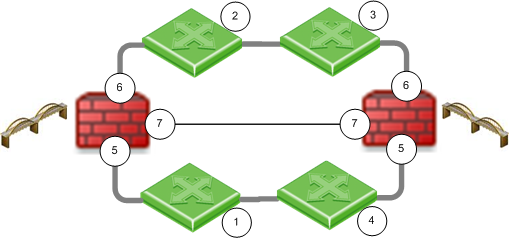
Item |
Description |
1, 2, 3, 4 |
Switches |
|
Cluster members that bridge Layer 2 traffic |
5 and 6 |
The slaves of the bridge interface (for example, eth1 and eth2) |
7 |
The ClusterXL Sync interfaces (for example, eth3) |
The workflow and detailed instructions are the same as in the Configuring ClusterXL in Bridge Mode - Active/Active with Two Switches.
See also: Link Aggregation with ClusterXL in Layer 2.