


Included Topics |
SNMP V1, V2c, and V3 are supported in all monitor modes.
Note - For SNMP queries of virtual devices using the VS 0 IP address:
Query the virtual device using the VSID and the configured SNMP community.
Query the virtual device using the VSID and SNMP V3 context mechanism.
VSX supports these SNMP modes:
In SNMP default mode:
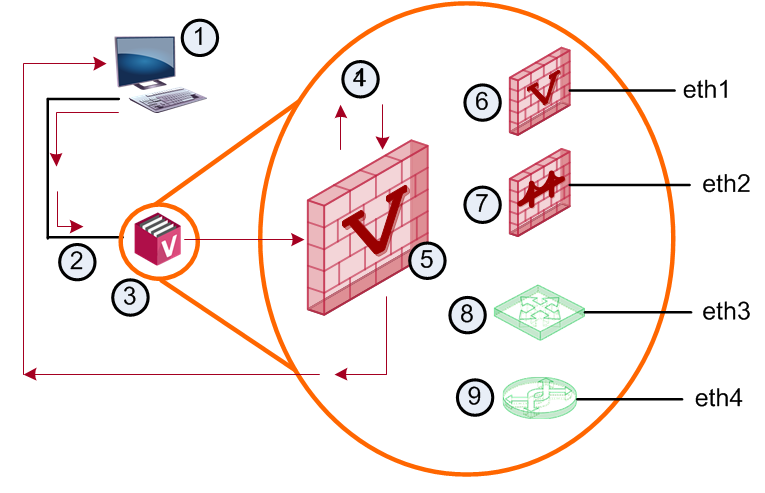
Item |
Description |
|
Item |
Description |
|---|---|---|---|---|
1 |
Query Host |
|
6 |
VS (ctx 1) |
2 |
eth0 |
|
7 |
VSB (ctx 2) |
3 |
VSX Gateway |
|
8 |
VR (ctx 3) |
4 |
SNMP Daemon |
|
9 |
VSW (ctx 4) |
5 |
VS 0 |
|
|
|
In SNMP VS mode:
Note - Default mode query functionality is not decreased when you enable SNMP VS mode.
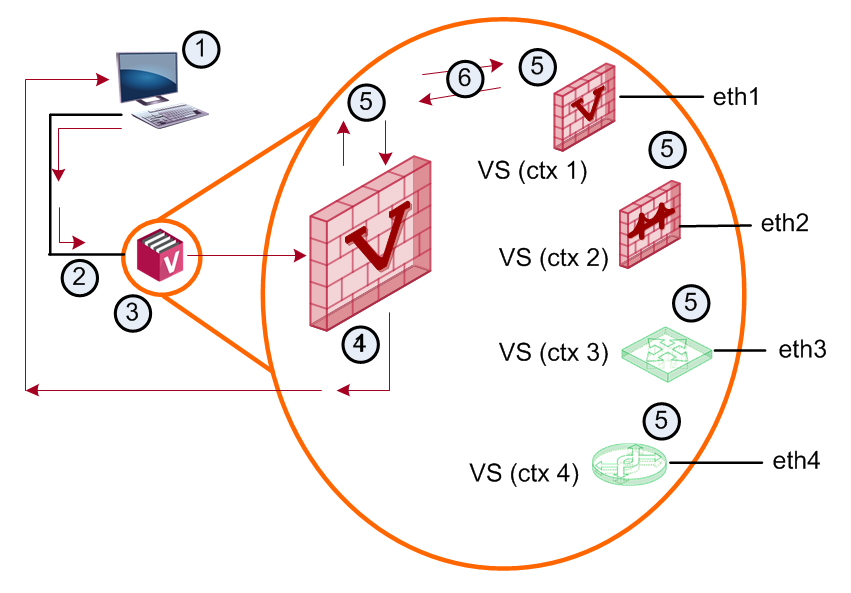
Item |
Description |
|
Item |
Description |
|---|---|---|---|---|
1 |
Query Host |
|
4 |
VS 0 |
2 |
eth0 |
|
5 |
SNMP Daemon |
3 |
VSX Gateway |
|
6 |
UDS |
Each Virtual System must meet these requirements:
SNMP USM user
set snmp usm user <user_name> vsid <VSID>
Allowed interfaces
If you enable vs-direct-access mode, the Virtual System accepts SNMP queries on all the interfaces. To prevent SNMP queries for a specified interface, add a new rule to the policy that blocks SNMP traffic on that interface.
Query source
In vs mode and vs-direct-access mode, there is no specification for query source. All sources allowed in the Security Policy are valid.
Running SNMP Queries
When you query a Virtual System Load Sharing cluster with the VSX Gateway (VS 0) Virtual IP address, the Virtual System on the Active VSX Gateway (VS 0) replies to the query. An active Virtual System on a Standby VSX Gateway will not reply to the query.
If you want to query the active Virtual System on a Standby VSX Gateway, use the real IP address of the VSX cluster member.
SNMP Configurations
See the R77 Gaia Administration Guide and sk90860: How to configure SNMP on Gaia OS.
To Configure: |
Run: |
|---|---|
SNMP Default |
|
SNMP mode VS |
|
This section shows example SNMP queries.
To run an SNMP V3 query using the VSX (VS 0) IP address
In clish
Run:
set snmp agent on
Run:
add snmp usm user admin security-level authNoPriv auth-pass-phrase abcd1234
set snmp usm user admin vsid 2,15
Run:
set snmp mode vs
For example (in expert mode):
snmpwalk -n vsid2 -v 3 -l authNoPriv -u admin -A abcd1234 192.0.2.5 ifDesc
snmpwalk -n vsid15 -v 3 -l authNoPriv -u admin -A abcd1234 192.0.2.5 sysName
192.0.2.5 is the IP address of the management server.
To run an SNMP V1/V2c query using the VSX (VS 0) IP Address
In clish:
Run: set snmp agent on
Run: set snmp agent-version any
set snmp community public read-only
set snmp community private read-write
set snmp mode vs
For example, to query a Virtual System with the name “MY_VS” or has VSID “2”, run
in expert mode:
snmpwalk -v 1 -c public_2 192.0.2.5 ifDescr
snmpwalk -v 1 -c private_MY_VS 192.0.2.5 ifDescr
Communities with suffixes are created automatically. Community name collisions might occur in special cases, for example if we use these communities:
The communities' private_1, and private_1_1 will be automatically created for VSID 1. Private_1 is not a unique community. The community is ambiguous and using it will result unexpected behavior.
To run an SNMP query using the virtual device IP address
set snmp agent on
add snmp usm user admin security-level authNoPriv auth-pass-phrase abcd1234
set snmp usm user admin vsid 0-10
set snmp community public read-only
set snmp community private read-write
set snmp mode vs
set snmp vs-direct-access on
In expert mode, run:
snmpwalk -v 1 -c public 192.0.2.81 ifDescr
snmpwalk -v 2c -c public 192.0.2.81 ifDescr
snmpwalk -v 1 -c private 192.0.2.82 ifDescr
snmpwalk -v 2c -c private 192.0.2.82 ifDescr
snmpwalk -v 3 -l authNoPriv -u admin -A abcd1234 192.0.2.83 ifDescr
Note -
Important - SNMP traps are available only for VS 0
To get information from a Virtual Device (Virtual System, Virtual Switch, or Virtual Router), you must load the Check Point MIB file into your SNMP Browser.
$CPDIR/lib/snmp/chkpnt.mib.1.3.6.1.4.1.2620.1.16Example commands in Expert mode:
snmpwalk –m $CPDIR/lib/snmp/chkpnt.mib -c public -v 2c 192.0.2.83 vsxStatusTable
snmpwalk –m $CPDIR/lib/snmp/chkpnt.mib -v 3 -l authNoPriv -u admin -A abcd1234 192.0.2.83 vsxStatusMemoryUsageTable
The vsxCountersTable refresh time:
The vsxCountersTable refresh time is configured in this file:
$FWDIR/conf/amon_vsx_refresh_interval
The default value is 30 (seconds).