The Check Point Threat Prevention Solution
Using Threat Prevention Software Blades
To challenge today's malware landscape, Check Point's comprehensive Threat Prevention solution offers a multi-layered, pre- and post-infection defense approach and a consolidated platform that enables enterprise security to deal with modern malware:
- Threat Emulation - Stops unknown malware, targeted attacks, and zero-day attacks
- Anti-Virus - Pre-infection blocking of known viruses and file transfers
- Anti-Bot - Post-infection bot detection, prevention, and threat visibility
Each Software Blade gives unique network protections and they can be combined to supply a strong malware solution. Data from malicious attacks are shared between the Threat Prevention Software Blade and help to keep your network safe. For example, the signature from threat that is identified by Threat Emulation is added to the Anti-Virus database.
The Threat Prevention Software Blades use a separate policy installation to minimize risk and operational impact. They are also integrated with other Software Blades on the Security Gateway to detect and stop threats.
Analyzing Threats
SmartView Tracker and SmartEvent let you easily investigate infections and assess damages.
The infection statistics and logs show detailed information per incident or infected host and a selected time interval (last hour, day, week or month). They also show the scanned hosts, the number of infected files and the malware detected.
The malware activity views give you insight as to the originating regions of malware, their corresponding IPs and URLs, and outgoing emails that were scanned.
The Threat Wiki shows extensive malware information. It includes malware type, description, and all available details such as executables run and used protocols.
SmartDashboard Toolbar
You can use the SmartDashboard toolbar to do these actions:
Icon
|
Description
|

|
Open the SmartDashboard menu. When instructed to select menu options, click this button to show the menu.
For example, if you are instructed to select > , click this button to open the Manage menu and then select the option.
|

|
Save current policy and all system objects.
|

|
Open a policy package, which is a collection of Policies saved together with the same name.
|

|
Refresh policy from the Security Management Server.
|

|
Open the Database Revision Control window.
|

|
Change global properties.
|

|
Verify Rule Base consistency.
|
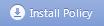
|
Install the policy on Security Gateways or VSX Gateways.
|
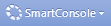
|
Open SmartConsole.
|
|



