The Check Point IPS Solution
Check Point IPS is an Intrusion Prevention System (IPS). Whereas the Security Gateway firewall lets you block traffic based on source, destination and port information, IPS adds another line of defense by analyzing traffic contents to check if it is a risk to your network. IPS protects both clients and servers, and lets you control the network usage of certain applications. The new, hybrid IPS detection engine provides multiple defense layers which allows it excellent detection and prevention capabilities of known threats, and in many cases future attacks as well. It also allows unparalleled deployment and configuration flexibility and excellent performance.
Check Point IPS is available in two deployment methods:
- IPS Software Blade - integrated with the Check Point Security Gateway to provide another layer of security in addition to the Check Point firewall technology.
- IPS-1 Sensor - installed without the Check Point Firewall and dedicated to protecting network segments against intrusion.
Layers of Protection
The layers of the IPS engine include:
- Detection and prevention of specific known exploits.
- Detection and prevention of vulnerabilities, including both known and unknown exploit tools, for example protection from specific CVEs.
- Detection and prevention of protocol misuse which in many cases indicates malicious activity or potential threat. Examples of commonly manipulated protocols are HTTP, SMTP, POP, and IMAP.
- Detection and prevention of outbound malware communications.
- Detection and prevention of tunneling attempts. These attempts may indicate data leakage or attempts to circumvent other security measures such as web filtering.
- Detection, prevention or restriction of certain applications which, in many cases, are bandwidth consuming or may cause security threats to the network, such as Peer to Peer and Instant Messaging applications.
- Detection and prevention of generic attack types without any pre-defined signatures, such as Malicious Code Protector.
In all, IPS has deep coverage of dozens of protocols with thousands of protections. Check Point constantly updates the library of protections to stay ahead of the threats.
Capabilities of IPS
The unique capabilities of the Check Point IPS engine include:
- Clear, simple management interface
- Reduced management overhead by using one management console for all Check Point products
- Unified control of both the IPS-1 Sensors and the integrated IPS Software Blade
- Easy navigation from business-level overview to a packet capture for a single attack
- Up to 15 Gbps throughput with optimized security, and up to 2.5 Gbps throughput with all IPS protections activated
- #1 security coverage for Microsoft and Adobe vulnerabilities
- Resource throttling so that high IPS activity will not impact other blade functionality
- Complete integration with Check Point configuration and monitoring tools, such as SmartEvent, SmartView Tracker and SmartDashboard, to let you take immediate action based on IPS information
As an example, some malware can be downloaded by a user unknowingly when browsing to a legitimate web site, also known as a drive-by-download. The malware may exploit a browser vulnerability by creating a special HTTP response and sending it to the client. IPS can identify and block this type of attack even though the firewall may be configured to allow the HTTP traffic to pass.
Tour of IPS
The IPS tree in provides easy access to IPS features, specific protections, and expert configurations. The tree is divided into the following sections:
IPS Terminology
The following terms are used throughout this guide:
Enforcing Gateways
- IPS Software Blade: the Software Blade that can be installed on a Security Gateway for enforcing IPS Software Blade protections.
- IPS-1 Sensor: a device that has only the IPS-1 sensor software installed for enforcing IPS-1 sensor protections. A sensor does not have any routing capabilities.
Protections
- Protection: a configurable set of rules which IPS uses to analyze network traffic and protect against threats
Activation Settings
- Active: the protection action that activates a protection to either Detect or Prevent traffic
- Detect: the protection action that allows identified traffic to pass through the gateway but logs the traffic or tracks it according to user configured settings
- Inactive: the protection action that deactivates a protection
- Prevent: the protection action that blocks identified traffic and logs the traffic or tracks it according to user configured settings
Types of Protections
- Application Controls: the group of protections that prevents the use of specific end-user applications
- Engine Settings: the group of protections that contain settings that alter the behavior of other protections
- Protocol Anomalies: the group of protections that identifies traffic that does not comply with protocol standards
- Signatures: the group of protections that identifies traffic that attempts to exploit a specific vulnerability
Protection Parameters
- Confidence Level: how confident IPS is that recognized attacks are actually undesirable traffic
- Performance Impact: how much a protection affects the gateway's performance
- Protections Type: whether a protection applies to server-related traffic or client-related traffic
- Severity: the likelihood that an attack can cause damage to your environment; for example, an attack that could allow the attacker to execute code on the host is considered Critical
Functions for Monitoring
- Follow Up: a method of identifying protections that require further configuration or attention
- Network Exception: a rule which can be used to exclude traffic from IPS inspection based on protections, source, destination, service, and gateway.
Profiles
- IPS Mode: the default action, either Detect or Prevent, that an activated protection takes when it identifies a threat
- IPS Policy: a set of rules that determines which protections are activated for a profile
- Profile: a set of protection configurations, based on IPS Mode and IPS Policy, that can be applied to enforcing gateways
- Troubleshooting: options that can be used to temporarily change the behavior of IPS protections, for example, Detect-Only for Troubleshooting
SmartDashboard Toolbar
You can use the SmartDashboard toolbar to do these actions:
Icon
|
Description
|

|
Open the SmartDashboard menu. When instructed to select menu options, click this button to show the menu.
For example, if you are instructed to select > , click this button to open the Manage menu and then select the option.
|

|
Save current policy and all system objects.
|

|
Open a policy package, which is a collection of Policies saved together with the same name.
|

|
Refresh policy from the Security Management Server.
|

|
Open the Database Revision Control window.
|

|
Change global properties.
|

|
Verify Rule Base consistency.
|
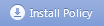
|
Install the policy on Security Gateways or VSX Gateways.
|
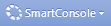
|
Open SmartConsoles.
|
IPS Overview
The IPS Overview page provides quick access to the latest and most important information.
In My Organization
IPS in My Organization summarizes gateway and profile information.
The table of the configured profiles displays the following information:
- Profile — the name of the profile
- IPS Mode — whether the profile is set to just Detect attacks or to prevent them as well
- Activation — the method of activating protections; either IPS Policy or Manual
- Gateways — the number of gateways enforcing the profile
Double-clicking a profile opens the profile's Properties window.
Messages and Action Items
Messages and Action Items gives quick access to:
- Protection update information
- Protections marked for Follow Up
- IPS contract status
- Links to events and reports
Security Status
Security Status provides an up-to-the-minute display of the number of Detect and Prevent events that IPS handled over a selected time period, delineated by severity. You can rebuild the chart with the latest statistics by clicking on Refresh.

|
Note - Security Status graphs compile data from gateways of version R70 and above.
|
The Average shows the number of handled attacks that is average for the selected time period in your company.
For example, if you choose to see the status of attacks in the past 24 hours and the average of critical attacks is 45. This indicates that in your organization the average number of attacks during a 24-hour period is 45.
- If the current number of attacks is much higher than the average, it may indicate a security issue that you should handle immediately. For example, if more than 500 critical attacks were handled by IPS in the past 24 hours, and the average is 45, you can see quickly that your organization has been targeted with critical attacks in a persistent manner and you should handle this urgently.
- If the current number of attacks is much lower than the average, it may indicate an issue with IPS usage that you should troubleshoot. For example, if less than 10 critical attacks were handled by IPS in the past 24 hours, with the average of 45, you can see that there is a possible issue with IPS configuration; perhaps a gateway was installed with a policy that didn't include an IPS profile.
Security Center
Security Center is a scrolling list of available protections against new vulnerabilities. The Open link next to a Security Center item takes you to the associated Check Point Advisory.
|
|



