Zyxel USG Firewall
To configure the tunnel in the Zyxel USG Management Portal:
-
Log in to the Zyxel USG Management Portal.
-
Go to Configuration > VPN > IPSec VPN.
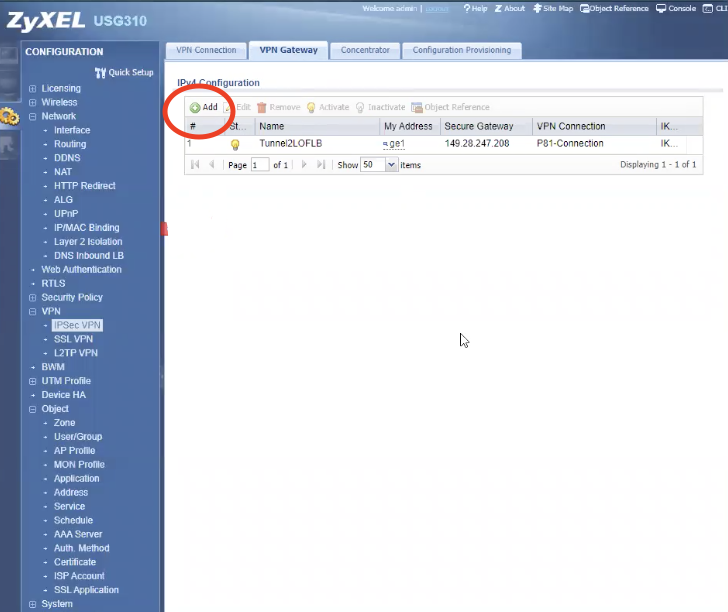
-
In the VPN Gateway tab, click Add.
-
In the General settings section:
-
Select the Enable checkbox.
-
In the VPN Gateway Name field, enter a name for the gateway.
-
-
In the Gateway Settings section:
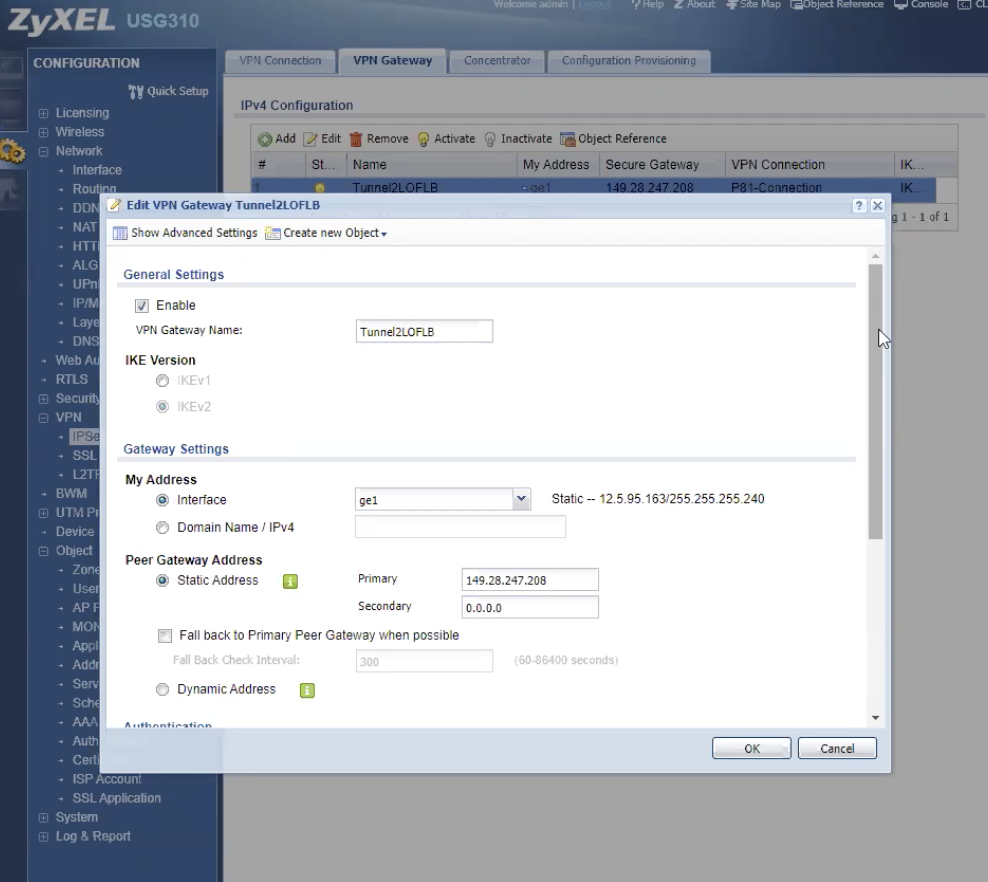
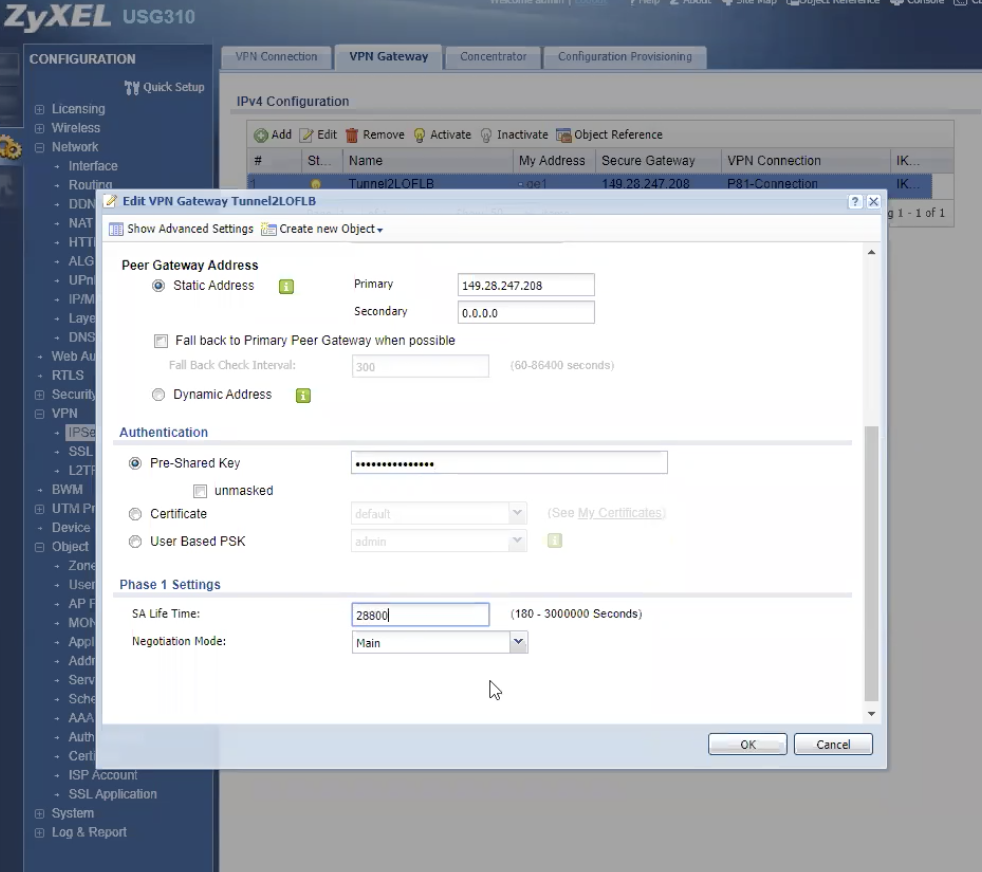
Field
Enter
My Address Interface
You WAN interface. Peer gateway Address Static Address Primary Public IP address of Harmony SASE gateway. Static Address Secondary 0.0.0.0
Authentication
Pre-Shared Key
Secret key specified in Configuring the Tunnel in the Harmony SASE Administrator Portal.
Phase 1 Settings
SA Life Time
28800
Negotiation Mode
Main
-
Click OK.
-
Add a VPN tunnel:
-
Go to Configuration > VPN > IPSec VPN.
-
In the VPN Connection tab, click Add.
-
Enable and enter a rule name.
-
Select Site-to-Site and select the created VPN gateway.
-
Set the local policy to your LAN subnet and the remote policy to your Harmony SASE subnet.
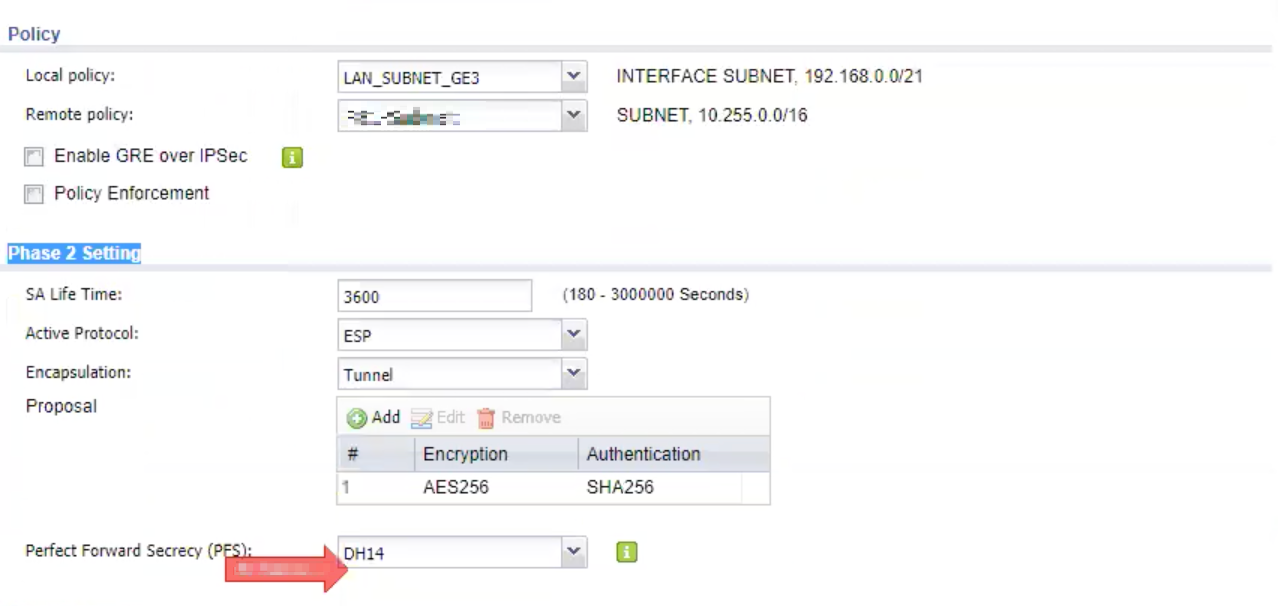
-
Select Create new Object and choose IPv4 Address.

Note - Check if the IP address of the remote subnet does not already exist on the local subnet to avoid a double IP address configuration. The remote subnet must match the local subnet to reach the local network.
-
Select Show Advanced Settings and make sure that the Encryption and Authentication in Phase 2 Setting are the same as the Phase 1 Setting.
-
