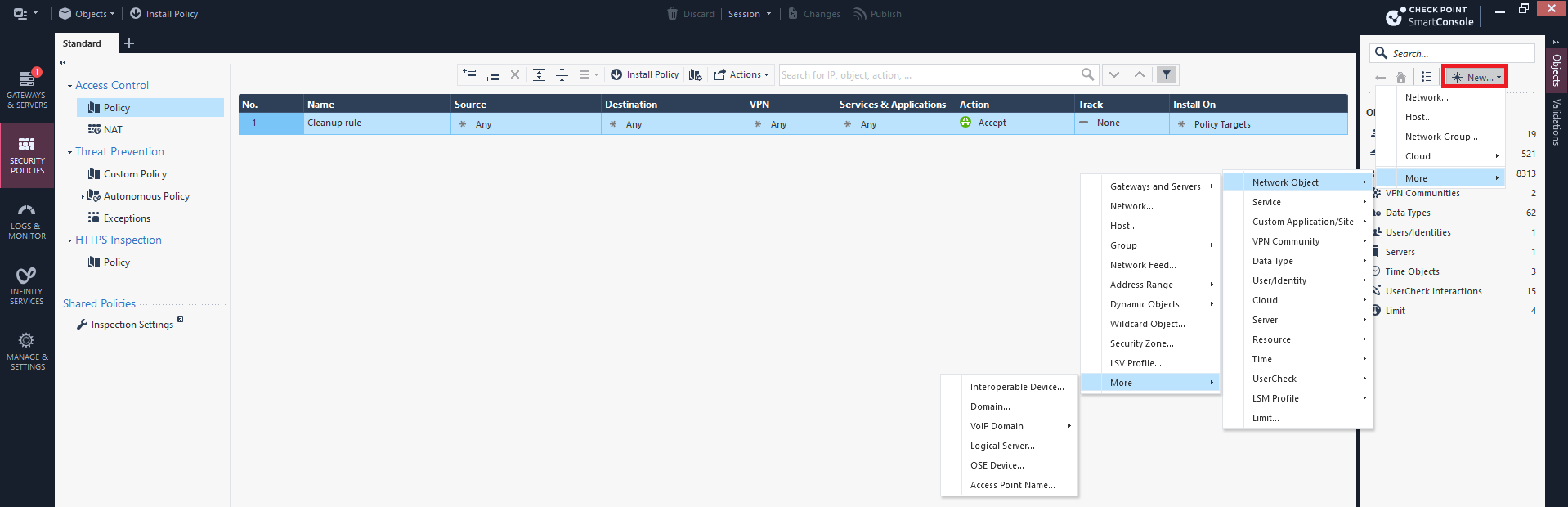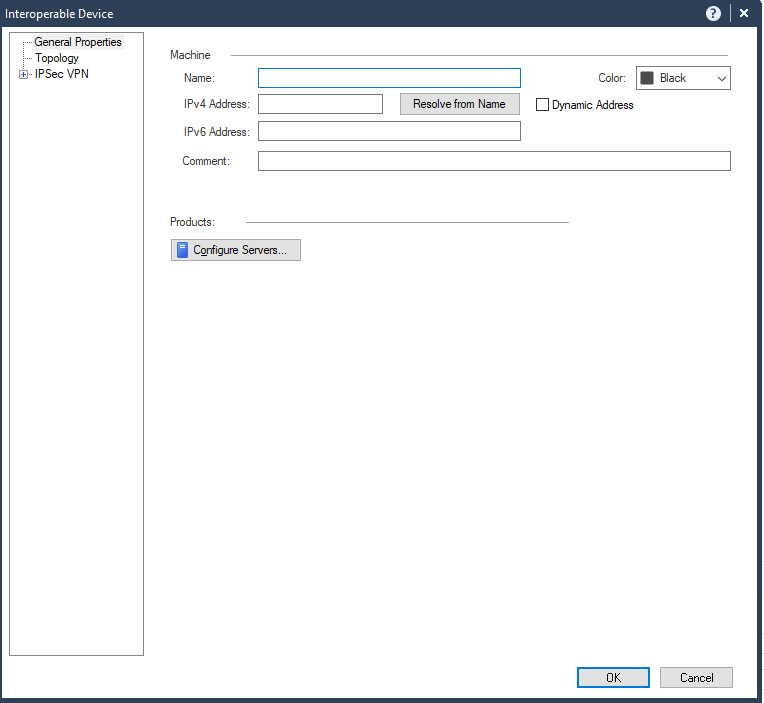Check Point Firewall
To create a Gateway Object in the Check Point SmartConsole:
|
|
Note - Refer to the SmartConsole Help wherever necessary to complete the procedure. |
-
Log in to the Check Point SmartConsole.
-
Click Security Policies.
-
On the top right, click New and select More > Network Object > More > Interoperable Device.
The Interoperable Device window appears.
-
In the Name field, enter a name for Harmony SASE gateway.
-
In the IPv4 Address field, enter the Harmony SASE gateway public IP address.
-
Click OK.
-
Under Access Control, click VPN Communities.
-
Click New and select Star Community.
The New Star Community window appears.
-
In the Enter Object Name field, enter an object name.
-
Under Center Gateways, click
and add the Harmony SASE gateway.
-
Under Satellite Gateways, click
and add the Check Point Firewall.
-
Click Shared Secret and add a shared secret. Make a note of it as it is used while configuring the tunnel in the Harmony SASE Administrator Portal.

Note - Check Point recommends that the share secret key is at least 20 characters in length.
-
Click Encryption:
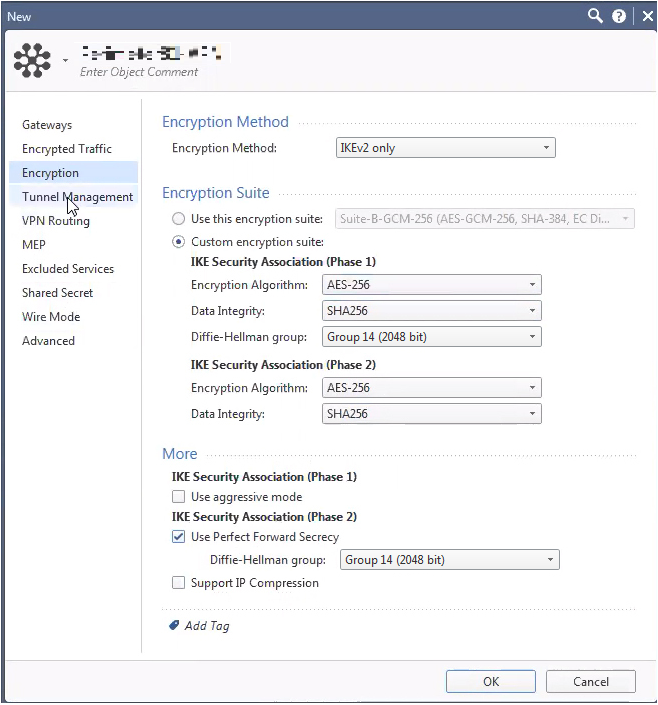
Field
Enter
Encryption Method IKEv2 only Custom encryption suite IKE Security Association (Phase 1)
Encryption Algorithm AES-256 Data Integrity SHA256 Diffie Hellman group Group 14 (2048 bit) IKE Security Association (Phase 2)
Encryption Algorithm AES-256 Data Integrity SHA256 More
IKE Security Association (Phase 2)
Use Perfect Forward Secrecy
Diffie Hellman group Group 14 (2048 bit) -
Click Tunnel Management and under VPN Tunnel Sharing, select One VPN tunnel per Gateway pair.

-
Click OK.

Important - Make sure that you enter the remote subnets specified here in the Harmony SASE Administrator Portal. A mismatch can disconnect the tunnel.
-
Under Check Point Firewall policy, add a rule for any to any, in and out to 10.255.0.0/16 depending on whether you have set the default subnet in the during Harmony SASE network.
-
Create a network group with all local networks to be trusted with the VPN tunnels.
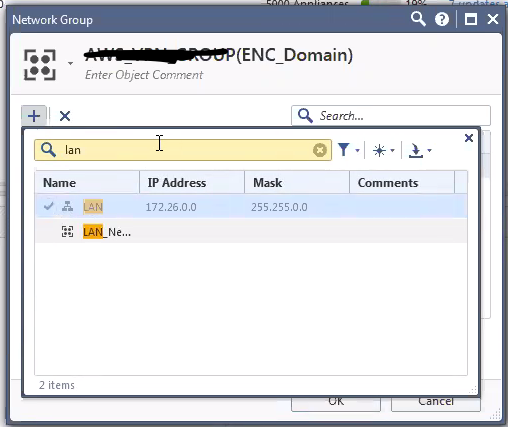
-
Open the network object that you created.
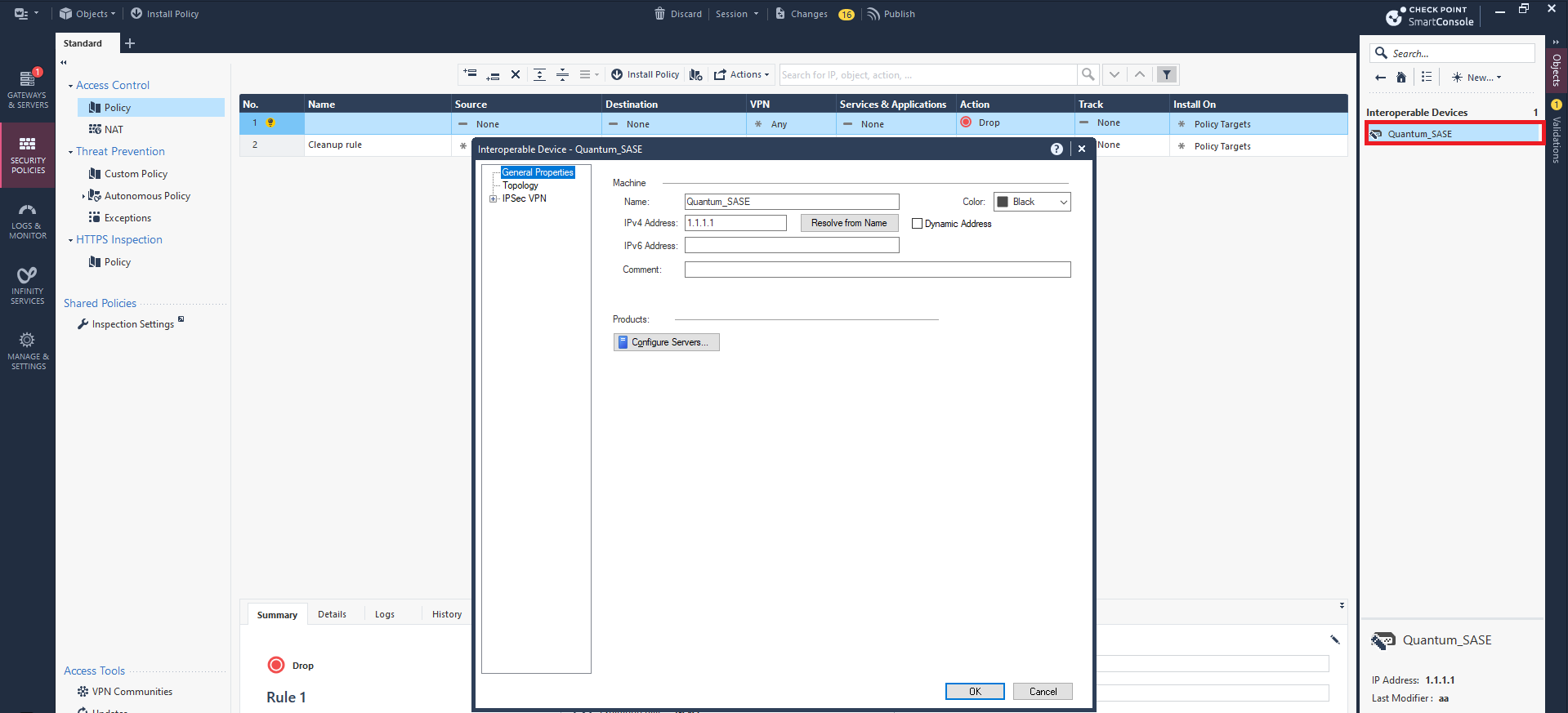
-
Click Topology > New.
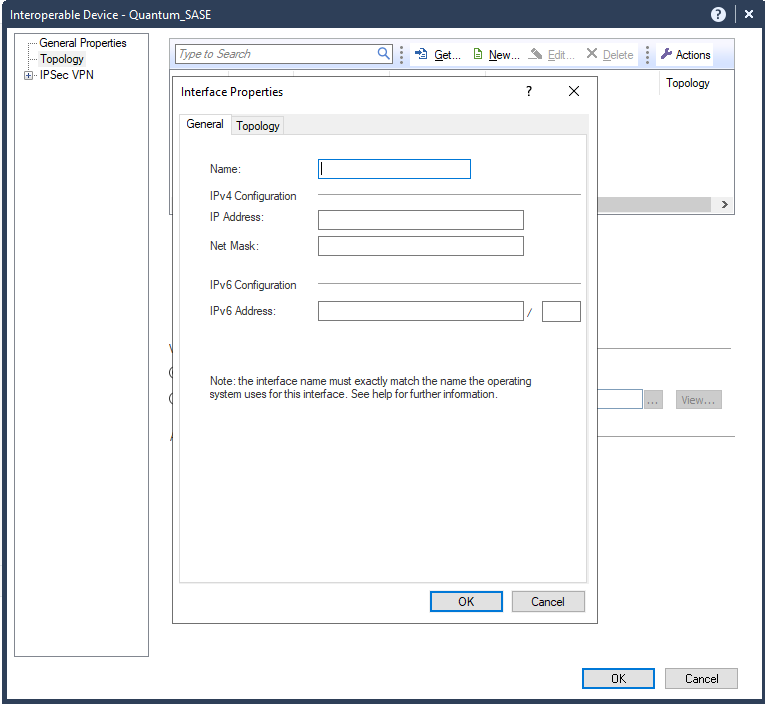
-
In the General tab:
Field
Enter
Name Name for the topology. IP Address
10.255.0.0 Net Mask 255.255.0.0 -
In the Topology tab, select Internal (leads to the local network) and select Network defined by the interface IP and Net Mask.
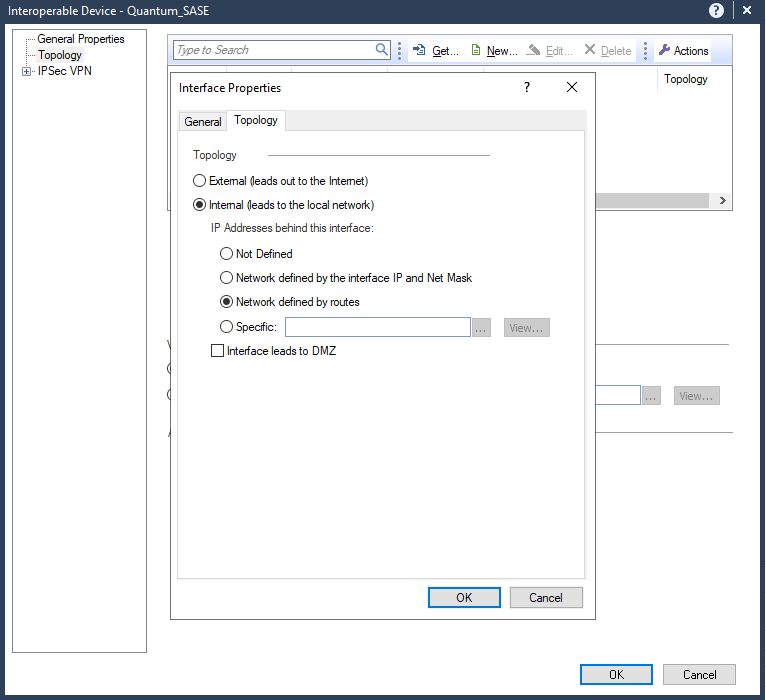
-
In the General tab:
Field
Enter
Name Name for the topology. IP Address
Public IP address of the Harmony SASE gateway. Net Mask 255.255.255.255 -
In the Topology tab, select External (leads to the local Internet).
-
Click OK.
-
Publish and install the policy.