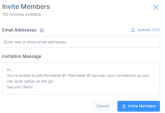Invite Members
You can invite members either manually or using an Identity Provider (IdP).
Inviting Members Manually
-
Access the Harmony SASE Administrator Portal and click Team > Members.
-
Click Invite Members.
The Invite Members window appears.
-
In the Email Addresses field, specify the email address of the member.
-
To invite multiple members, enter the email addresses separated by a comma or space.
-
If you have a CSV file with a list of email addresses (maximum 100), click Upload.CSV and upload the file.
-
-
(Optional) In the Invitation Message field, edit the email message.
-
Click Invite Members.
The system sends an email to members with a link to accept the invite and download the Harmony SASE Agent. The invitation is valid for 30 days. If the invitation expires, you must resend the invitation. For more information, see Managing .
Inviting Members Using an Identity Provider
See Identity Providers.