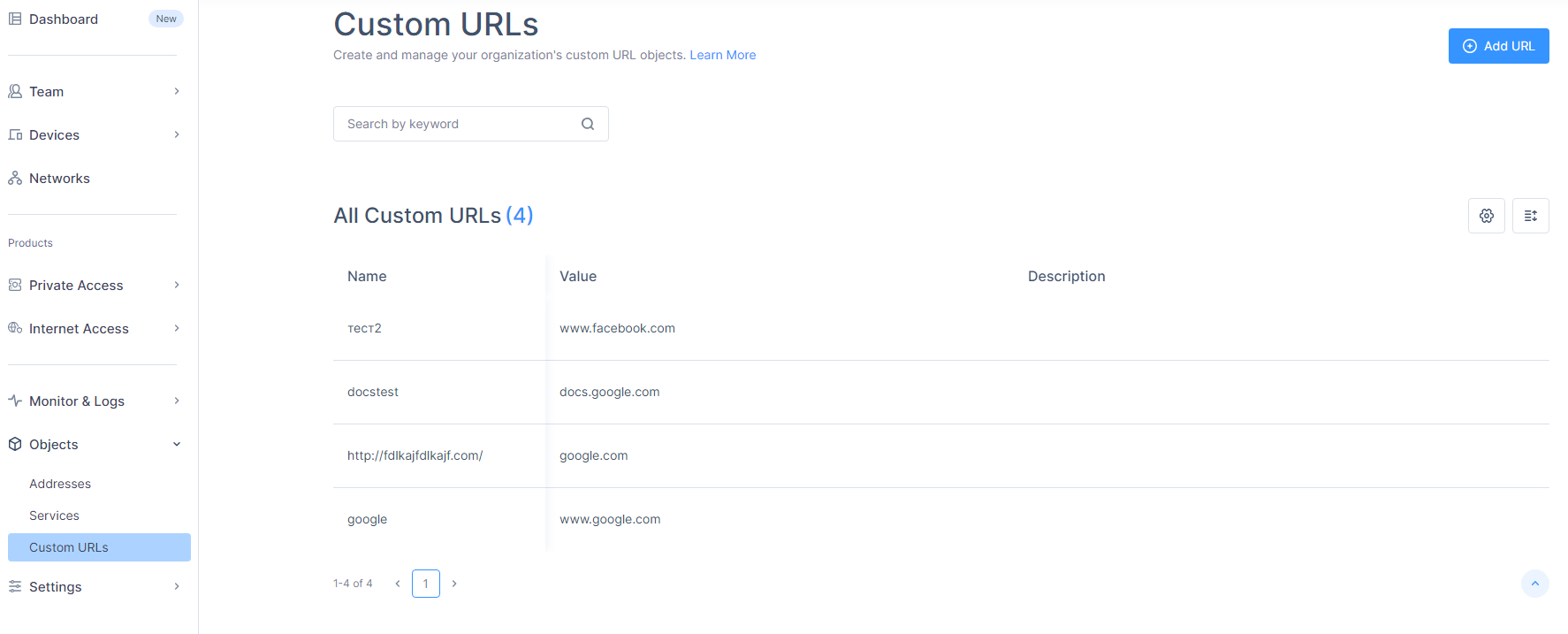Custom URLs
The Custom URL object allows you to specify a URL's specific path in Access Policy.
To view the Custom URL object, access the Harmony SASE Administrator Portal and click Objects.
Creating a Custom URL Object
-
Access the Harmony SASE Administrator Portal and click Objects > Custom URLs.
The Custom URLs page appears.
-
Click Add URL.
The Add Custom URL window appears.
-
Enter these:
-
Name - Name of the custom URL.
-
(Optional) Description
-
-
In the URL field, enter the list of URLs or upload a .CSV file with the list of URLs.

Notes:
-
Do not add any protocols (http:// , https://) , query parameters (?) or anchors (#). If the URL includes a www prefix, include it as part of the domain. Wildcard (*) is supported and can only be used at the beginning of the domain, for example, *.example.com.
-
When uploading a CSV file with custom URLs, make sure the file does not include a header or subject line. Each row should contain only a single URL.
-
-
Click Add URL.
The system creates the URL and displays it in the Custom URLs page.
Managing Custom URLs
-
Access the Harmony SASE Administrator Portal and click Objects > Custom URLs.
-
Hover over the URL and do one of these:
-
To edit, click
 .
.Make the required changes and click Apply.
-
To delete, click
 and then click Delete.
and then click Delete.
Note - The delete and edit options are disabled if the custom URL is used in an access policy.
Before you delete the URL, remove its references from the Access Policy .
-
To duplicate, click
 .
.
-
-
To search for a URL, enter the URL name in the Search box.
-
To edit the Custom URLs table settings, click
 .
. -
To edit the number of URLs displayed in the table, click
 .
.