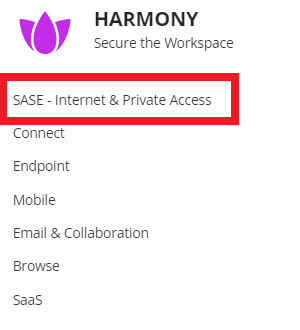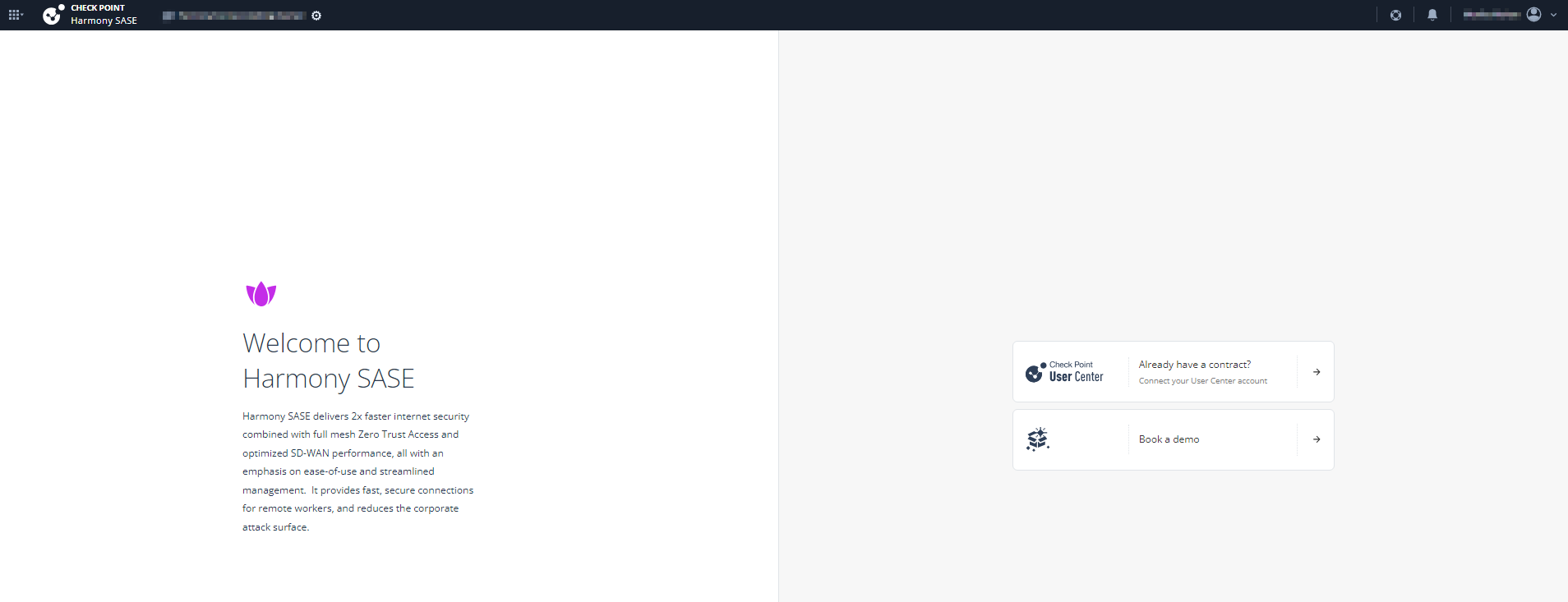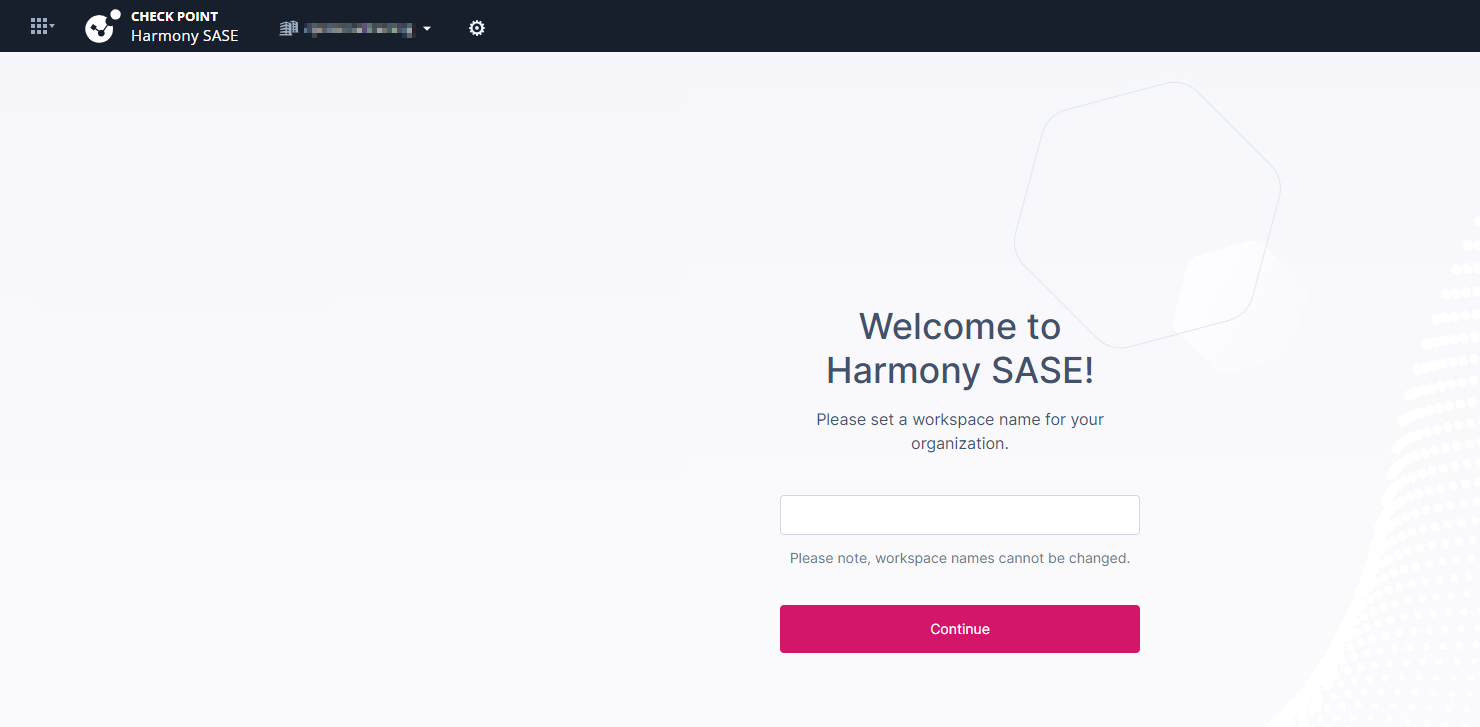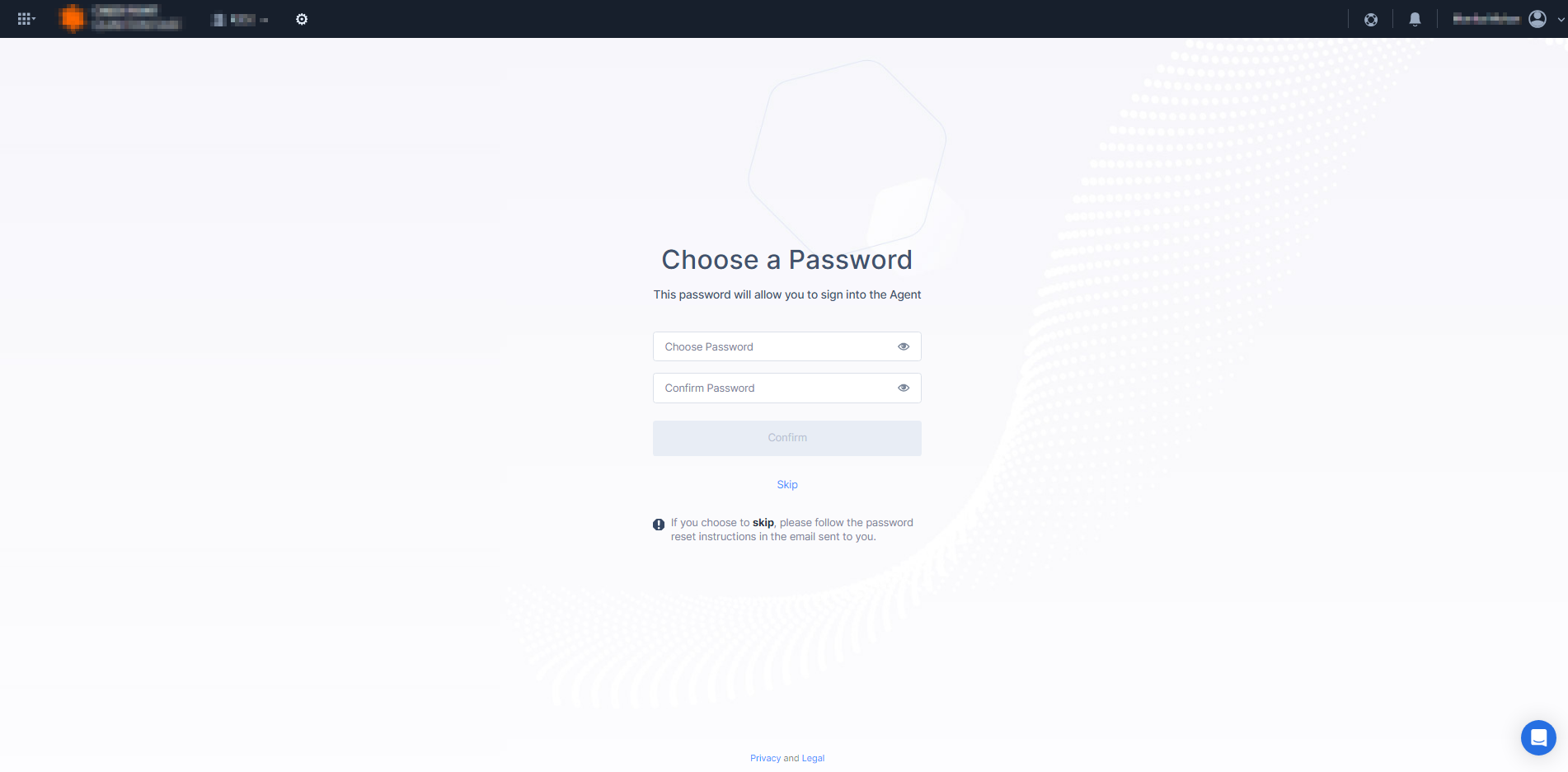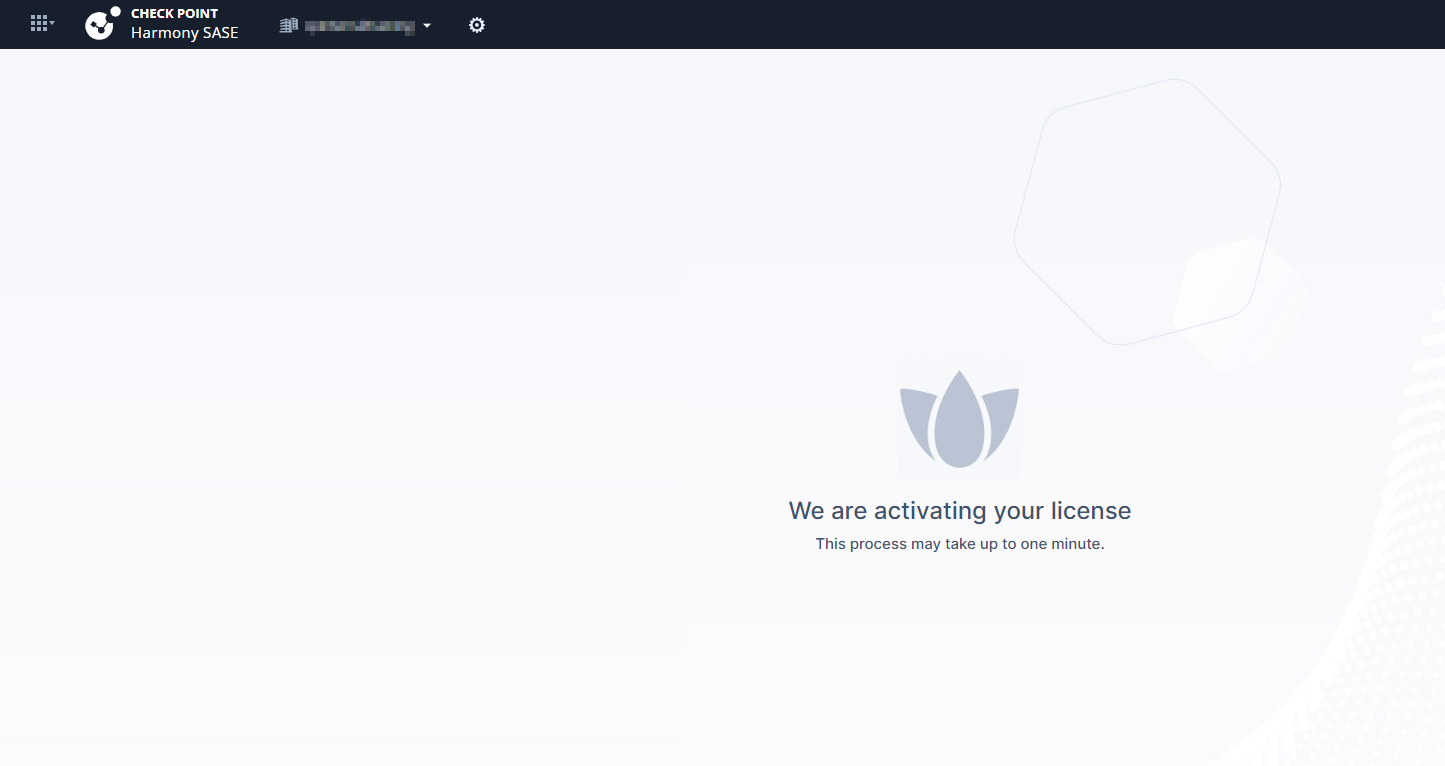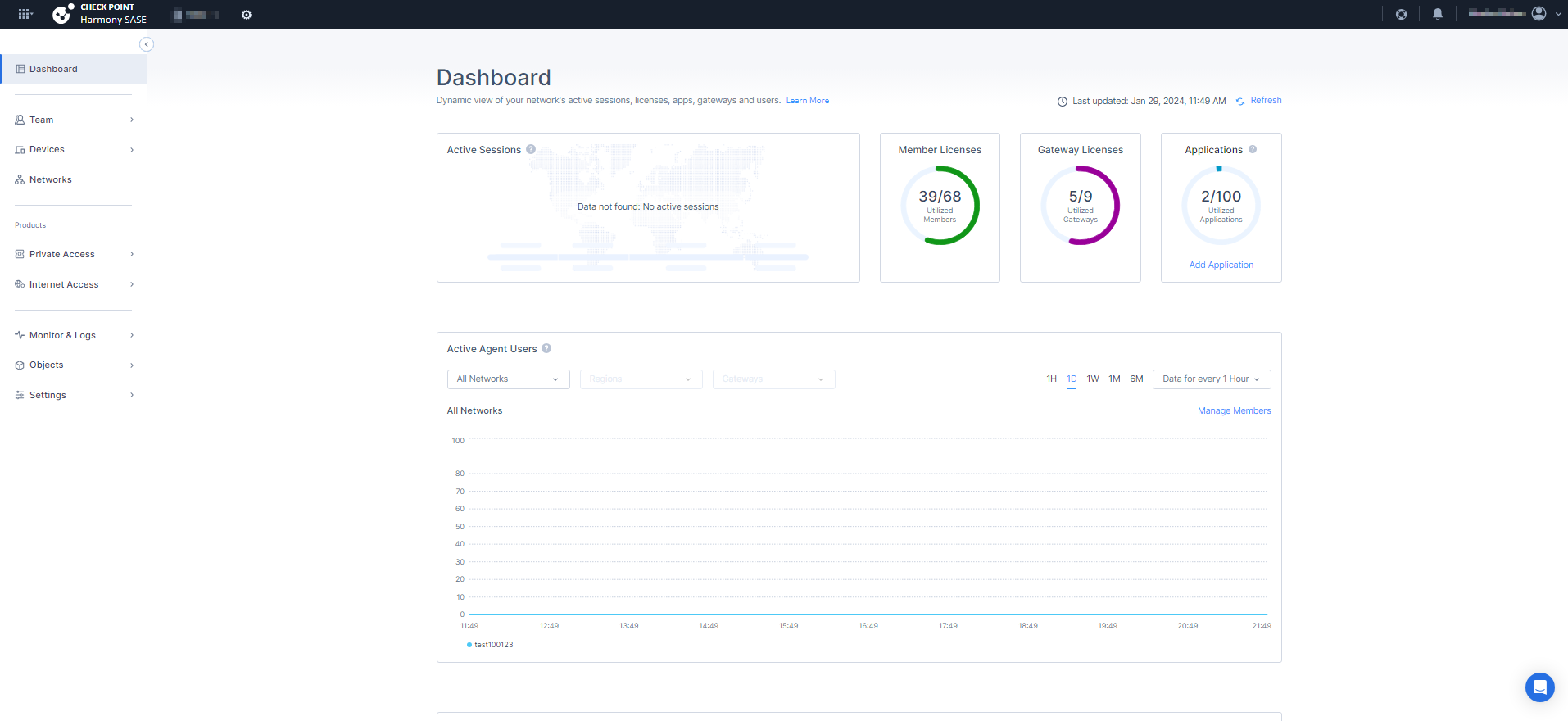Accessing the Harmony SASE Administrator Portal
To access the Harmony SASE Administrator Portal:
-
Sign in to Check Point Infinity Portal.
-
Click the Menu icon in the top left corner.

-
In the Harmony section, click SASE - Internet & Private Access.
-
If you are accessing the portal for the first time, do one of these:
-
If you already have a Check Point contract, click Already have a contract to attach the contract to the product. For more information, see Associated Accounts in Infinity Portal Administration Guide.
-
If you want to trial the product, click Book a demo.
Fill and submit the form. An email is sent with the trial status and further instructions to proceed.
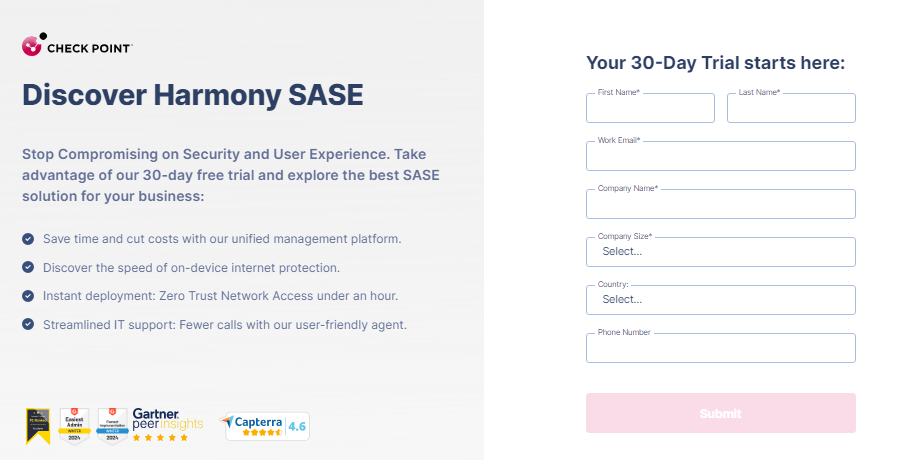
-
-
Once you fill and submit the form, or If you have already attached the contract with the product, the Welcome to Harmony SASE page appears.
-
Enter a name for your workspace. This is used when signing in to the Harmony SASE Agent and when accessing Zero Trust Architecture (ZTA) applications.
-
Click Continue.
The Choose a Password page appears.
-
(Optional) Enter the credentials to log in to the Harmony SASE Agent.
The password must be at least eight characters long with at least one:
-
Upper case letter
-
Lower case letter
-
Number 0-9
-
Character !*#%$

Notes - You can click Skip to skip this step. The system sends an email with instructions to reset the password.
-
-
Click Confirm.
The license gets activated and the Dashboard page appears.