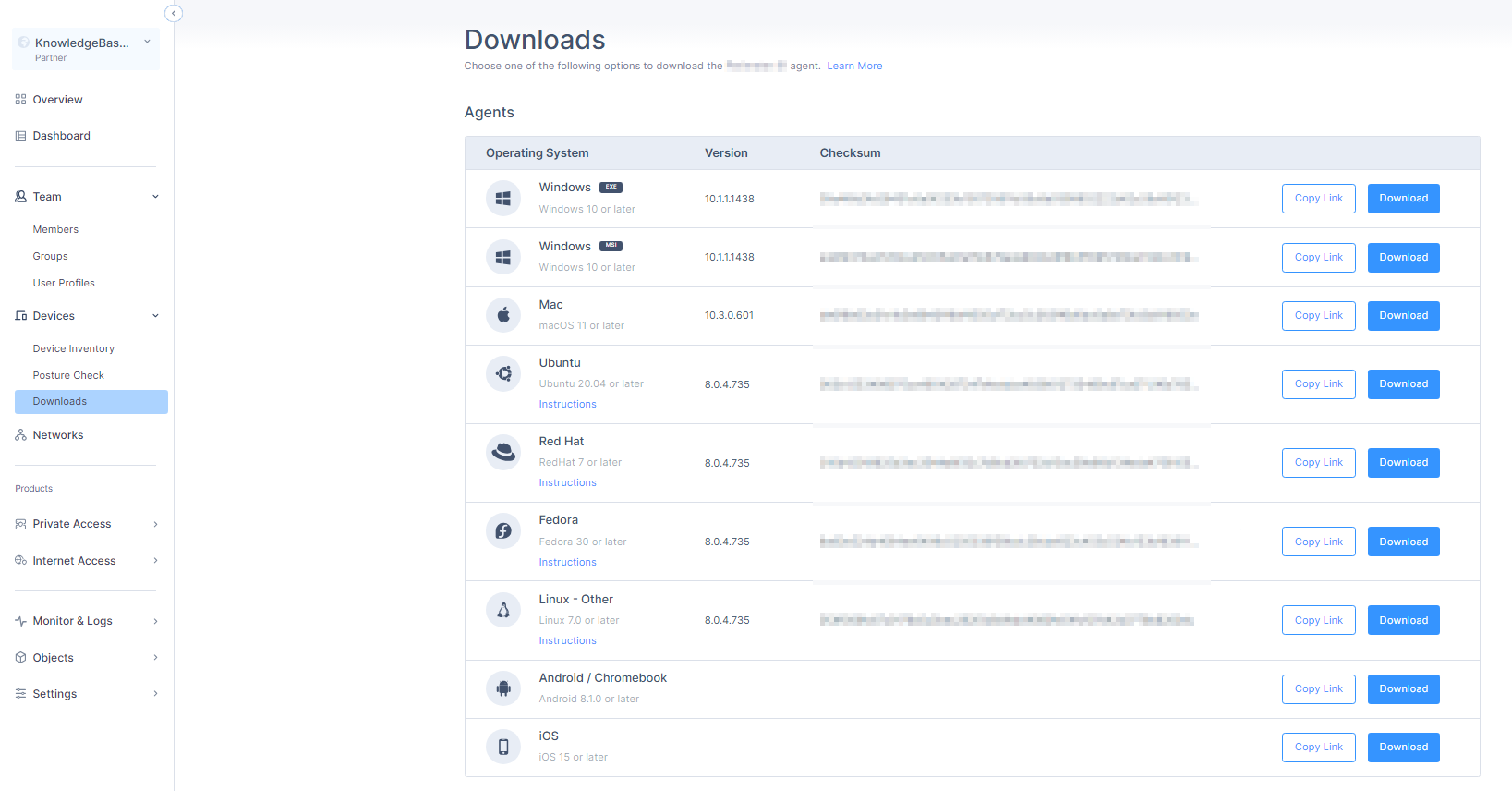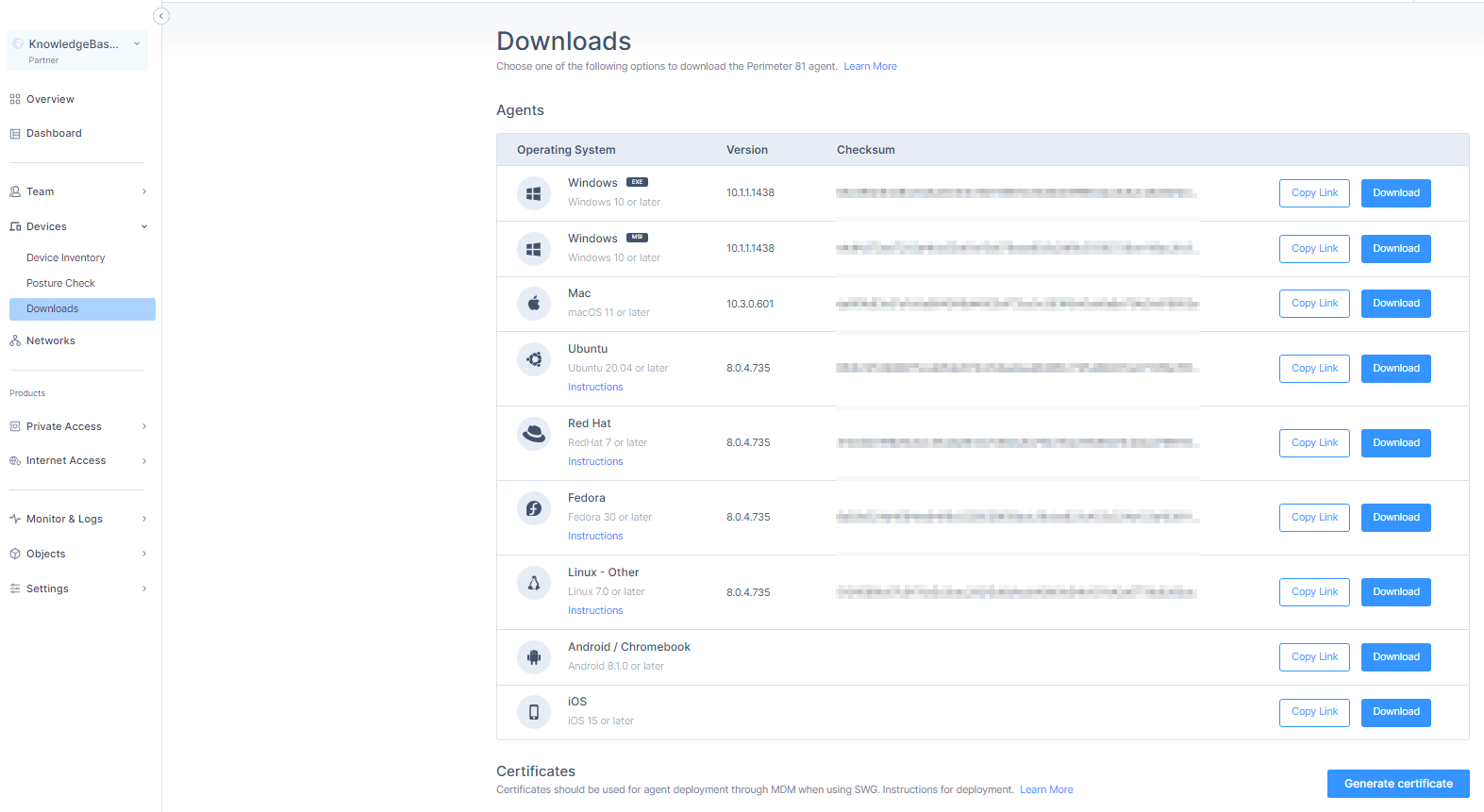Downloads
In the Downloads page, you can download the Harmony SASE Agent and Certificate.
To view the Downloads page, access the Harmony SASE Administrator Portal and click Devices > Downloads.
|
|
Note - The versions on this page may be newer than the default version for some customers, as a gradual rollout is in progress. |
Downloading and Deploying the Harmony SASE Agent
|
|
Notes -
|
-
Access the Harmony SASE Administrator Portal and click Devices > Downloads.
-
Click the Agents tab.
-
Do one of these:
-
Click Download.
The system downloads the file.
Operating System
Version
Downloaded File
Windows EXE Windows 11 Downloads an exe file. Windows MSI Windows 11 Downloads a MSI file. Mac macOS 13 or later Downloads a PKG file. Ubuntu Ubuntu 20.04 or later
Downloads a Deb file.
Red Hat RedHat 8 or later
Downloads a RPM file.
Fedora Fedora 40 or later
Downloads a RPM (Fedora) file.
Linux - Others
Linux 8.0 or later
Downloads a tar.xz file.
Android / Chromebook1 Android 12.1 or later Redirects to Google Play Store.
iOS iOS 15 or later Redirects to Apple App Store. ¹To install Harmony SASE on Chromebook, see Installing Harmony SASE on Chromebook.
-
Click Copy Link to copy the download link. Share the link with members.
-
-
To verify that the downloaded file is authentic, use the Checksum.
Downloading the Certificate
You can download Secure Web Gateway (SWG) root certificate and install it on macOS devices either manually or using an MDM application. The SWG root certificate is required for Internet Access.
|
|
Note- It is supported only with the macOS Harmony SASE Agent version 10.4 and higher. |
To download the Internet Access Root Certificate:
-
Access the Harmony SASE Administrator Portal and click Devices > Downloads.
-
Click the Certificates tab.
-
Click Activate to activate the SWG root certificate.
-
When the certificate is active, click Download.
The system downloads a PEM file.
-
Install the certificate on macOS devices either:
-
Manually
-
Using an MDM application. Refer to the MDM's documentation.

Best Practice - Configure the required app permissions in the MDM so that it is installed without user intervention.
-