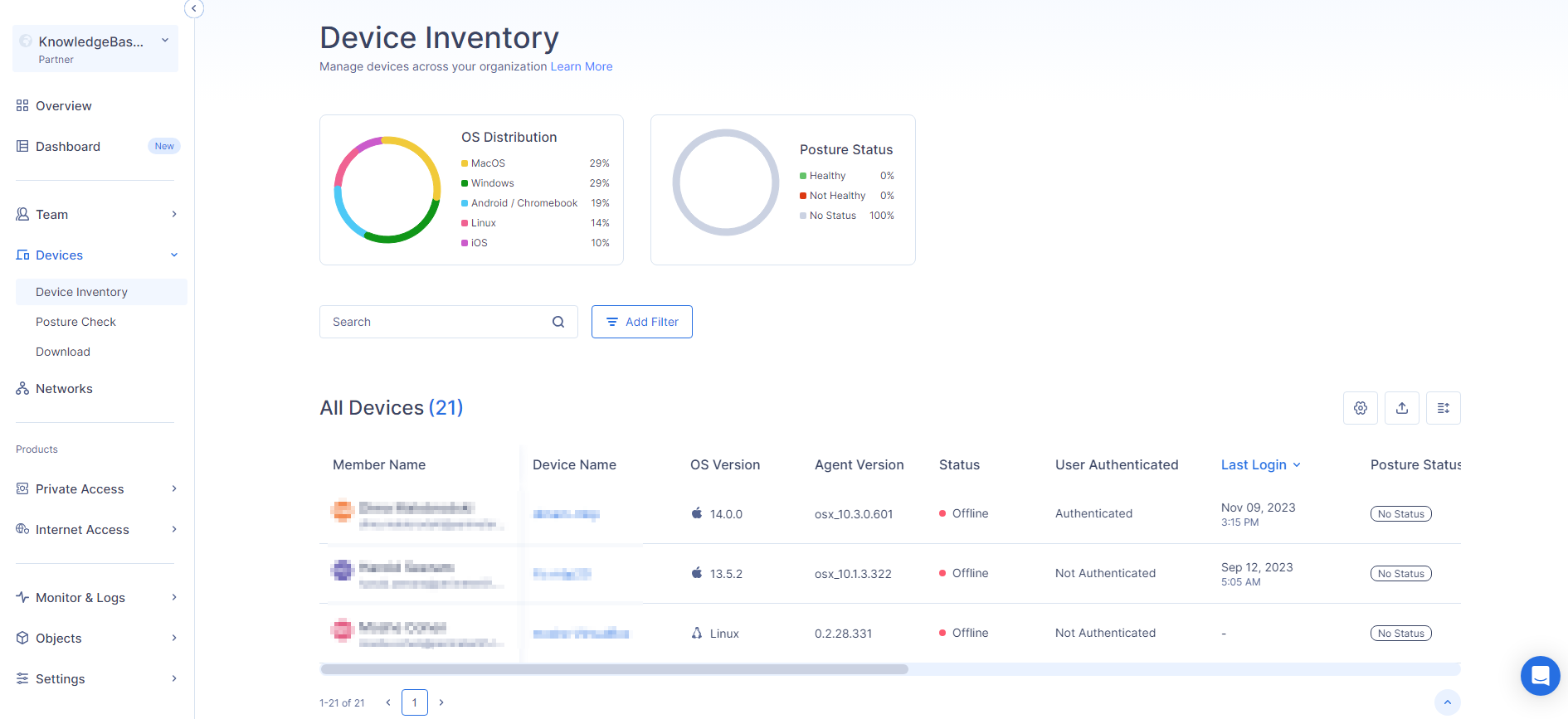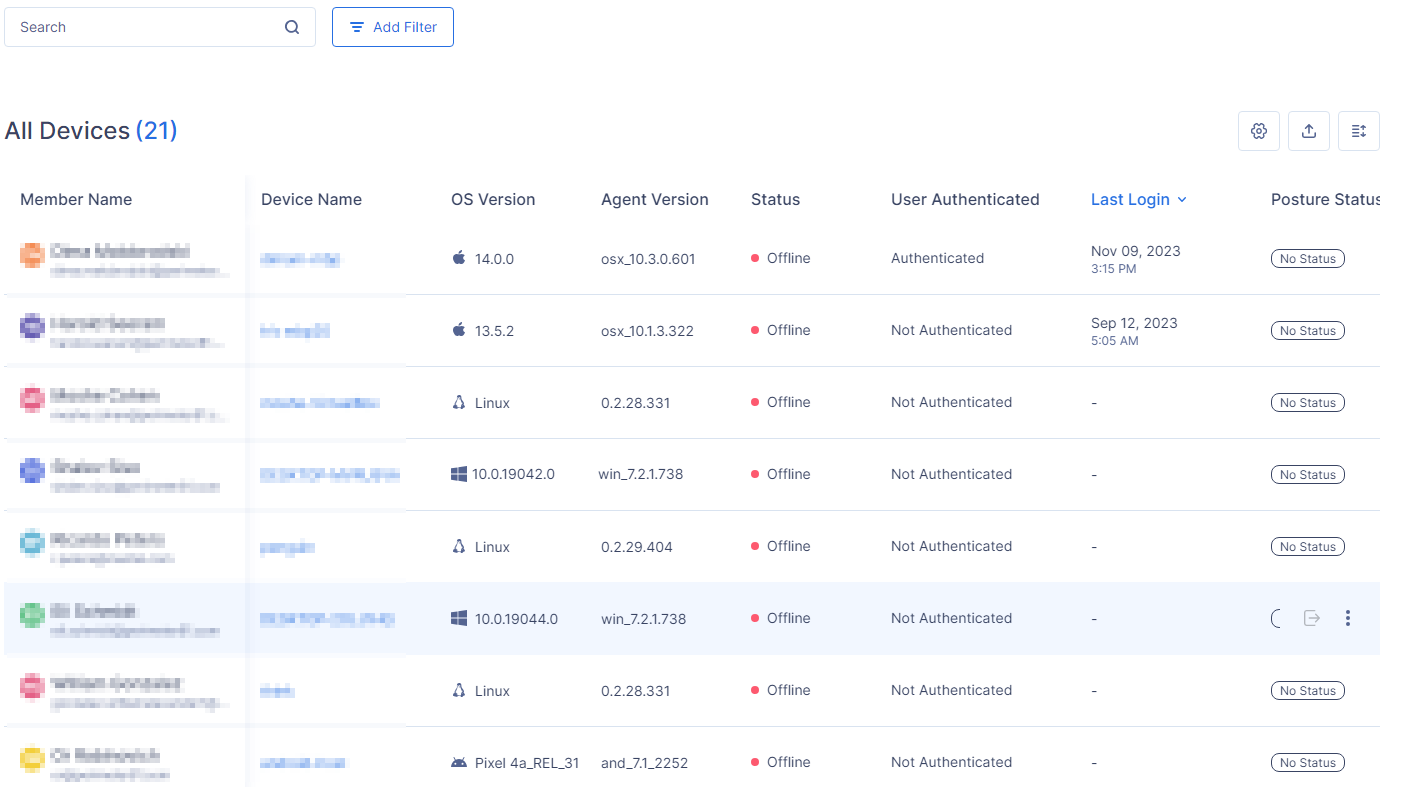Device Inventory
The Device Inventory page provides inventory details about your devices.
To view the Devices page, access Harmony SASE and click Devices > Device Inventory.
OS Distribution
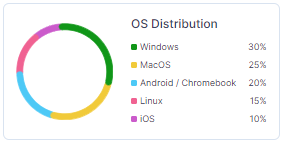
The OS Distribution widget shows the distribution of operating systems across devices by percentage.
Posture Status
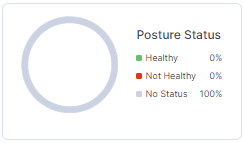
The Posture Status widget shows the posture status of your devices by percentage. For more information, see Manage DPC.
Device Inventory Details
|
Column |
Description |
|---|---|
|
Member Name |
User of the device. |
|
Device Name |
Name of the device. |
|
OS Version |
Operating System and version of the device. |
|
Agent Version |
Agent version installed on the device. |
|
Status |
The last known device status.
|
|
User Authenticated |
User authentication status.
|
|
Last Login |
Date and time of the last login. |
|
Posture Status |
Device Posture Check (DPC) status.
|
|
Security Warning |
Reason for the failed DPC. For example, Missing Anti-Virus software on the device. |
|
Last Posture Check |
Date and time when the posture check was last done. |
|
Posture Policy |
DPC policy applied to the device. |
|
Device Serial / ID |
Unique identifier of the device. For macOS, it is the serial number generated by macOS. For other operating systems, it is generated by Harmony SASE. |
|
Device Type |
Type of the device.
|
Logging Out the Device
-
For the device you want to log out, scroll to the end of the row and click
 .
. -
Go to Actions and click Logout Device.
Removing Device
-
For the device you want to remove, scroll to the end of the row and click
 .
. -
Go to Actions and click Remove Device.