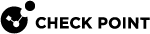EA Feature: SD-WAN with a Traditional VSX Virtual System
This section describes SD-WAN features in the Early Availability stage.
|
|
Important - To get these features, you must install the R82 Early Availability packages on the SD-WAN Security Gateway. See the "Downloads" section in sk180605. |
For information about the Traditional VSX mode, see the VSX Administration Guide for your version.
|
|
Limitations:
|
Follow Step 3 - Configuration on Security Gateways with these changes:
-
Part 2 - Configuration of SD-WAN interfaces on the Security Gateway >
Procedure for a Security Gateway that runs Gaia OS
-
Configure the required interface settings in SmartConsole in the object of applicable Virtual System and click OK to push the VSX configuration.
-
Install the applicable Access Control policy on the Virtual System object.
-
Configure the applicable interfaces in the applicable Virtual System:
-
Connect to the command line on the VSX Gateway / each VSX Cluster Member.
-
Log in to Gaia Clish.
-
Get the ID of each configured Virtual System:
show virtual-systems -
Go to the context of the applicable Virtual System:
set virtual-system <ID> -
Configure the SD-WAN settings on the applicable interfaces.
-
-
-
Part 3 - Installation of the SD-WAN Nano-Agent on the Security Gateway >
Procedure for a Security Gateway that runs Gaia OS
You must install the SD-WAN Nano-Agent on each applicable Virtual System:
-
Get the Authentication Token you copied earlier from your Quantum Profile in Infinity Portal.
-
Connect to the command line on the VSX Gateway / VSX Cluster Member.
-
Log in.
-
If your default shell is Gaia Clish, go to the Expert mode:
expert -
Get the ID of each configured Virtual System:
vsx stat -l -
Install the SD-WAN Nano-Agent on each applicable Virtual System:
nano-egg --install --token <Authentication Token you copied earlier from your Quantum Profile>--vs_id <ID> -
Examine the status of the required Nano-Services in each applicable Virtual System:
cpnano -vs <ID> -sThe section "
Service settings" in the output must show "Status: Running" for these services:-
Check Point Orchestration Nano Service -
Check Point Messaging Proxy Nano Service -
Check Point SDWan Nano Service -
Check Point Cpview Metric Provider Nano Service -
Check Point SD-WAN Logger Nano Service
-
-
In Infinity Portal > Quantum SD-WAN, navigate to the Network view > Agents page.
This page must show each connected Virtual System.
-
|
|
Notes:
|