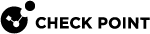EA Feature: SD-WAN with SmartLSM (SmartProvisioning)
This section describes SD-WAN features in the Early Availability stage.
|
|
Important - To get these features, you must install the R82 Early Availability packages on the SD-WAN Security Gateway. See the "Downloads" section in sk180605. |
For information about SmartLSM (SmartProvisioning), see the SmartProvisioning Administration Guide for your version.
|
|
Important - For Branch Gateways, SD-WAN supports this feature only for Quantum Spark Gateways. |
-
Configure SD-WAN interfaces on each Security Gateway that uses the SmartLSM Security Profile.
Follow Step 3 - Configuration on Security Gateways >
"Part 2 - Configuration of SD-WAN interfaces on the Security Gateway" >
"Procedure for Quantum Spark Appliance that runs OS".
-
Install the SD-WAN Nano-Agent on each Security Gateway that uses the SmartLSM Security Profile.
Follow Step 3 - Configuration on Security Gateways >
"Part 3 - Installation of the SD-WAN Nano-Agent on the Security Gateway" >
"Procedure for Quantum Spark Appliance that runs OS".
-
Update the
$FWDIR/conf/robo-ike.NDBfile on each Security Gateway that uses the SmartLSM Security Profile:
Note - This step applies only to Security Gateways that are configured as Satellite Gateways in a Star VPN Community.
-
Connect to the command line on each Security Gateway that is configured as a Satellite Gateway.
-
If the default shell is Gaia Clish, then go to the Expert mode:
expert -
Rename the current
$FWDIR/conf/robo-ike.NDBfile:mv -v $FWDIR/conf/robo-ike.NDB $FWDIR/conf/robo-ike-ORIGINAL.NDB -
In SmartProvisioning GUI, update each Security Gateway that is configured as a Center Gateway in the same Star VPN Community as the Satellite Gateway:
-
In the top left panel, click Devices.
-
In the top right panel Devices, select a Security Gateway that is configured as a Center Gateway.
-
From the top toolbar, click > Actions > Update Selected Corportate Office Gateway.

Note - For this step, you can also use these Management API commands:
-
"show-vpn-communities-star" with the parameter "
details-level "full""(if you use the "
mgmt_cli" tool, then also use the parameter "--format json").
-
-
Make sure a new
$FWDIR/conf/robo-ike.NDBfile is created on each Security Gateway that is configured as a Satellite Gateway:ls -l $FWDIR/conf/robo-ike.NDB -
Optional: Delete the original
$FWDIR/conf/robo-ike-ORIGINAL.NDBfile:rm -i $FWDIR/conf/robo-ike-ORIGINAL.NDB
-
|
|
Notes:
|