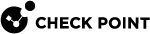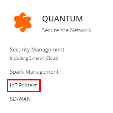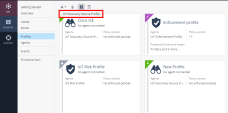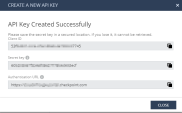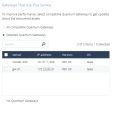Appendix I - Integrating IoT Assets using Third-Party Discovery Engines through APIs
Quantum IoT Protect allows external vendors to act as third-party discovery engines by adding their IoT assets to the system through APIs. The supported vendors are:
-
Armis
-
Claroty
-
Cynerio
-
Lansweeper
-
Ordr
-
Phosphorus
-
Saiflow
-
Sapphire
Step 1 - Creating a Profile for Third-Party Discovery Engine in the Quantum IoT Protect Administrator Portal
-
Log in to Check Point Infinity Portal.
-
Click the Menu icon in the top left corner.
-
In the Quantum section, click IoT Protect.
-
Go to IoT > Profiles.
-
To create a new profile, click
 and select IoT Discovery Source Profile.
and select IoT Discovery Source Profile. -
In the Discovery Source section:
-
Enter a name for the profile.
-
From the Discovery source type list, select 3rd party discovery engine.
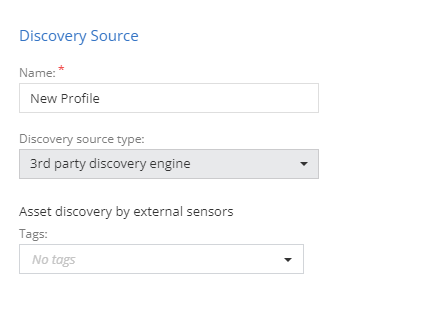
-
-
In the Discovery Source Settings section:
-
Copy the Integration ID.
-
From the 3rd party vendor list, select the vendor.
-
To integrate the vendor with Infinity Portal service, you must generate an API key. To do that, click Generate.
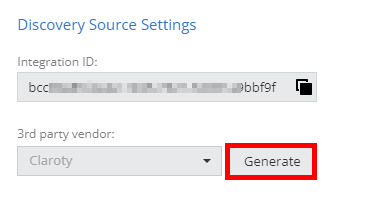
The system generates a new API key.
-
Client ID - The identifier for the vendor's account and the client service that uses this API key.
-
Secret key - The password to access the Check Point Infinity Portal.
-
Authentication URL - The URL address used to authenticate API requests. In addition, it shows the specific gateway that uses this URL to authenticate the Client ID and Secret key.

Note - To revoke the generated API key, click Revoke.
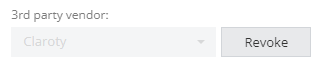
-
-
Copy and share the Integration ID, Client ID, Secret key and Authentication URL with the vendor.
-
-
In the Gateways That Use This Service section, select the gateway where you want to add the assets.
-
Click Enforce.
Step 2 - Adding Assets from Third-Party Discovery Engines (External Vendors)
Prerequisites
-
Make sure that the vendor has the following details:
-
Integration ID
-
Client ID
-
Secret key
-
Authentication URL
-
-
An API client or API testing tool to run API calls.
-
API Region URL:
Region
URL
Europe (EU)
https://cloudinfra-gw.portal.checkpoint.com/app/iotprotect/api/v1/asset-gateway
United States (US)
https://cloudinfra-gw-us.portal.checkpoint.com/app/iotprotect/api/v1/asset-gateway
Australia (AU)
https://cloudinfra-gw.ap.portal.checkpoint.com/app/iotprotect/api/v1/asset-gateway
For more information, see IoT External Asset API documentation.