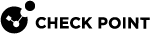Appendix C – Creating an Incoming Webhook in the Microsoft Teams Channel
-
Open Microsoft Teams.
-
Create a teams channel:
-
Click Teams.
-
Click
 and select Create team.
and select Create team.The Create a team window appears.
-
Select From scratch > Private.
-
Enter a name for your team.
-
Click Create.
-
To add members to the team, enter the name and click Add. If not, click Skip.
The new teams channel is created.
-
-
Click
 in the upper-right corner.
in the upper-right corner. -
Select Connectors.
-
Search for Incoming Webhook and click Add.
The Incoming Webhook window appears.
-
Click Add.
-
Click
 in the upper-right corner.
in the upper-right corner. -
Select Connectors.
-
Search for Incoming Webhook and click Configure.
-
Enter a name and click Create.
-
To copy the webhook URL, click the
 .
.
Note - This URL is required to configure the Microsoft Teams connector.
-
Click Done.