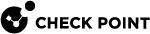Pay-As-You-Go License Permission
Check Point Distributors can offer the Infinity Portal services to their MSSP![]() Managed Security Service Provider (MSSP) - An managed security service provider (MSSP) provides outsourced monitoring and management of security devices and systems. Common services include managed firewall, intrusion detection, virtual private network, vulnerability scanning and anti-viral services. Partners and authorize them to further provide these services.
Managed Security Service Provider (MSSP) - An managed security service provider (MSSP) provides outsourced monitoring and management of security devices and systems. Common services include managed firewall, intrusion detection, virtual private network, vulnerability scanning and anti-viral services. Partners and authorize them to further provide these services.
Prerequisite
-
To enable your account to resell Infinity Portal services, you must obtain Check Point's permission. For this, contact MSSP_Program@checkpoint.com.
Default Authorization
Distributors can set a default authorization profile that is assigned automatically to all existing and future accounts.
|
|
Note - An account's initial authorization level inherited from its parent is the default authorization level assigned to its MSSP child accounts. |
When a Distributor assigns an authorization profile Profi to an MSSP-1, this Profi profile goes to all child MSSP accounts in the MSSP-1 hierarchy by default. Only the Distributor can change these authorizations.
To change the default authorization profile:
-
From the top toolbar, navigate to
 > Pay-As-You-Go License Permission.
> Pay-As-You-Go License Permission. -
In the Customized Authorization Profiles, select a new default profile.
The Customized Authorization Profiles section contains authorization profiles available for you to assign to your MSSPs.
Profile Assignment
To define the accounts that can offer services:
-
From the top toolbar, navigate to
 > Pay-As-You-Go License Permission.
> Pay-As-You-Go License Permission. -
Above Profiles Assignment, see the name of the default profile. This profile is assigned to all MSSP child accounts.
-
Under Profiles Assignment, see the names of other authorization profiles available for your account.
-
For a non-default profile, in the Assign Accounts column, click + and select one or more accounts to assign the non-default profile.
-
Click Apply.
Alternatively, Distributors can change authorization for an MSSP Partner from the Manage Accounts page by one of these methods:
-
Select an account, click Edit Account on the top bar, and change the authorization profile.
- Select an account, go to the Pay-As-You-Go License Permission tab on the lower pane, and change the authorization profile.