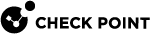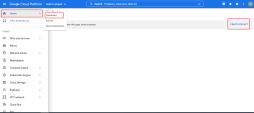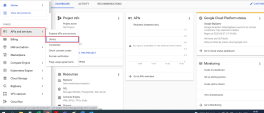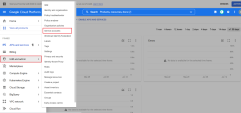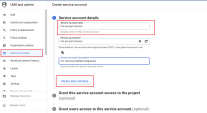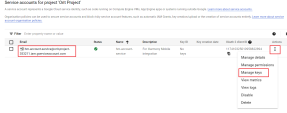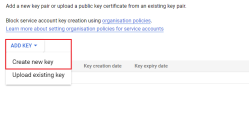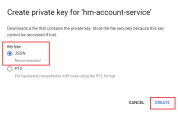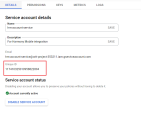Integration with Google UEM
Prerequisites
To integrate Google UEM![]() Unified Endpoint Management. An architecture and approach that controls different types of devices such as computers, smartphones and IoT devices from a centralized command point. with Harmony Mobile, you must have one of these Google Workspace editions:
Unified Endpoint Management. An architecture and approach that controls different types of devices such as computers, smartphones and IoT devices from a centralized command point. with Harmony Mobile, you must have one of these Google Workspace editions:
-
Frontline Standard
-
Frontline Plus
-
Enterprise Standard
-
Enterprise Plus
-
Education Standard
-
Education Plus
-
Endpoint Education Upgrade
-
Cloud Identity Premium
Setting up the Google Cloud Platform
Create a Google Cloud project that holds the API to manage the users and devices in your organization.
To create a new Google Cloud project:
-
Log in to the Google Cloud Platform - https://console.cloud.google.com/.
-
Go to Home > Dashboard > Create Project.
-
Select project name and organization (your organization).
-
In the project created, go to APIs and services > Library.
-
Search for Cloud Identity library.
Select the Cloud Identity library and click Enable.

The API is added to your project.
Proceed to set the authorization and API key for the Harmony Mobile service.
To set authorization and API key for Harmony Mobile service:
-
In your Google Cloud project, go to IAM and admin > Service accounts.
-
Select Create Service Account.
-
Enter a name for the service account. For example, hm-account-service.
-
Click Create and Continue.
Skip the optional steps to grant access.
-
Go to the service account created and click the
icon and select Manage keys.
-
Select Add Key > Create new key.
-
Save the private key file on your computer.
-
Go to the service account Details tab and copy the Unique ID of the account.
Save this key separately as it is required for the Harmony Mobile dashboard integration.
This completes your service account activation.
Continue with Setting up the Integration in the Google Admin Console.