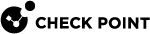Prerequisites
-
Download Check Point R81.20 (Virtual Machine installation). For more information, see sk173903.
The Gaia operating system is based on 64-bit Linux Red Hat 7.
-
Download the Harmony Mobile Connector installation file: Harmony Mobile Connector R81.20 Take 7
-
Create a new Virtual Machine (VM) with these specifications:
-
Cores - 4
-
Memory - 4GB
-
Disk space - 200GB
-
-
IPs and ports required to connect the Harmony Mobile Connector:
-
Add your Harmony Mobile dashboard URL:
Description
Source
Destination
Port
Region
Connection to Harmony Mobile
Customer Harmony Mobile Connector server
Harmony Mobile dashboard URL.
To get the URL, see the instructions below.
443
All regions
To get the Harmony Mobile dashboard URL:
-
Sign in to Check Point Infinity Portal and go to the Harmony Mobile Administrator Portal.
-
Go to Settings > Integrations and click Manage Connectors.
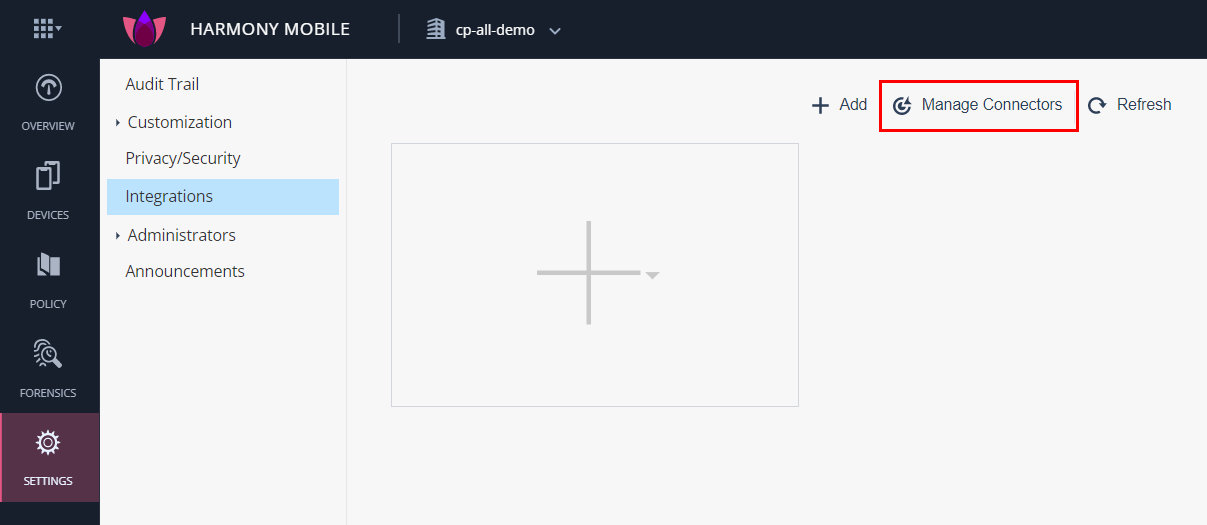
-
In the Manage Connectors window, click +Add Connector.
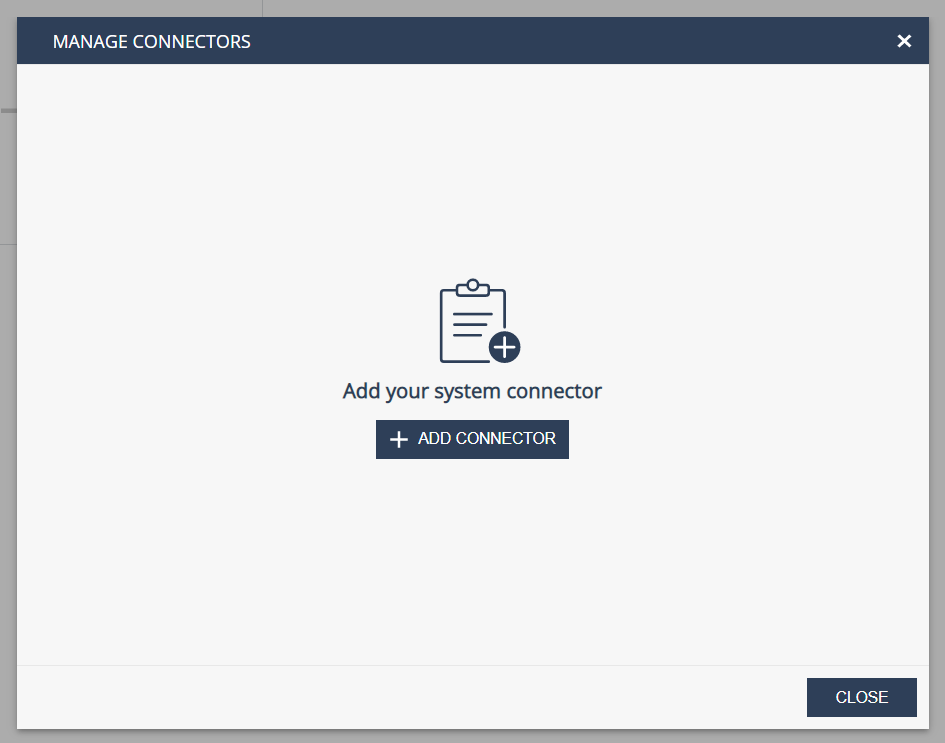
-
In the New Connector window, copy Dashboard URL.
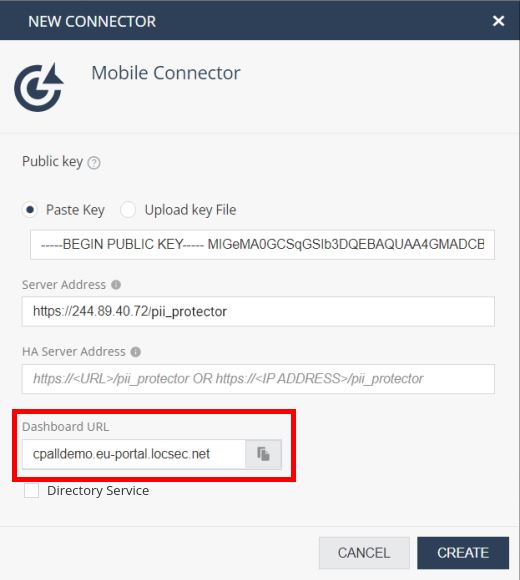
-
-
Add the relay relevant to your tenant:
Description
Source
Destination
Port
Region
Connection to Harmony Mobile
Customer Harmony Mobile Connector server
443
US
Connection to Harmony Mobile
Customer Harmony Mobile Connector server
443
EU
Connection to Harmony Mobile
Customer Harmony Mobile Connector server
443
UK
Connection to Harmony Mobile
Customer Harmony Mobile Connector server
443
AU
Connection to Harmony Mobile
Customer Harmony Mobile Connector server
443
CA
Connection to Harmony Mobile
Customer Harmony Mobile Connector server
443
IN
Connection to Harmony Mobile
Customer Harmony Mobile Connector server
443
UAE
Connection to Customer UEM
Customer Harmony Mobile Connector server
Customer UEM
443
BlackBerry UEM only:
18084ANY
-