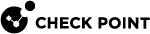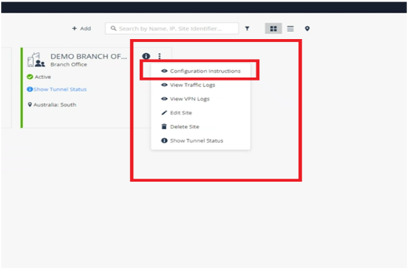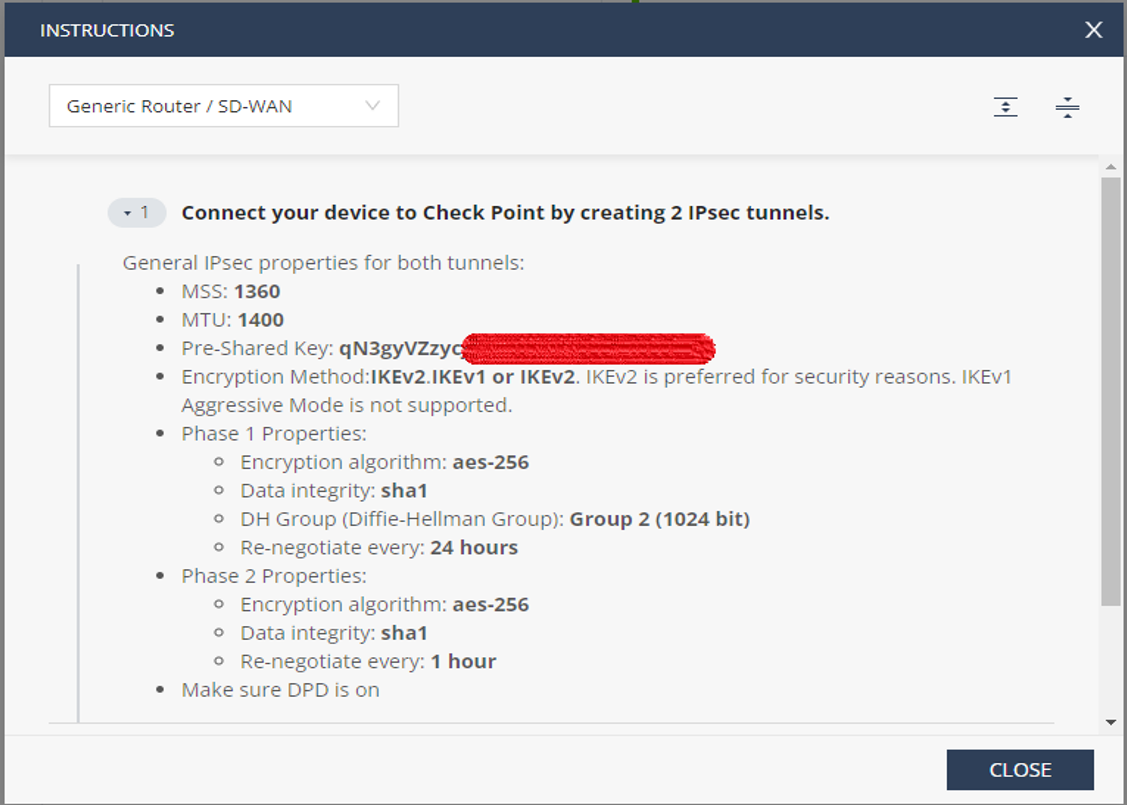Adding a New Branch Site
-
Sign in to Infinity Portal. For more information, see the Infinity Portal Administration Guide.
-
Click the Menu button in the top left corner of the Infinity Portal window.
-
In the Harmony section, select Connect.
-
Go to Assets > Branches & Data Centers.
-
Click Add. The Add Site wizard opens.

-
Enter these details in the General step:
-
Name - Enter the name for the site. For example, Demo Branch office.
-
Comments - Optional description of the site.
-
Branch Office Gateway Type - Select Generic Router/ SD-WAN.
-
Number of users (Estimation) - The expected number of users.

-
-
Click Next.
-
Enter this information in the Connection Details step:
-
External IP Addresses - Enter the Dynamic IP Address /Static IP Address of your Branch Office Gateway.
-
Copy the Shared Secret, as this is required for Phase 1 connection on OPNsense.

-
-
Click Next.
-
Enter the Internal Sub-networks parameters behind the OPNsense router/firewall that you want to protect with Harmony Connect.

Note - Make sure that the subnet addresses are not in the range 100.64.0.1-100.127.255.254.
Check PointHarmony Connect applies its cyber security features to all traffic coming from these network addresses.

-
Click Next.
-
In the Location step, enter these details:
-
Site Address - Enter the physical location of the branch office.
This field is an option to show your site on the world map.
-
Location of the cloud service - Location of the service for this connection. Select the nearest Point of Presence (PoP) location to your branch site.

Best Practice - Harmony Connect inspects traffic from your branch office to the internet with a cloud service that resides in one of these locations. To achieve the best performance, you typically select the location of the cloud service that is closest to the location of your site. For some countries, most notably in South America or the Middle East, the best choice for Location of the cloud service might be presence of a strong cross-country internet link.
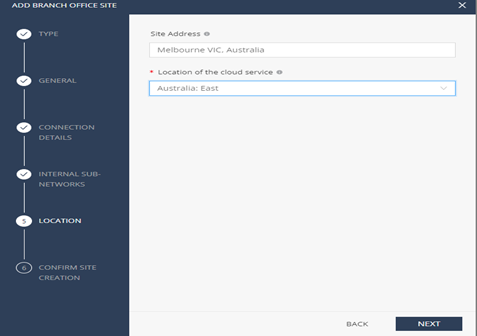
-
-
Click Next.
-
In the last step, Confirm Site Creation, review the site details.
If you need to modify the site parameters, use the Back button.
If everything is correct, click Finish and Create Site.
Site creation takes between 5 and 15 minutes to complete.

The branch office setup in Harmony Connect is initialized. The status changes to Waiting for traffic when the site is ready.

-
The Active status appears when the system completes the procedure to add the branch office. Click the
 icon and select Configuration instructions to copy the configuration.
icon and select Configuration instructions to copy the configuration.Make a note of the IPsec tunnels properties shown in the Instructions window.