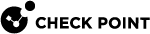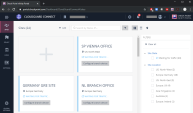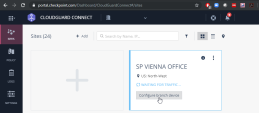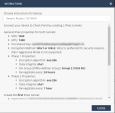Configuring the SD-WAN Device
When you create the site at Check Point Harmony Connect, on this site you must configure your branch office to route traffic through Harmony Connect.
Check Point creates the back-end architecture for tunneling the traffic from the branch device to the Internet.
Example:
To configure your branch device:
-
On the site thumbnail, click the Configure branch device button.
Example:
The Instructions window opens.
-
From the top field, select your SD-WAN branch office device.
-
Follow the instructions on the screen to get the IPsec configuration properties, pre-shared key, tunnel addresses, and the traffic routes.
Example:
-
Click Close.

|
Best Practice:
|
Configuring Citrix SD-WAN on the Edge Device
To configure Check Point Harmony Connect on your Citrix SD-WAN Device perform these steps:
-
Create the first IPsec/GRE tunnel protected by Check Point Harmony Connect.
-
Create the second IPsec/GRE tunnel protected by Check Point Harmony Connect.
- Route all the traffic through the two protected tunnels.
-
Deploy the changes.
-
Test your configuration.
After that you can monitor the cybersecurity events.