Web Application Examples
Before you configure Jenkins Access, make sure your computer satisfies these requirements:
-
Jenkins app exists in User App Portal in single-service mode (multi-service mode is not selected).
-
You configured your User App Portal with an Identity Provider.
Google Configuration
-
Sign in to your account in Google Cloud Platform at https://cloud.google.com.
-
From the top navigation menu, go to APIs &Services > Credentials.
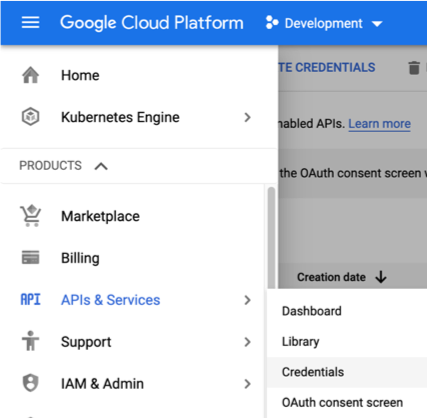
-
In the OAuth 2.0 Client IDs section, go to the dedicated app.
-
Create new auth app / change an existing app, with the following configuration:
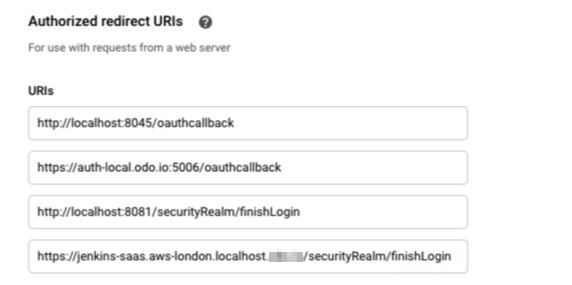

Note - Jenkins URI is configured to Jenkins's external URL with Harmony Connect Application-Level + the suffix
/securityRealm/finishLogin.For example:
https://jenkins.aws-london.adanite.connect.checkpoint.com/securityRealm/finishLogin -
Copy the Client ID and Client secret (save for next steps).
Jenkins Configuration
-
Log in to Jenkins as Admin.
-
Install the Google Login Plugin:
Go to Manage Jenkins > Manage plugins > Available plugins and select Google Login Plugin.

-
Choose Install without restart.
-
Go to Manage Jenkins --> Configure System and enter Jenkins external URL with Harmony Connect Application-Level.
For example,
https://jenkins.aws-london.acme.connect.checkpoint.com
-
Go to Manage Jenkins --> Configure Global Security:
-
Under Security Realm, select option Login with Google.
-
Enter the Client ID and Client Secret (copied from gCloud site).
-
Under CSRF Protection, select the option Enable proxy compatibility.
-
Make sure that Use Root URL from request is cleared.
-
-
Save the configuration.
-
From Jenkins main page, click Log-In.
You are redirected to google.com for authentication.
Before you configure Jenkins Access, make sure your computer satisfies these requirements:
-
Jenkins app exists in User App Portal in single-service mode (multi-service mode is not selected).
-
You configured your User App Portal with an Identity Provider.
GitHub Configuration
-
Go to https://github.com > Settings > Developer Settings > OAuth Apps.
-
Create new auth app \ change an existing app, with the following configurations:
-
Homepage URL: enter Jenkins's external URL with Harmony Connect Application-Level (e.g.
https://jenkins.aws-london.acme.connect.checkpoint.com) -
Authorization callback URL: Jenkins's external URL with Harmony Connect Application-Level + suffix of
/securityRealm/finishLogin(e.g.https://jenkins.aws-london.adanite.connect.checkpoint.com/securityRealm/finishLogin) -
Copy the Client ID and Client secret and Save them for next steps.
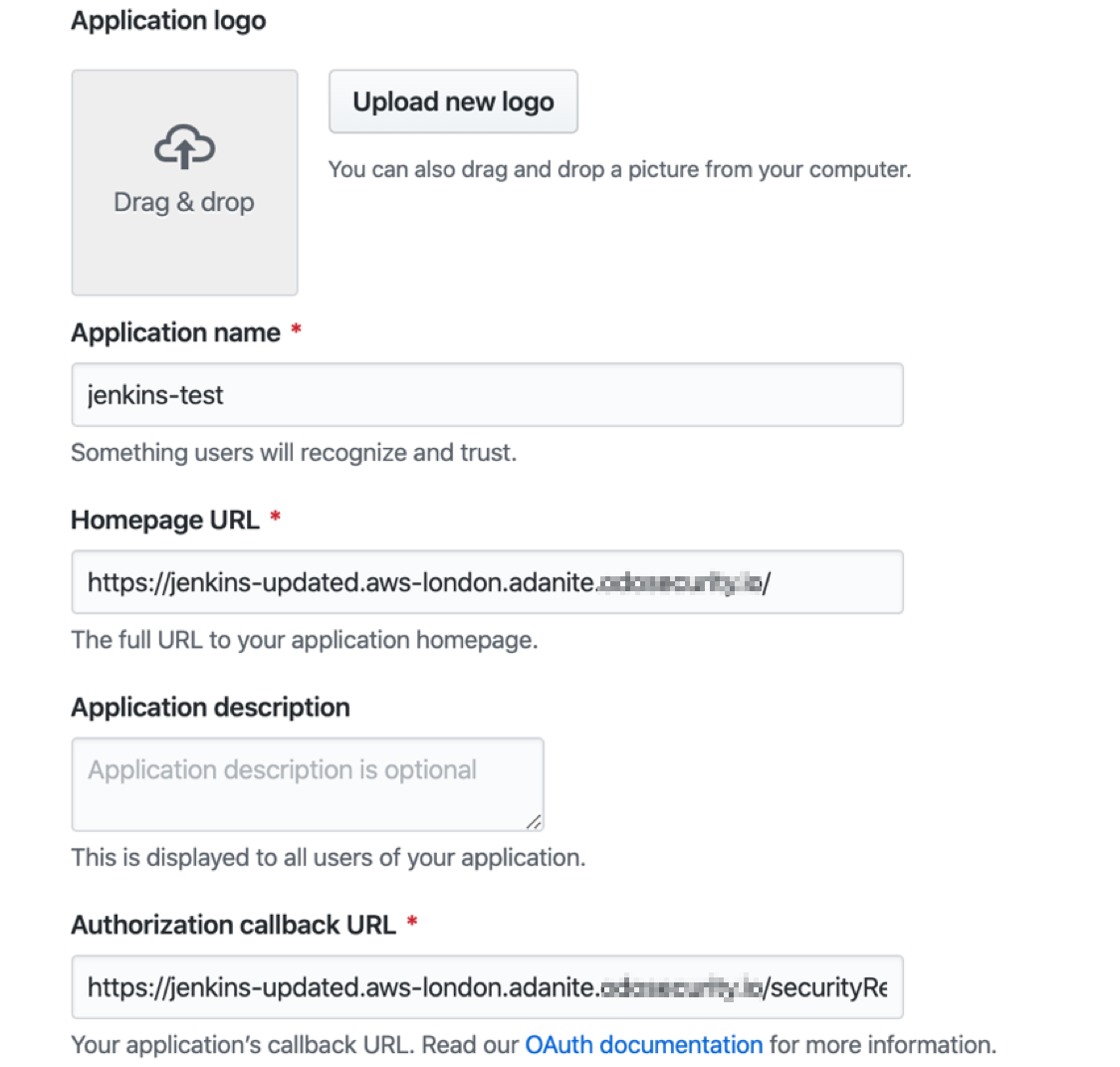
Jenkins Configuration
-
Log in to Jenkins as Admin.
-
Install Github plug-in: Go to Manage Jenkins > Manage plugins > Available plugins and select GitHub Authentication.
-
Select Install without restart.
-
Go to Manage Jenkins > Configure System and fill in Jenkins URL by entering Jenkins's external URL with Harmony Connect Application-Level, for example
https://jenkins.aws-london.adanite.connect.checkpoint.com. -
Go to Manage Jenkins > Configure Global Security and set these options:
-
Under Security Realm, select the option Github Authentication Plugin
-
Under Global GitHub OAuth settings, fill in the Client ID and Client Secret copied from GitHub.
-
Under CSRF Protection, select the option Enable proxy compatibility
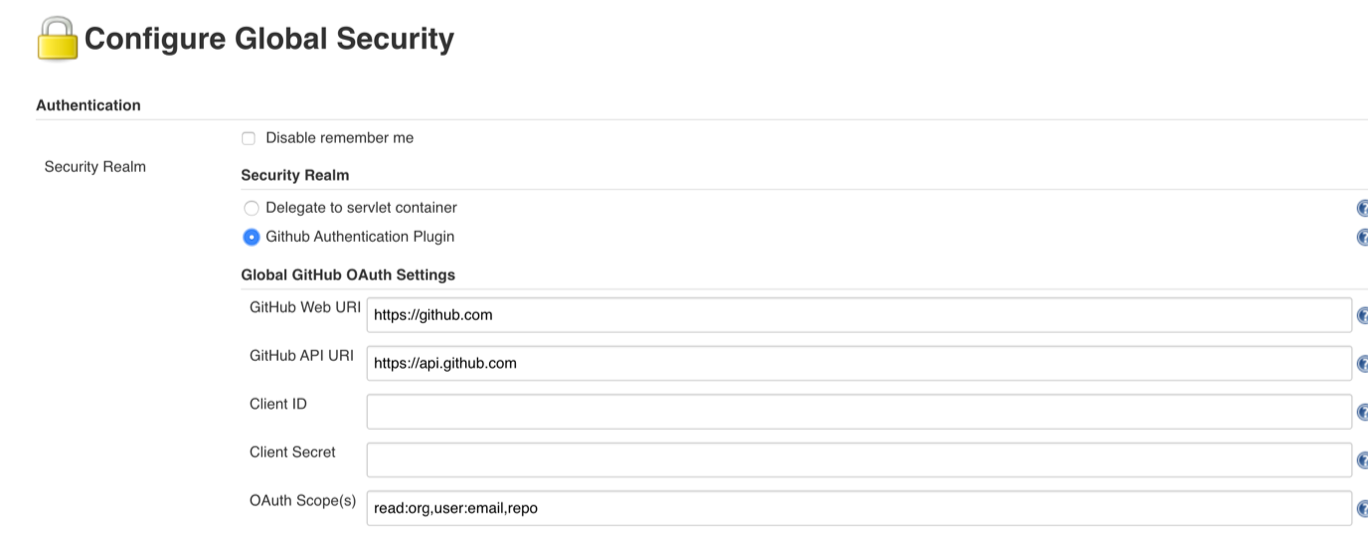
-
-
Click Save.
-
From Jenkins main page, click Log In. You are redirected to
github.comfor authentication.Click Authorize.
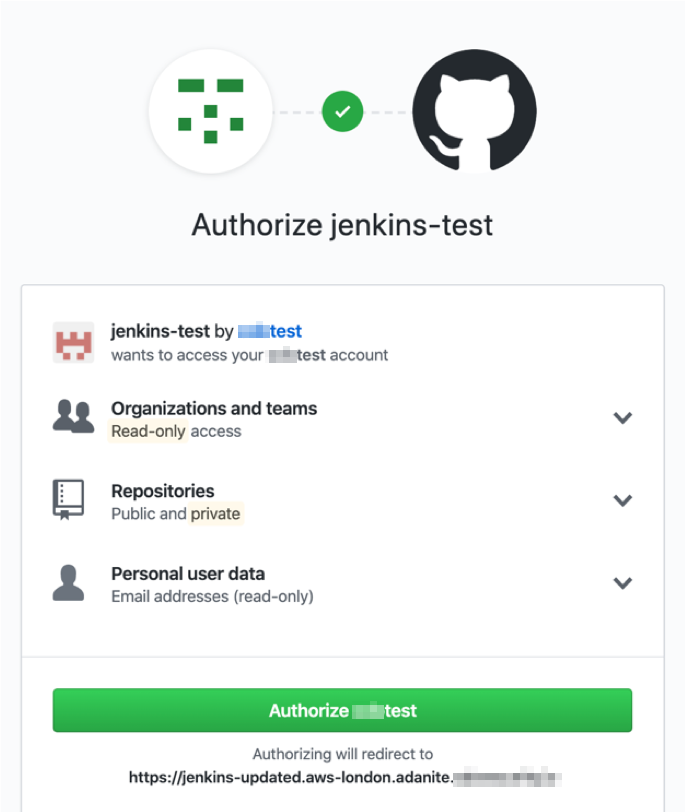

You are then redirected to the authorized application: successfully logged in to Jenkins app (through Harmony Connect Application-Level Jenkins URL).
Harmony Connect Application-Level provides a simple and secure way to connect to any HTTP/HTTPS resource or API, with Git repositories included.
For this, you need to create a web application with API authorization. See instructions in API Authorization.
To configure the Git client for use of a custom HTTP header:
-
Enter:
git config --global http.extraHeader "X-Checkpoint-Key: <REST OF THE KEY>"After you enter this command, you can use any
reporegularly with the application address.
Example:
|
|


