Tunnel Applications
Harmony Connect Application-Level supports tunneling applications over SSH for native access to legacy applications. To set up connectivity, you must enter the application address and application port to access the destination server over SSH.
Set up a Tunnel Application
-
Go to Policy > Access Control > Application Access and click the Add button.
-
In the Add New Application window, select Tunnel and click Next.
-
Fill in the details and click Launch:
-
Application Name: Select an indicative short name. This name appears later in the User App Portal.
-
Application site: Select the site where your server is located.
-
Application address: Enter your internal server address.
-
Application port: Enter your Internal port.
-
When the new app is launched, users with permissions can access it from the User App Portal.
-
Click the Edit Permissions button under the Access Permissions tab to configure access permissions to the new applications: add and remove groups by selecting or clearing the group checkbox.
When you are done, click Save.
-
Open the User App Portal, select the new Tunnel application and follow the steps to establish the SSH tunnel.
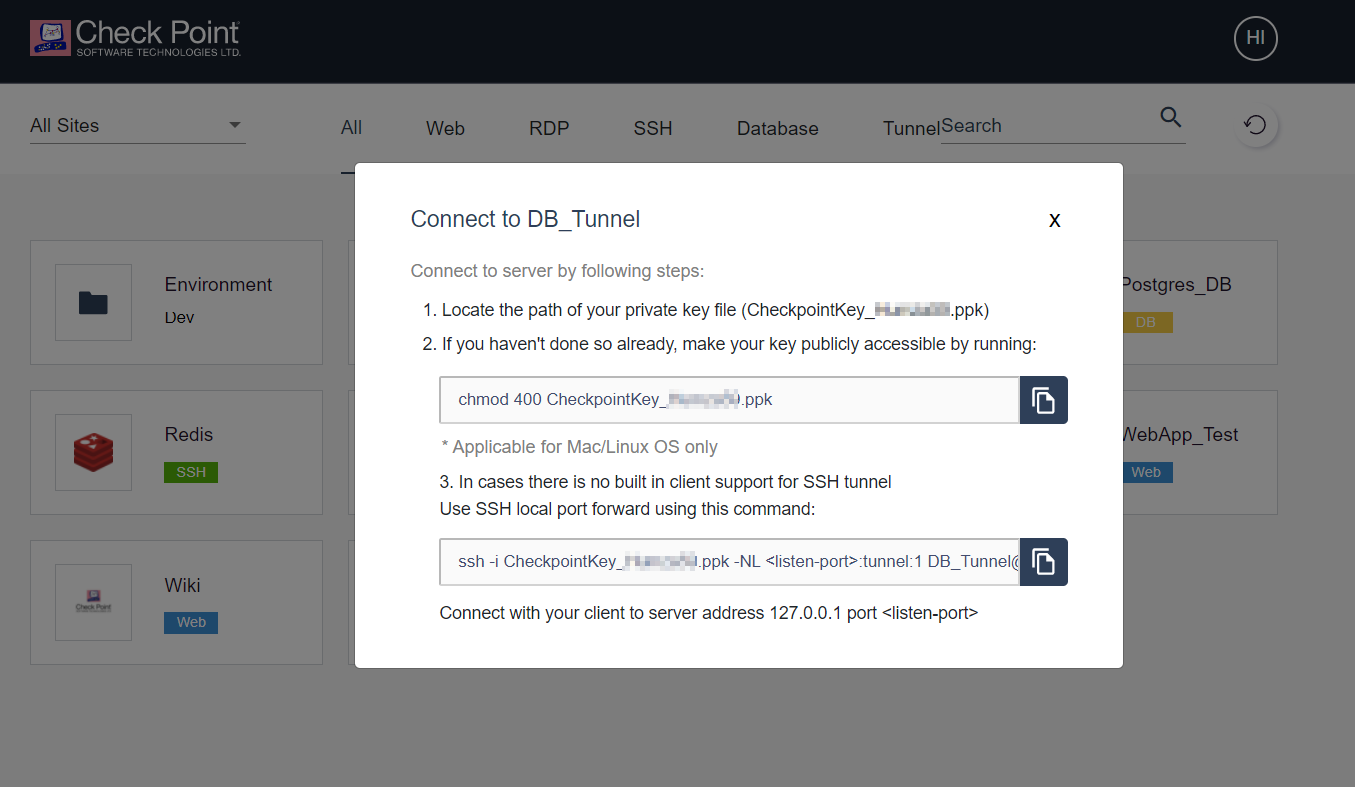
-
After you downloaded the private key file, you can run the SSH command in a terminal and specify the number of the listening port.
Example:

-
At this point, the users can access the tunnel application when they connect to the specified listening port.
