Network Access
Add, delete and manage the Network Access Rules for your system. You can create granular Security Policy![]() Collection of rules that control network traffic and enforce organization guidelines for data protection and access to resources with packet inspection. based on users and groups to control access to Web services, URLs, networks, and services.
Collection of rules that control network traffic and enforce organization guidelines for data protection and access to resources with packet inspection. based on users and groups to control access to Web services, URLs, networks, and services.
All the changes you make to the rules are displayed on the Changes pane on the right side of the window.

|
Note - You can apply changes to Network Access policies only after you click Install Policy. |
The Default Rule blocks traffic from any source or user to any site.

Check Point provides one Access Control Policy for all of your data centers. You can use specific objects at a rule![]() Set of traffic parameters and other conditions in a Rule Base (Security Policy) that cause specified actions to be taken for a communication session. source to apply them to specific sites.
Set of traffic parameters and other conditions in a Rule Base (Security Policy) that cause specified actions to be taken for a communication session. source to apply them to specific sites.
Define the Policy
To add and configure an Access Control Policy Rule:
-
Navigate to Policy > Access Control > Network Access.
-
Click one of the Add Rule buttons
 in the row above the table.
in the row above the table.A new rule appears in the table.
-
Configure the required parameters for this rule:
-
Action - Block / Allow status. The default value is Allow.
-
Name
-
Source - User, Groups, or Network Lists, to which the rule applies. The default value is Any Site or User.
-
Destination - Select the destination. The default value is Any site.
-
URL Lists
-
Services & Networks
-
-
-
Click Install Policy.
Manage Objects
Create, manage, and delete internet objects to which you apply the rules.
Click Manage Objects in the upper section of the screen.
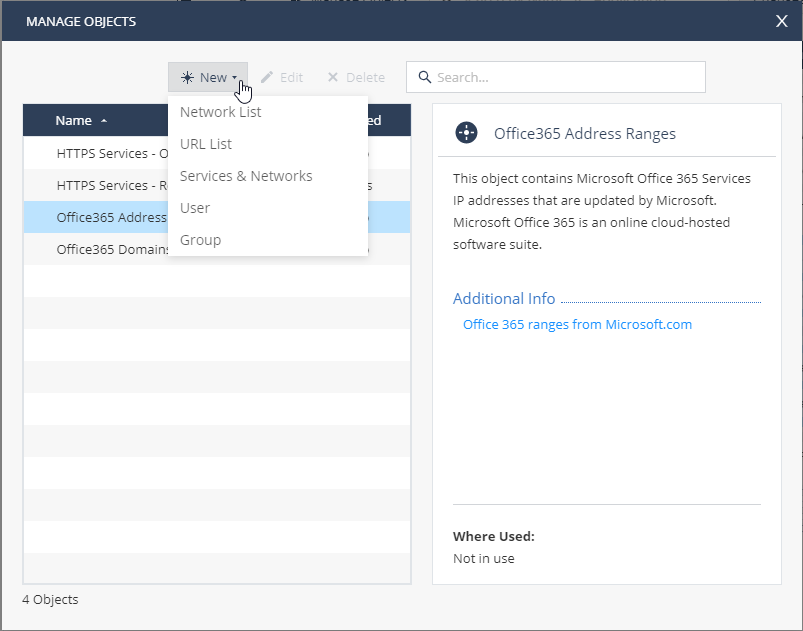
Alternatively, you can click (+) in each cell of Source or Destination to manage objects that are relevant to this Source or Destination.
API Reference
With Harmony Connect Network Access API, you can configure various aspects of application sites, users and groups.
Before you can use the API, you must create an API key in the Infinity Portal. In the Portal's Global Settings, you can generate the API key for read-only access at Harmony Connect Network Access. For instructions, see the Infinity Portal Administration Guide.
Make sure to set Service to Harmony Connect and Roles to Read-Only.
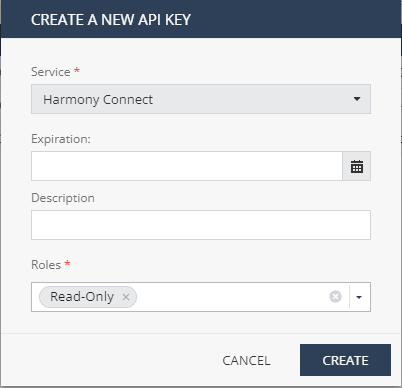
For full documentation on API, see Check Point Harmony Connect API.
