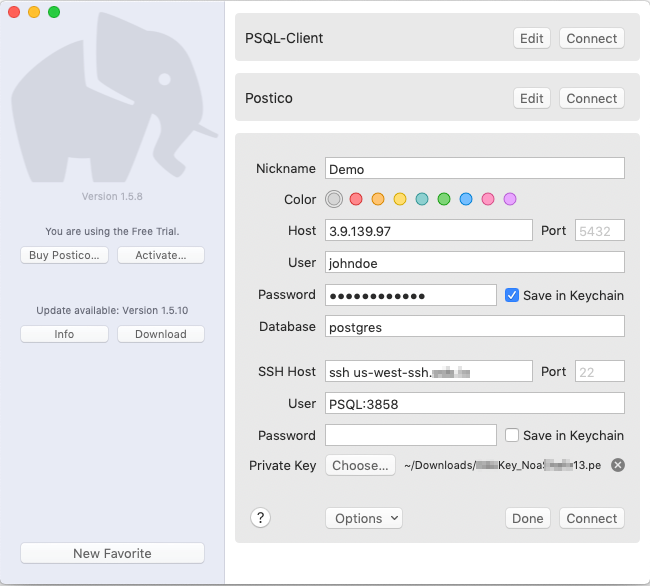Database Access over SSH
Harmony Connect Application-Level supports access to different types of databases over SSH.
To configure this access, follow these steps:
-
Create an SSH Bastion.
When this is done, add the computer as a Database server in the administrator portal.
-
Access Your Database
To access the database, make sure that:
-
User is logged into the User App Portal (8-hour session)
-
Client is able to work over SSH
-
The fields described below are fetched from the User App Portal.
This means that for every connection, the user must fetch the password from the User App Portal.
In your Database client, enter these data:
-
Host: enter the host provided by Harmony Connect Application-Level (for example, ssh us-west-ssh.connect.checkpoint.com)
-
User: enter a user name
-
Password: enter the provided one-time password (OTP)
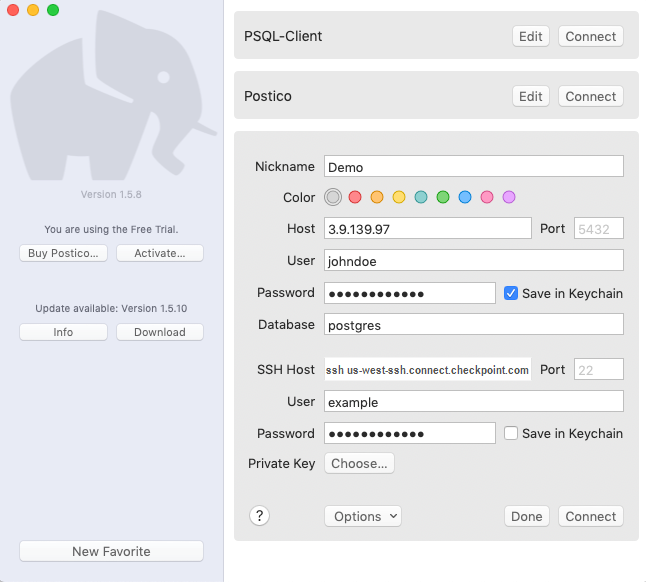
This means that a user can use a single key for every access.
For an SSH command of the type:
ssh -i <KEY> -l <APPLICATION> -p 22 <HOST>
In your Database client, enter these data:
-
Host: Host
-
User: Application
-
Key: KEY

Note - Make sure to enter the key with the correct path.