Managing Harmony Connect Policies from SmartConsole (Quantum Management Mode)
The Quantum Management Mode allows you to integrate your existing SmartConsole![]() Check Point GUI application used to manage a Check Point environment - configure Security Policies, configure devices, monitor products and events, install updates, and so on. and Security Management Server
Check Point GUI application used to manage a Check Point environment - configure Security Policies, configure devices, monitor products and events, install updates, and so on. and Security Management Server![]() Dedicated Check Point server that runs Check Point software to manage the objects and policies in a Check Point environment within a single management Domain. Synonym: Single-Domain Security Management Server. with Harmony Connect and install policies directly on the Harmony Connect Secure Web Gateway.
Dedicated Check Point server that runs Check Point software to manage the objects and policies in a Check Point environment within a single management Domain. Synonym: Single-Domain Security Management Server. with Harmony Connect and install policies directly on the Harmony Connect Secure Web Gateway.
|
|
Note: This procedure takes approximately 1 hour to complete. |
Use Case
You want to subscribe to the Harmony Connect service:
-
But prefer to manage its policies from your existing SmartConsole application.
-
Apply existing policies defined in SmartConsole to Harmony Connect.
Limitations
-
This is supported only for new Harmony Connect tenants. Migration of an existing Harmony Connect tenant to the Quantum Management Mode is not supported.
-
If you activate the Quantum Management mode, you cannot revert to the Infinity Portal mode. You must create a new account for Harmony Connect in the Infinity Portal and configure it from the start.
-
Only users from the Identity Provider are supported. Local (users manually added in SmartConsole) and Active Directory
 It is a Microsoft directory service that enables Administrators to manage permisssions and network resources. users are not supported.
It is a Microsoft directory service that enables Administrators to manage permisssions and network resources. users are not supported.
Prerequisites
-
A new Harmony Connect account (Tenant). See Getting Started.
-
SmartConsole R81.20 or higher installed and running.
-
The Security Management Server
 Check Point Single-Domain Security Management Server or a Multi-Domain Security Management Server. version must be R81.20 Jumbo Hotfix
Check Point Single-Domain Security Management Server or a Multi-Domain Security Management Server. version must be R81.20 Jumbo Hotfix Software package installed on top of the current software version to fix a wrong or undesired behavior, and to add a new behavior. <version TBD> and R82.
Software package installed on top of the current software version to fix a wrong or undesired behavior, and to add a new behavior. <version TBD> and R82. -
Connect your SmartConsole to the Infinity Portal. For more information, see Quantum Security Management R81.20 Administration Guide.
-
Integrate your Identity Provider with Infinity Portal. For information, see SSO Authentication Setup with Identity Provider.
Enabling the Harmony Connect Infinity Service in SmartConsole
-
Log in to your existing SmartConsole and connect to the Management Server.
-
Click Infinity Services.
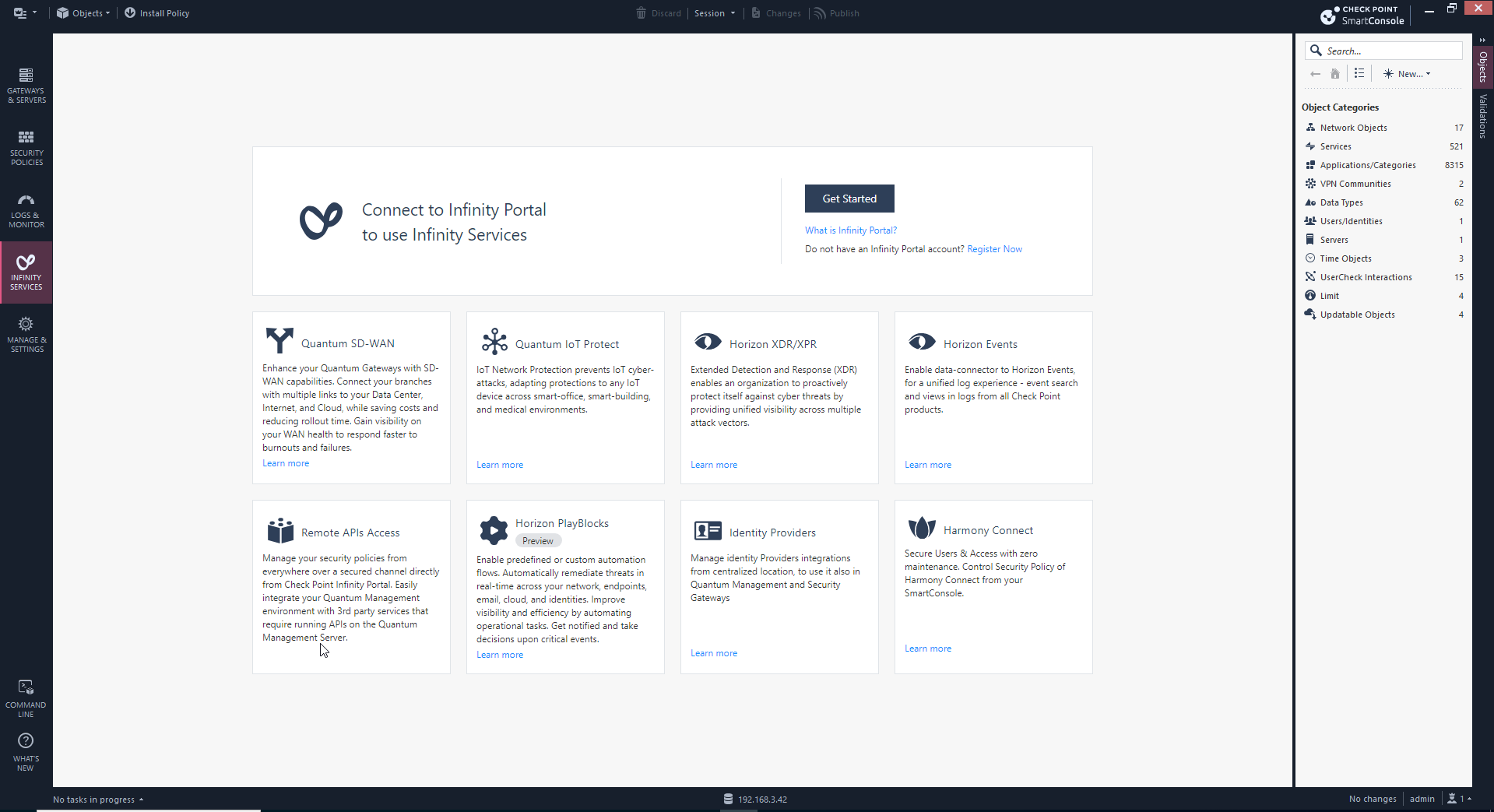
-
In the Harmony Connect widget, click Set Up.
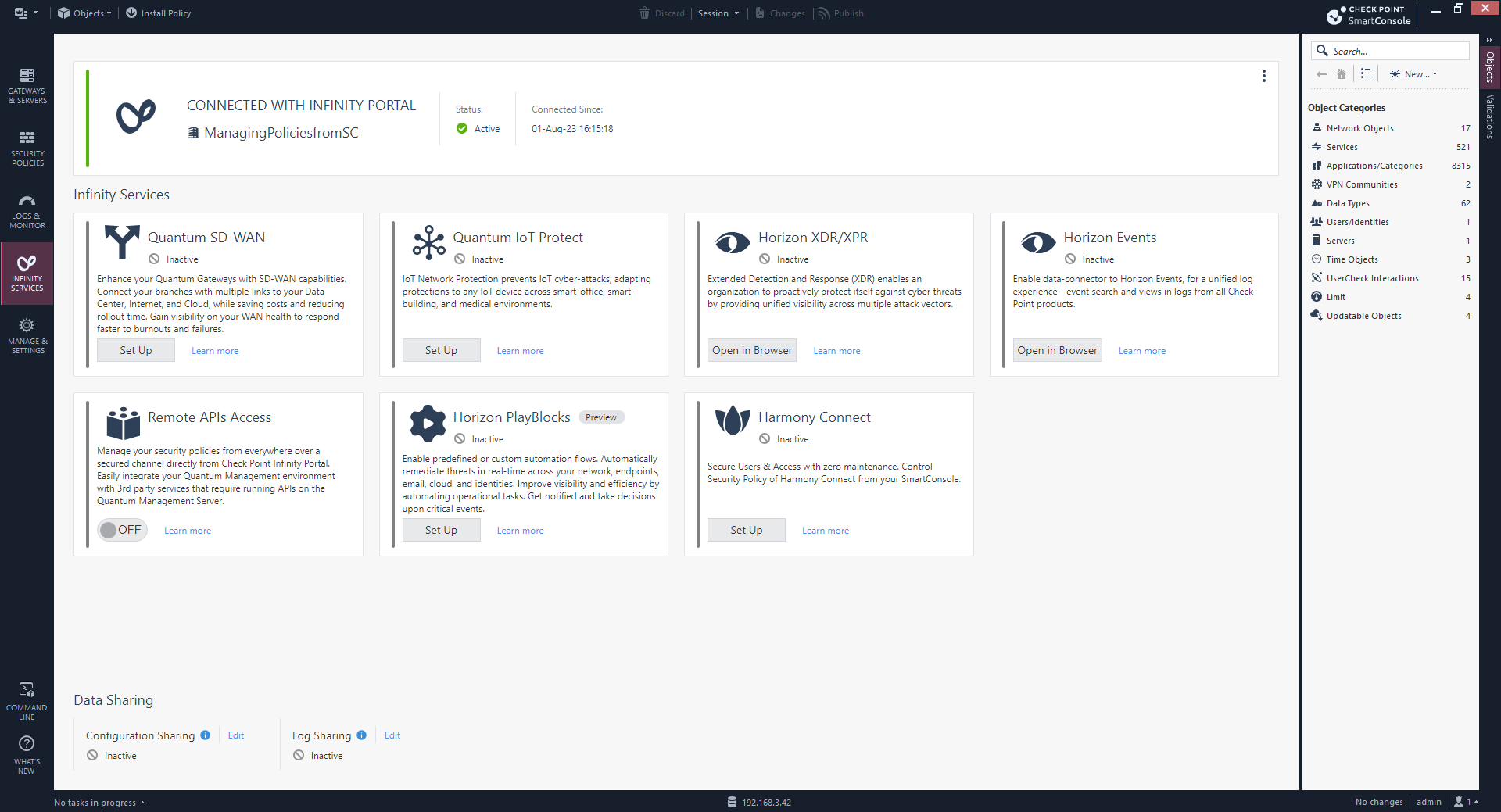
The system automatically opens the Harmony Connect Administrator Portal for the new tenant.
-
Read the instructions on the page and select the Confirm Quantum Management Mode activation checkbox.
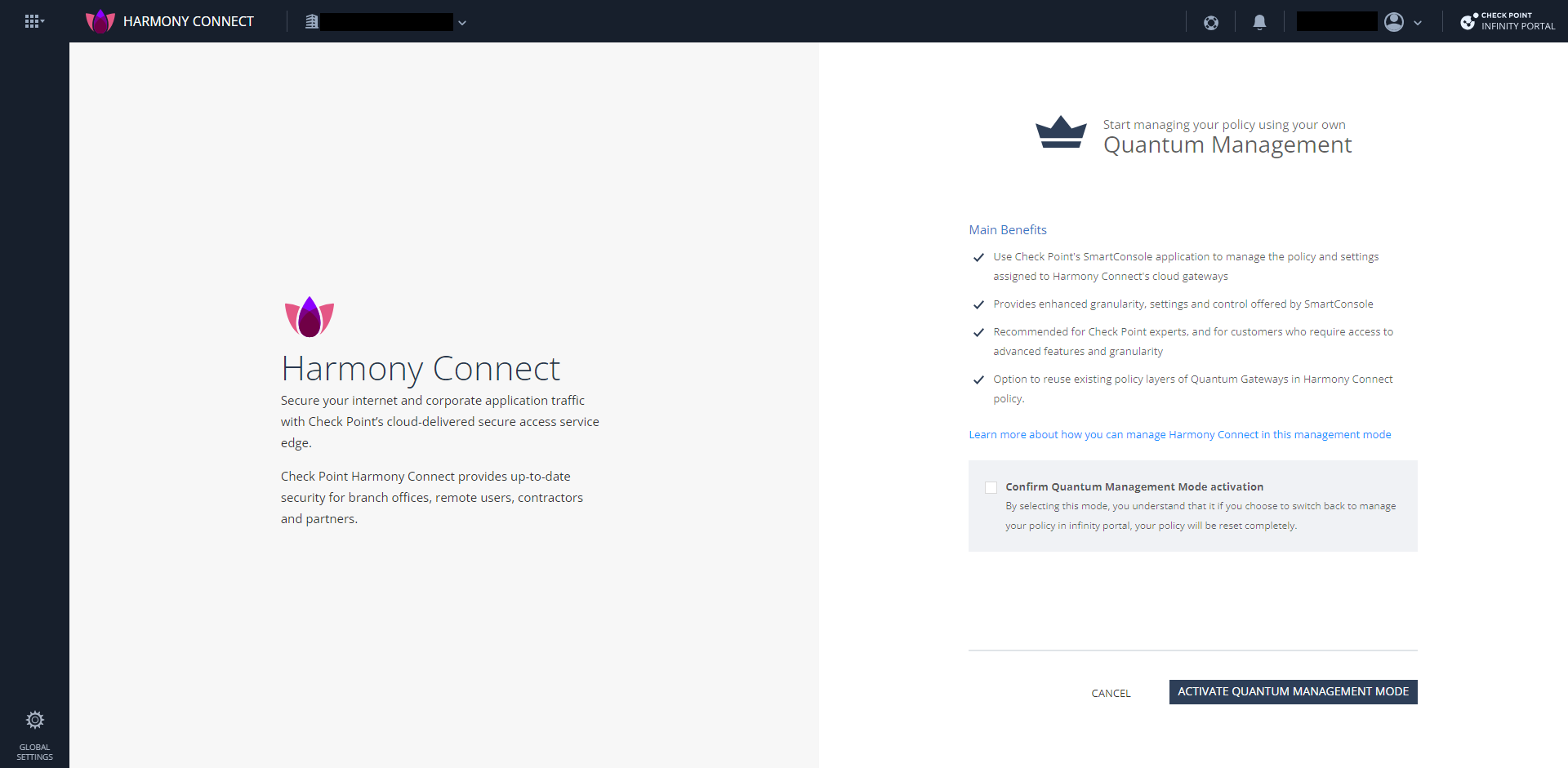
-
Click Activate Quantum Management Mode.
Once the set up is complete, the Getting Started page appears.

Note -The Harmony Connect widget in the SmartConsole shows the status as Warning until you create a branch or user in the Infinity Portal.
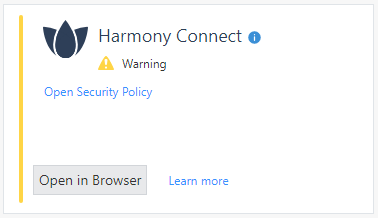
-
Select Branches to internet to set up a branch. See Adding a New Branch Site.
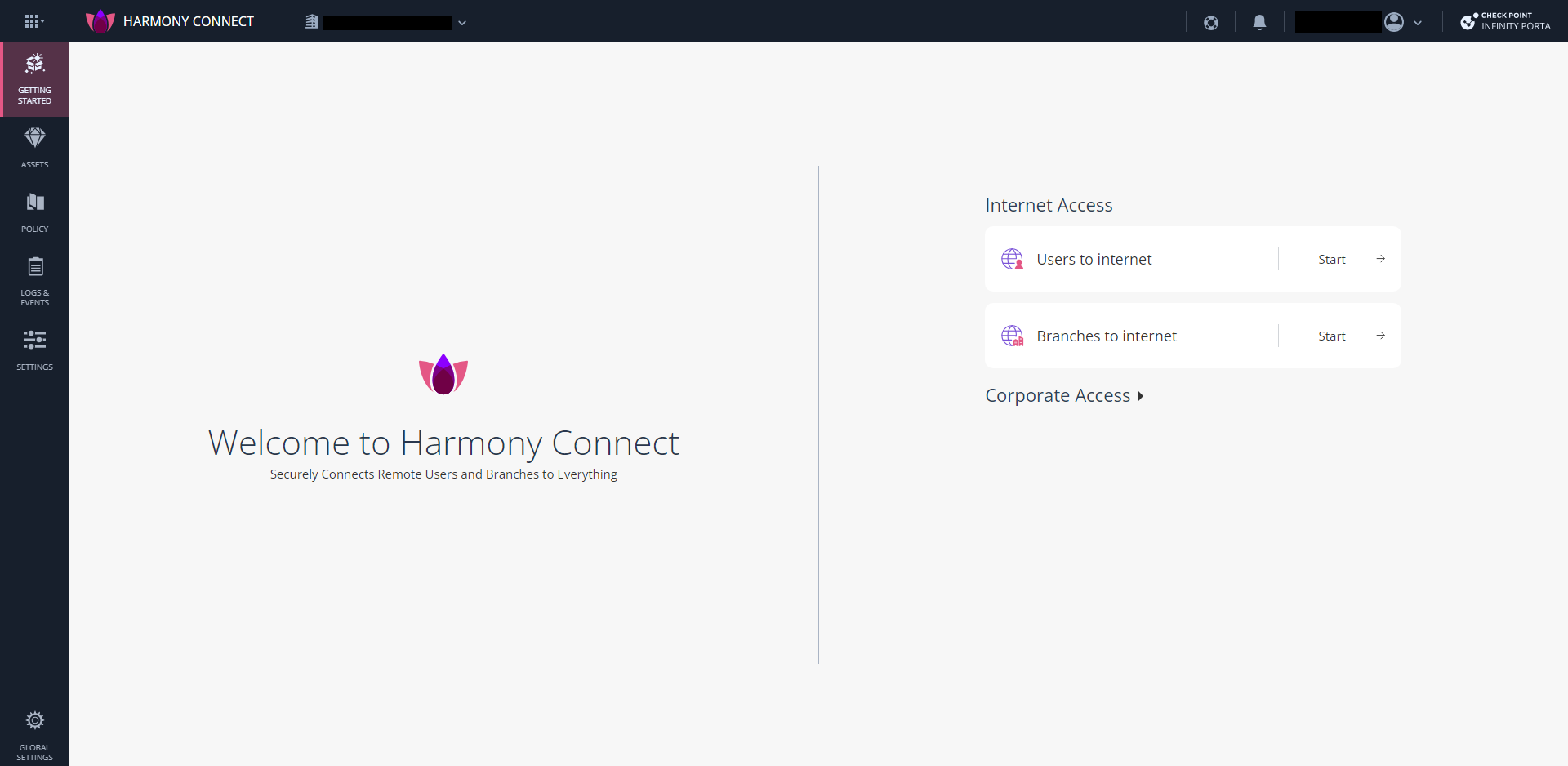
Once the system creates a new branch successfully, the Harmony Connect widget in the SmartConsole shows the status as Active.
-
Click Open Security Policy to view the Harmony-Connect-Policy tab with the default policies.
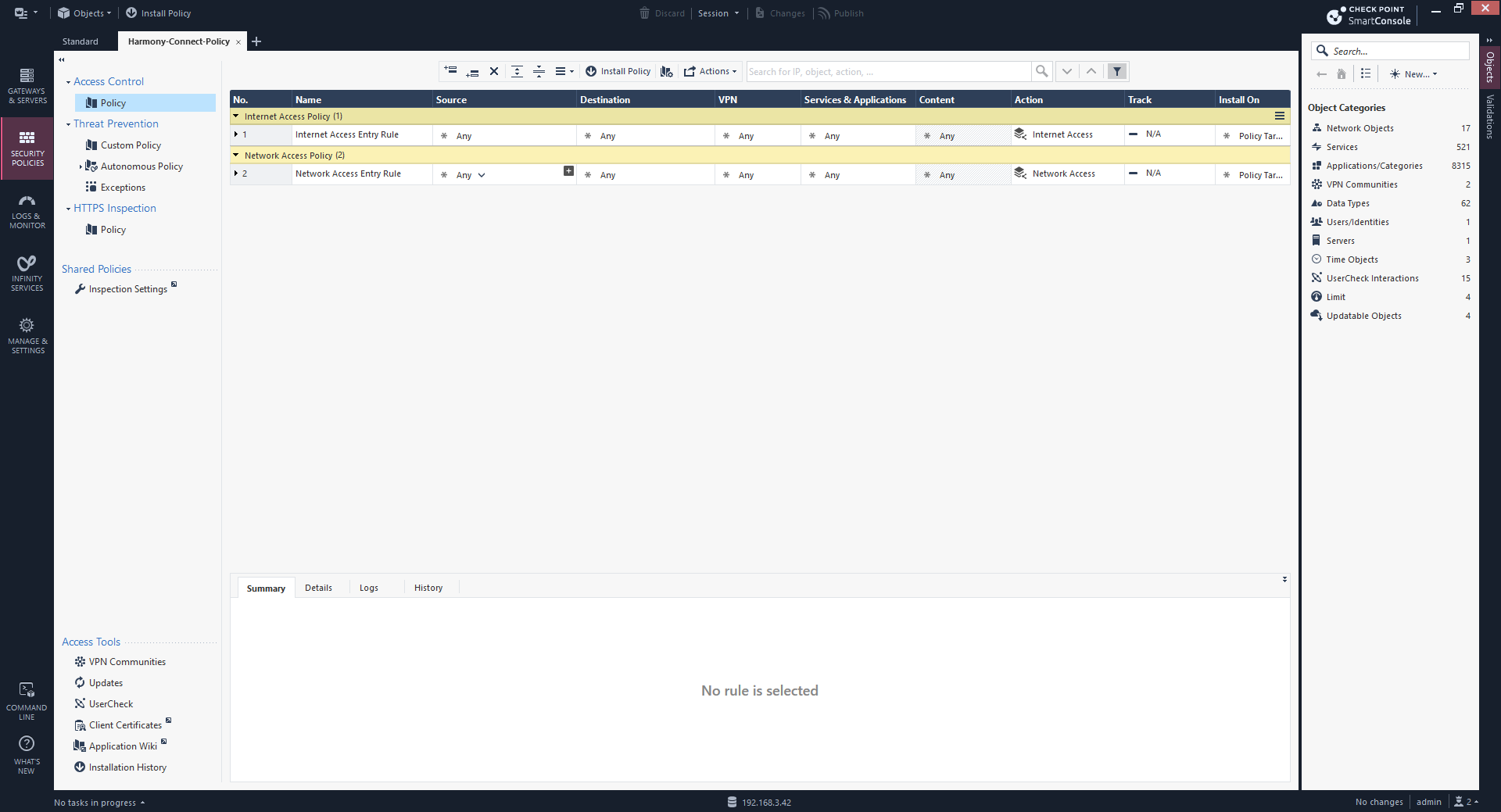

Note - All the features in the Policy menu in the Harmony Connect Administrator Portal are disabled and shows This policy is being managed by Quantum Management.
-
In the SmartConsole, create and install policies on the Harmony Connect Secure Web Gateway. For more information, see SmartConsole R81.20 Administrator Guide.
Guidelines
<To be documented>
