Getting Started with Harmony Connect
You can get started by accessing the Harmony Connect Administrator Portal by signing in to the Infinity Portal.
Access the Harmony Connect Administrator Portal
Prerequisites
-
Infinity Portal account. For more information, see Infinity Portal Administration Guide.
Note: The system activates Hibernate mode on unlicensed inactive accounts. For more information see Getting Started with Harmony Connect.
-
Supported browsers:
-
Mozilla Firefox version 29 and higher
-
Google Chrome version 33 and higher
-
Apple Safari version 7.1 and higher
-
Opera version 20 and higher
-
Microsoft Edge version 79.0.309 and higher
-
To access the Harmony Connect Administrator Portal:
-
Sign in to the Infinity Portal.
-
Click the Menu button in the upper-left corner.
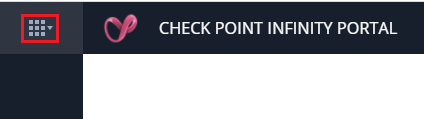
-
Under Harmony, select Connect.
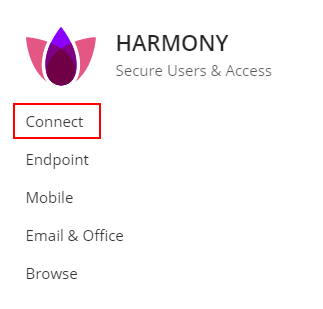
The Getting Started page is displayed.
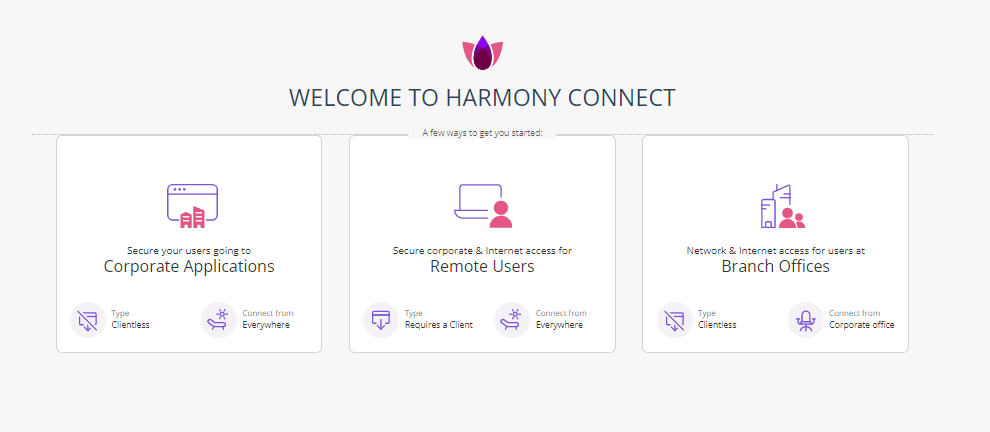
-
Continue with any of these:
For
Connection Type
User Type
See
A secure and Network-Level access  Access to your corporate resources in the network. and internet access
Access to your corporate resources in the network. and internet accessClient
Remote Remote Users A secure Application-Level access  Clientless access to specific corporate applications, such as web, SSH, RDP, tunnel, and database applications. and internet access
Clientless access to specific corporate applications, such as web, SSH, RDP, tunnel, and database applications. and internet accessClientless
Branch Office Branch Offices A secure Application-Level access Clientless
Remote Secure Application-Level Access for Remote Users
Harmony Connect identifies unlicensed user accounts that are inactive starts the process to activate Hibernate mode on the tenant. The system considers an account as inactive if:
|
Tenant age is |
Traffic in the past seven consecutive days |
Hibernate mode starts in |
|---|---|---|
| Four days or more | 0 GB | Three days |
| One month or more and the trail has expired | Lesser than 1 GB | Seven days |
| Lesser than 10 GB | 14 days | |
| Greater than 10 GB | 14 days |
Hibernate mode shuts down the cloud![]() An administrator approved Harmony Connect cloud location that processes the internet and corporate traffic. resources and disables the Harmony Connect Administrator Portal until you reactivate the account. In Hibernate mode, the system archives your account's configuration and logs, which are restored when you reactive the account within 30 days.
An administrator approved Harmony Connect cloud location that processes the internet and corporate traffic. resources and disables the Harmony Connect Administrator Portal until you reactivate the account. In Hibernate mode, the system archives your account's configuration and logs, which are restored when you reactive the account within 30 days.
Note: Hibernate mode does not apply to licensed accounts.
How Harmony Connect activates Hibernate mode:
-
Monitors and identifies unlicensed accounts that are inactive for seven consecutive days.
-
Sends a daily email notification for three days before Hibernate mode starts.
-
To prevent the activation of Hibernate mode on your account:
-
Trial accounts: Access the Harmony Connect Administrator Portal and generate traffic through the Harmony Connect cloud.
The system recognizes the traffic and terminates the process to activate Hibernate mode.
-
Activate your license: If you have a valid license, link your Infinity Portal account with your Check Point User Center account.
Hibernate mode is active for the next 30 days.
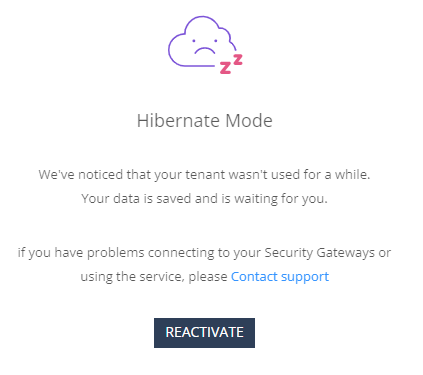
-
-
To reactivate the account, access the Harmony Connect Administrator Portal and click Reactivate.
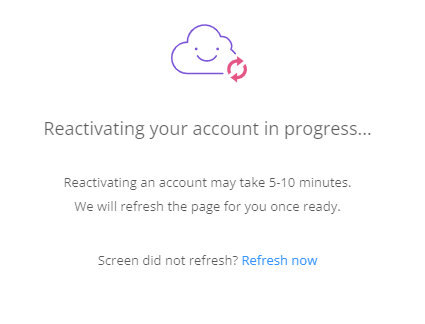
It may take up to 10 minutes to reactivate the account.

Warning - If you do not reactivate the account within 30 days, the system deletes your Harmony Connect Administrator Portal instance permanently. This includes the configuration and logs, which cannot be retrieved.
