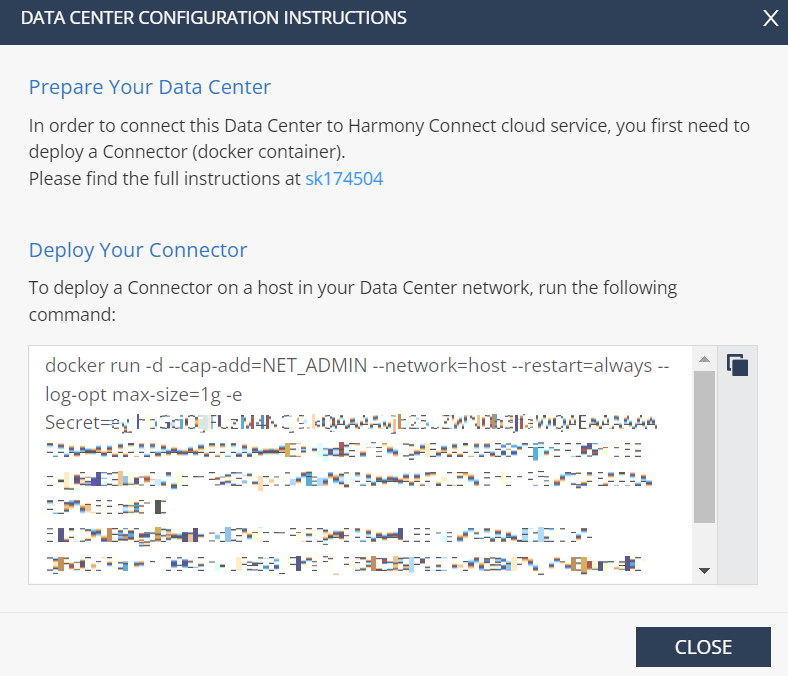Installing the Connector for Network-Level Access
You must install Harmony Connector on data centers or cloud![]() An administrator approved Harmony Connect cloud location that processes the internet and corporate traffic. infrastructure running Linux and Docker
An administrator approved Harmony Connect cloud location that processes the internet and corporate traffic. infrastructure running Linux and Docker![]() Docker is a set of platform as a service products that use OS-level virtualization to deliver software in packages called containers. to enable connection between your data centers and Check Point cloud.
Docker is a set of platform as a service products that use OS-level virtualization to deliver software in packages called containers. to enable connection between your data centers and Check Point cloud.
The Connector is a lightweight software that acts as the only network interface in your data center. It creates a single, resilient, reverse tunnel connection (https and TCP/444) to Harmony Connect nearest point of presence. It runs on any Linux computer with Docker installed. It is completely infrastructure agnostic and can be hosted on any cloud provider or on-premises.
-
Each Connector can hold traffic of up to 500 Mbps.
-
You can deploy up to five Connectors in each site supporting up to 2 Gbps by using the same Docker command.
|
|
Notes -
|
Requirements
For requirements, see sk174504.
To install the Connector:
-
Click Assets > Branches & Data Centers.
-
On the data center tile, click
 and then click View Instructions.
and then click View Instructions. 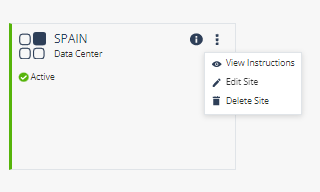
The command to run on the Docker container is displayed.
Note: eu in the command indicates the physical location of the Harmony Connect Administrator Portal instance.
-
Click
 to copy and save the command in a secure location for future use.
to copy and save the command in a secure location for future use. -
If your network interface name is not set to eth0, then add the following syntax before
-e Secretin the command:-e DeviceInterfaceName=<network_interface_name>where, <network_interface_name> is the name of the network interface.
-
Click OK.
-
Open an SSH connection with the data center or cloud infrastructure where you have the Docker container installed.
-
Paste the command in the terminal window. If your Linux system has sudo enabled, add sudo to the start of the command, and then run the command.
The system checks whether the command was run previously. If the command was run previously, the system starts the Docker container. Otherwise, the system downloads and starts the Docker container.
Testing the Configuration
To test the Connector configuration:
-
To identify the Connector ID, run the following command:
docker ps | grep -w adanite/tunnel_connector -
To verify that all the tunnels are established, run the following command to view the logs:
docker logs -f <Connector_ID> | grep -w tunnelwhere, <Connector_ID> is the ID of the Connector determined from the previous step.
In the logs, look for Tunnels established successfully and the corresponding DNS of each tunnel.