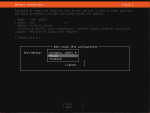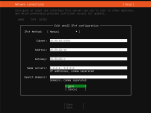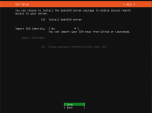Appendix A - Installing Linux and Docker
To install Harmony Connect Connector, you need to have Linux and Docker![]() Docker is a set of platform as a service products that use OS-level virtualization to deliver software in packages called containers. on your computer.
Docker is a set of platform as a service products that use OS-level virtualization to deliver software in packages called containers. on your computer.
Follow the steps below to install them.
Installations
For the list of the supported Linux operating systems, see sk178065.
This example uses the Ubuntu Linux Server for the Virtual System.
-
Download the compatible version of the Ubuntu Server from https://ubuntu.com/download/server.
Select Option 2 - Manual server installation.
-
Provision your Virtual Machine with the recommended specification from Requirements and start the installation process.
-
Follow the official Ubuntu tutorial from https://ubuntu.com/tutorials/install-ubuntu-server#4-choose-your-language.
-
In the Network connections step, edit the IP Address to allow for a static IP address.
-
Set the subnet, IP address, gateway, DNS and domain information. Make sure that you use the proper formats.
-
In the Configure proxy step, set the proxy information if applicable.
-
In the Archive mirror step, keep the default mirror for system updates and packages.
-
For Storage configuration, keep the default storage configuration.
-
In the Profile setup step, enter the sudo user profile information and select Done.
-
In the SSH setup step, choose to install OpenSSH Server that allows you to establish an SSH connection with the server for further configuration.
-
In the Featured Server Snaps step, do not select Docker. You have to install it separately.
The Ubuntu Server downloads and installs updates. This can take a few minutes.
-
Reboot the server, when all updates installation is complete.
For installation instructions, refer to https://docs.docker.com/engine/install/ubuntu/.
Useful Docker Commands
Before you can use the container and image commands, you have to understand that a Docker image is not the same as a Docker container.
There are many internet resources that explain the difference, so you can refer to them, for example, https://phoenixnap.com/kb/docker-image-vs-container.
Then define if you want to work with your container or with the image.
Container Commands
Usage: docker container<my_command>
|
Command |
Description |
|---|---|
|
|
Create a container from an image |
|
|
Start an existing container |
|
|
Create a new container and start it |
|
|
List running containers |
|
|
See information about a container |
|
|
Print logs |
|
|
Gracefully stop running container |
|
|
Stop immediately the main process in container |
|
|
Delete a stopped container |
Image Commands
Usage: docker image <my_command>
|
Command |
Description |
|---|---|
|
|
Create a container from an image |
|
|
Build the image |
|
|
Push the image to a remote registry |
|
|
List images |
|
|
See intermediate image info |
|
|
See information about the image, including the layers |
|
|
Delete the image |
Miscellaneous Commands
|
Command |
Description |
|---|---|
|
|
List info about your Docker client and server versions |
|
|
Log into a Docker registry |
|
|
Delete all unused containers, unused networks, and dangling (unrelated) images |