Appendix C - Hibernate Mode
Harmony Connect identifies unlicensed user accounts that are inactive starts the process to activate Hibernate mode on the tenant. The system considers an account as inactive if:
|
Tenant age is |
Traffic in the past seven consecutive days |
Hibernate mode starts in |
|---|---|---|
| Four days or more | 0 GB | Three days |
| One month or more and the trail has expired | Lesser than 1 GB | Seven days |
| Lesser than 10 GB | 14 days | |
| Greater than 10 GB | 14 days |
Hibernate mode shuts down the cloud![]() An administrator approved Harmony Connect cloud location that processes the internet and corporate traffic. resources and disables the Harmony Connect Administrator Portal until you reactivate the account. In Hibernate mode, the system archives your account's configuration and logs, which are restored when you reactive the account within 30 days.
An administrator approved Harmony Connect cloud location that processes the internet and corporate traffic. resources and disables the Harmony Connect Administrator Portal until you reactivate the account. In Hibernate mode, the system archives your account's configuration and logs, which are restored when you reactive the account within 30 days.
Note: Hibernate mode does not apply to licensed accounts.
How Harmony Connect activates Hibernate mode:
-
Monitors and identifies unlicensed accounts that are inactive for seven consecutive days.
-
Sends a daily email notification for three days before Hibernate mode starts.
-
To prevent the activation of Hibernate mode on your account:
-
Trial accounts: Access the Harmony Connect Administrator Portal and generate traffic through the Harmony Connect cloud.
The system recognizes the traffic and terminates the process to activate Hibernate mode.
-
Activate your license: If you have a valid license, link your Infinity Portal account with your Check Point User Center account.
Hibernate mode is active for the next 30 days.
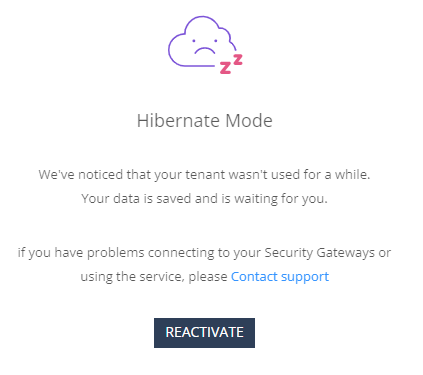
-
-
To reactivate the account, access the Harmony Connect Administrator Portal and click Reactivate.
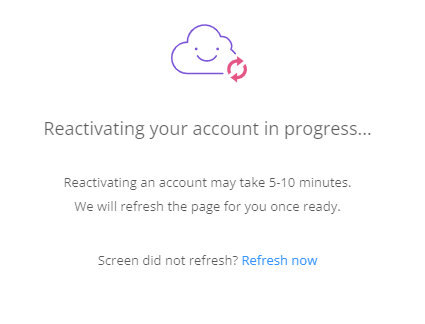
It may take up to 10 minutes to reactivate the account.

Warning - If you do not reactivate the account within 30 days, the system deletes your Harmony Connect Administrator Portal instance permanently. This includes the configuration and logs, which cannot be retrieved.
