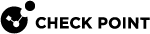Reports Center
The Reports Center provides you with the insights of the security analysis detected by the endpoint. These reports can be generated and scheduled.
Generate Report
To view predefined reports, navigate to Endpoint Settings > Reports Center > Generate Report.
You can download these reports in the pdf format:
-
Security Checkup - A comprehensive report on security events.
-
Threat Extraction - Shows the insights on the downloaded files.
-
Check Point Cyber Security Report 2023 - Shows the insights to help your organization stay secure.
To download a report:
-
Select the report and click Export Report.
The Export Report window appears.
-
In the Time Frame list, select Last day, Last 7 days, or Last 30 days.
-
Click Export.
Schedule Report
Schedule Report allows you to automatically generate reports at the specified date and time, and email it to the specified recipients.
|
|
Notes:
|
To schedule a report:
-
Navigate to Endpoint Settings > Reports Center > Schedule Report.
-
Click Add.
The Schedule Report window appears.
-
From the Name list, select the report.
-
From the Time Frame list, select the period for the report:
-
Last day
-
Last 7 days
-
Last 30 days
-
-
From the Frequency list, select the frequency to generate the report:
-
To generate the report everyday, select the day of the week.
-
To generate the report weekly, select the day of the week.
-
To generate the report every month, select the date.
-
-
In the Time field, specify the time for the system to generate the report and send it to the recipients. By default, the time is in UTC. For example, if you want to generate the report at 01.00 AM Eastern Standard Time (EST), you must specify the time as 06.00 AM UTC.
-
In the Recipients field, enter the recipients for the report.
-
Click Schedule.
The schedule is added to the table. The report becomes effective 24 hours after you schedule it.
-
To edit a scheduled report, select the report in the table and click Edit.
-
To delete a scheduled report, select the report in the table and click Delete.