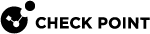Managing Virtual Groups
Virtual Groups manage groups of users and devices.
You can use Virtual Groups with Active Directory for added flexibility or as an alternative to Active Directory.
Objects can be members of more than one virtual group.
Some virtual groups are pre-defined with users and devices assigned to them automatically.
To create, edit, or delete a virtual group:
-
In the left navigation panel, click Asset Management.
-
In the left pane, click Organizational Tree.
-
Click Virtual Groups.
-
In the top toolbar, click the Actions menu and select the required operation.
|
|
Notes:
|
To add a device or a user to a virtual group:
-
In the left navigation panel, click Asset Management.
-
In the left pane, click Computers.
-
Select the applicable device or user from the list.
-
From the top toolbar, click Computer Actions > in the section General Actions, click Add to Virtual Group.
-
Select the applicable Virtual Group.
-
Click OK.