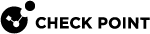Configuring Client Settings Policy
User Interface - Customized Browser Block Pages
Browser extension uses block pages to warn the end users about security incidents and prompts for additional permissions. There are four events which trigger a blocking page:
-
Accessing a site that is blocked by URL Filtering
 Check Point Software Blade on a Security Gateway that allows granular control over which web sites can be accessed by a given group of users, computers or networks. Acronym: URLF. policy – The block page blocks access to the site and warns the end user that attempted to enter the site that it is blocked by the policy.
Check Point Software Blade on a Security Gateway that allows granular control over which web sites can be accessed by a given group of users, computers or networks. Acronym: URLF. policy – The block page blocks access to the site and warns the end user that attempted to enter the site that it is blocked by the policy. -
Providing credentials in a phishing site – The block page warns the end user that it is a phishing site and the user is therefore blocked from providing credentials there.
-
Using corporate password in a non-corporate domain - End users are warned that use of corporate password in a non-corporate domain is prohibited, and that his/her corporate password was just exposed.
-
Accessing a local HTML file without the permission by the browser extension.
The blocking pages above are customizable. The following can be changed per each of them:
-
Company logo (replacing the Check Point logo).
-
Blocking page title.
-
Blocking page description.
The user may preview the change before saving the policy by pressing the preview button.
|
|
Note - The preview only works in the Chrome or Edge browsers, when the browser extension is installed. |
General - Share Data with Check Point
Clients can share information about detected infections and bots with Check Point.
The information goes to ThreatCloud, a Check Point database of security intelligence that is dynamically updated using a worldwide network of threat sensors.
ThreatCloud helps to keep Check Point protection up to date with real-time information.