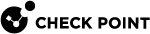(Optional) Configure Site-to-Site VPN
-
Create a Network Group object to represent the encryption domain of the cluster
 Two or more Security Gateways that work together in a redundant configuration - High Availability, or Load Sharing.:
Two or more Security Gateways that work together in a redundant configuration - High Availability, or Load Sharing.:-
In SmartConsole
 Check Point GUI application used to manage a Check Point environment - configure Security Policies, configure devices, monitor products and events, install updates, and so on., click the Objects menu > Object Explorer.
Check Point GUI application used to manage a Check Point environment - configure Security Policies, configure devices, monitor products and events, install updates, and so on., click the Objects menu > Object Explorer. -
From the top toolbar, click New > Network Group.
-
In the Enter Object Name field, enter the desired name.
-
Click the + icon and select the applicable network objects.
-
Click OK.
-
Close the Object Explorer.
-
-
Edit the cluster object:
-
In SmartConsole, from the left navigation panel, click Gateways & Servers.
-
Double-click the cluster object.
The Gateway Cluster Properties window opens.
-
-
Define your Network Group as the encryption domain of the cluster object:
-
In SmartConsole, from the left navigation panel, click Gateways & Servers.
-
Double-click the cluster object.
The Gateway Cluster Properties window opens.
-
In the cluster object left tree, click Network Management > VPN Domain.
-
Select Manually defined.
-
In the right corner of this field, click the [...] button and select the Network Group object you created in Step 1.
-
-
Define the VPN community:
-
In the cluster object left tree, click IPsec VPN.
-
In the section This Security Gateway participates in the following VPN Communities, select the applicable VPN community.
-
-
Define the outgoing VPN interface:
-
In the cluster object left tree, click IPsec VPN > Link > Selection.
-
In the IP Selection by Remote Peer section, select Always use this IP address > Statically NATed IP, and then enter the cluster's public IP address.
-
In the Outgoing Route Selection section:
-
Click Source IP address settings.
-
Select Manual.
-
Choose Selected address from topology table.
-
Select the private IP address of the external interface of the cluster.
-
Click OK.
-
In the Tracking section, select the desired option.
-
Click OK to close the Gateway Cluster Properties window.
-
-
-
Configure the VPN Community to use Permanent Tunnels:
-
In SmartConsole, click the Objects menu > Object Explorer.
-
In the left tree, clear all boxes except for VPN Communities.
-
Double-click the VPN community, in which this cluster object participates.
The VPN Community window shows.
-
In the left tree, click Tunnel Management.
-
Select Set Permanent Tunnels.
-
Select the applicable option.
-
Click OK to close the VPN Community properties window.
-
Close the Object Explorer.
-
-
Install the applicable Access Control Policy on the cluster object.