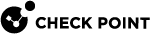Configure Cloud Management Extension (CME)
Downloading and Installing the Latest CME Version
To download and install the CME (Cloud Management Extension) on the Management Server![]() Check Point Single-Domain Security Management Server or a Multi-Domain Security Management Server. or Multi-Domain Server
Check Point Single-Domain Security Management Server or a Multi-Domain Security Management Server. or Multi-Domain Server![]() Dedicated Check Point server that runs Check Point software to host virtual Security Management Servers called Domain Management Servers. Synonym: Multi-Domain Security Management Server. Acronym: MDS., see sk157492.
Dedicated Check Point server that runs Check Point software to host virtual Security Management Servers called Domain Management Servers. Synonym: Multi-Domain Security Management Server. Acronym: MDS., see sk157492.
Configuring the CME on the Security Management Server
The instructions below contain information about how to configure a VMSS environment in CME. For more information about CME configurations, see the "Overview" section in the Cloud Management Extension Administration Guide.
Configure CME on the Security Management Server in SmartConsole (recommended)
CME is integrated into SmartConsole![]() Check Point GUI application used to manage a Check Point environment - configure Security Policies, configure devices, monitor products and events, install updates, and so on., Web , and Smart-1 Cloud starting from:
Check Point GUI application used to manage a Check Point environment - configure Security Policies, configure devices, monitor products and events, install updates, and so on., Web , and Smart-1 Cloud starting from:
-
SmartConsoleR82 SmartConsole Releases Build 1055
-
R81.20 SmartConsole Releases Build 663
-
Web SmartConsole Take 128
-
CME Take 297
This integration facilitates cloud-native connectivity between Check Point CloudGuard Network solutions and various cloud platforms.
To configure an Azure account in CME and create configuration templates with SmartConsole, go to Manage & Settings > CloudGuard Network. Then, follow the steps described in the Cloud Management Extension Administration Guide.
Configure CME on the Security Management Server with CME API (recommended)
With CME Management API you can configure the CME tool.
API Documentation:
-
SwaggerHub: CME API
-
Postman Collection: CME API Postman collection
Prerequisites:
-
CME Take 139 or higher installed on the Security Management Server
 Dedicated Check Point server that runs Check Point software to manage the objects and policies in a Check Point environment within a single management Domain. Synonym: Single-Domain Security Management Server..
Dedicated Check Point server that runs Check Point software to manage the objects and policies in a Check Point environment within a single management Domain. Synonym: Single-Domain Security Management Server.. -
Management API version 1.8 or higher installed on the Security Management Server (see the Check Point Management API Reference (at the top, select the correct version) ).
To configure Security Management Server during the CloudGuard Network Security Gateway
Send a PUT request:
PUT https://<Management_IP_address>/web_api/v1.8/cme-api/v1.2.3/management |
Request body parameters:
Parameter Name | Description |
|---|---|
| Your Azure account name (for example, "my-management"). |
This operation returns "status-code": 200.
To configure CME Azure account (controller) on the Security Management Server:
With Microsoft Entra ID and Service Principal:
Send a POST request:
POST https://<Management_IP_address>/web_api/v1.8/cme-api/v1.2.3/accounts/azure
Request body parameters:
Parameter Name
Description
nameAzure account name.
subscriptionAzure subscription ID.
directory_idThe Azure Active Directory tenant ID.
application_idThe service principal's client ID value.
client_secretThe service principal's client secret value.
deletion_toleranceThe number of cycles until a Gateway object in SmartConsole is deleted.
This operation returns
"status-code": 200.With Azure IAM (starting from CME API v1.2.3):
Prerequisite: Security Management Server virtual machine is using a system-assigned managed identity.
Send a POST request:
POST https://<Management_IP_address>/web_api/v1.8/cme-api/v1.2.3/accounts/azure
Request body parameters:
Parameter Name
Description
nameAzure account name.
subscriptionAzure subscription ID.
iamEnable/disable IAM. Must be set to
true.deletion_toleranceThe number of cycles until a Gateway object in SmartConsole is deleted.
domainSpecify the domain name or the domain UID that manages this controller.
This parameter is mandatory for Multi-Domain Security Management Server environments with more than one domain configured.
environmentAn optional attribute that specifies Azure's environment type.
The possible values are:
AzureCloud (default)
AzureChinaCloud
AzureUSGovernment
This operation returns
"status-code": 200.
To configure CME Azure template (gateway-configuration) on the Security Management Server:
Send a POST request:
POST https://<Management_IP_address>/web_api/v1.8/cme-api/v1.2.3/gwConfigurations/azure |
Request body parameters:
Parameter Name | Description |
|---|---|
| Unique configuration template name for identification. |
| The Security Gateway version. |
| Key for trusted communication between Security Management Server and Security Gateway. A base64-encoded string, the decoded string have to be between 8 and 30 alphanumeric characters. |
| Policy name to be installed on the Security Gateway. |
| Azure account to associate with the Security Gateway Configuration. |
| Blades to activate/deactivate on the Security Gateway. |
| Identity Awareness |
| A name or UID of a script that exists in the scripts repository on the Security Management Server. |
| Enable XFF headers in HTTP / HTTPS requests. |
| Name of a rule |
| Color of the Security Gateway objects in SmartConsole. |
| "Gateway behind NAT" communications settings with the Check Point Servers(Management, Multi-Domain, Log Servers). |
| Enable IPv6 for Azure VMSS. |
| Names of Primary Log Servers to which logs are sent. |
| Names of Backup Log Servers to which logs are sent when Primary Log Servers are not available. |
| Names of Alert Log Servers to which alerts are sent. |
This operation returns "status-code": 200.
Step | Description | ||
|---|---|---|---|
1 | Connect to the command line on the Security Management Server. | ||
2 | Log in to the Expert mode. | ||
3 | Execute this command (see the explanation of parameters): Run:
Example:
| ||
4 | When this message shows, type yes and press Enter to apply the modifications:
| ||
5 | Confirm the configuration:
Every controller in the configuration has to have unique credentials. | ||
6 | Follow the instructions in the Enabling and Disabling Software Blades section in the Cloud Management Extension Administration Guide. |
| Important - The exact values that you select, must be typed exactly when you deploy the VMSS. Make sure to write them down and enter them correctly. Otherwise, the components cannot communicate with each other. |