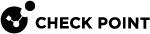Creating a VNF Service Profile
VNF Service Profile is necessary for the VNF deployment. It defines information regarding the VNF used in the deployment.
To create a VNF service profile:
-
Connect to the VCO.
-
From the Manager Customer tab, select the customer.
-
Select Configure > Network Services.
-
In the Network Services tab, go to VNFs, and to create a new VNF profile click New.
The VNF Service Management Configuration window now opens.
-
Configure the required settings in these fields:
Name
The name of the VNF profile.
VNF Type
After you select the VNF type, an additional parameter for the configuration appears
Primary Check Point Management Server IP
The Smart Center IP. Currently, this field is not mandatory.
SIC Key for Management Server Access
The one-time password for the connection between Smart Center and the VNF.
VNF Image Location
For the image location, select either an HTTPS server or an S3 bucket on AWS.
-
For the HTTPS link, use:
https://<Server-Name>/<File-Path> -
For the S3 link, use:
<Bucket-Name>/<File-Path>
Image Version
This image version automatically configures the File Checksum Type and File Checksum. The version is configured in the VCO.
If the VCO is managed by VMware, then the Image Version is configured by VMware.
If the VCO is private, see Configuring the VNF in SmartConsole.
Download Type
-
If you select HTTPS, enter the HTTPS server's user name and password.
-
If you select S3, enter the S3 bucket's Accesskey and SecretAccessKey.
-