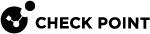Configuring the VNF in SmartConsole
After the service is deployed from the VCO, check the status of the deployment in Monitor > Edge.
After the service status is Powered on, it is necessary to configure it in Check Point's SmartConsole.
To add a Quantum Edge Security Gateway object in SmartConsole:
-
Go to SmartConsole > Object Explorer > More Object Types > Network Objects > Gateways & Servers > New Gateway.
-
Select the Wizard Mode.
-
In the General Properties tab, enter theses details:
Gateway name:
The name of the VNF gateway
Gateway platform:
1430 / 1450 appliance
Gateway IP address:
Enter the VNF IP address
-
Click Next.
-
On the Trust Communication tab, enter these:
In Authentication, select Initiate trusted communication securely by using a one-time-password and enter the SIC configured when you deployed the VNF.
-
To authenticate a successfully deployed VNF:
In Trusted communication, select Initiate trusted communication now.
-
To authenticate VNF using Auto Join:
In Trusted communication, select Initiate trusted communication automatically when the Gateway connects to the Security Management Server for the first time.
Note - Auto Join will automatically connect to the VNF once it is successfully deployed.
-
-
Click Connect > Next.
-
In Blade Activation, select the blades to be activated, and then click Next.
-
In Blade Configuration, clear the NAT checkbox, and then click Next > Finish.
-
Click Install policy to push the configuration to the VNF.
|
|
Note - VeloCloud uses SNMP for cluster health test. SNMP should be allowed, and SNMP service on the VNF should be up. Refer to sk90860 > section (II) SNMP configuration. |