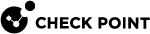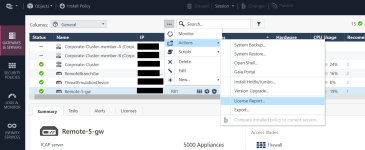License Reports
License Usage Report in SmartConsole
To export a report with CloudGuard Central License![]() A Central License is a CloudGuard Security Gateway license. It is deployed and managed on the Security Management Server or Multi-Domain Server and distributed from a license pool to all CloudGuard Security Gateways connected to corresponding Management Servers. data (in CSV or PDF format), use SmartConsole
A Central License is a CloudGuard Security Gateway license. It is deployed and managed on the Security Management Server or Multi-Domain Server and distributed from a license pool to all CloudGuard Security Gateways connected to corresponding Management Servers. data (in CSV or PDF format), use SmartConsole![]() Check Point GUI application used to manage a Check Point environment - configure Security Policies, configure devices, monitor products and events, install updates, and so on.. The License Usage report shows the status of Central License pools. It includes information on pools' types, package blades, cores quotas, available cores, subscribed Security Gateways, and the number of cores used by each Security Gateway
Check Point GUI application used to manage a Check Point environment - configure Security Policies, configure devices, monitor products and events, install updates, and so on.. The License Usage report shows the status of Central License pools. It includes information on pools' types, package blades, cores quotas, available cores, subscribed Security Gateways, and the number of cores used by each Security Gateway![]() Dedicated Check Point server that runs Check Point software to inspect traffic and enforce Security Policies for connected network resources..
Dedicated Check Point server that runs Check Point software to inspect traffic and enforce Security Policies for connected network resources..
To export the license report:
-
Connect to SmartConsole.
-
In the left pane, select Gateways & Servers. Then click the
 button to open the menu, and go to Actions > License Report.
button to open the menu, and go to Actions > License Report.The License Inventory window opens.
-
In the License Inventory window, click Options > Export to CSV or Export to PDF.
|
|
Note: When you get access to the license report with CloudGuard Central License data on Multi-Domain Server
|
CloudGuard License Report in SmartEvent
The CloudGuard Licenses view in the SmartEvent report gives you information on the license pool![]() A License Pool is a group of CloudGuard Central Licenses with the same blades and valid contracts. A Security Management Server or Multi-Domain Server can have multiple license pools. Each pool is defined by:
- Pool Type
- Total Quota
- Available Quota
- Certificate Keys
- Subscribed Security Gateways and the number of cores used by the CloudGuard Network Security Gateways.
A License Pool is a group of CloudGuard Central Licenses with the same blades and valid contracts. A Security Management Server or Multi-Domain Server can have multiple license pools. Each pool is defined by:
- Pool Type
- Total Quota
- Available Quota
- Certificate Keys
- Subscribed Security Gateways and the number of cores used by the CloudGuard Network Security Gateways.
To open the report:
-
Connect to SmartConsole.
-
From the left navigation panel, select LOGS & MONITOR.
-
In the top left section, click Reports.
-
In the Reports section, click License Inventory. The License Inventory report opens.
-
Scroll to the CloudGuard Licenses section.
For example:
Fields description:
|
Field |
Description |
|---|---|
|
Pool Cores |
The total number of cores in the license pool. |
|
Pool Available Cores |
The number of cores not used by Security Gateways. |
|
Gateway Given Cores |
The number of cores used by each Security Gateway. |