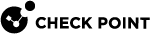Automatic Hotfix Deployment
Automatic Hotfix![]() Software package installed on top of the current software version to fix a wrong or undesired behavior, and to add a new behavior. Deployment for CloudGuard autoscaling solutions automatically deploys a preconfigured CPUSE
Software package installed on top of the current software version to fix a wrong or undesired behavior, and to add a new behavior. Deployment for CloudGuard autoscaling solutions automatically deploys a preconfigured CPUSE![]() Check Point Upgrade Service Engine for Gaia Operating System. With CPUSE, you can automatically update Check Point products for the Gaia OS, and the Gaia OS itself. Hotfix or Jumbo Hotfix Accumulator
Check Point Upgrade Service Engine for Gaia Operating System. With CPUSE, you can automatically update Check Point products for the Gaia OS, and the Gaia OS itself. Hotfix or Jumbo Hotfix Accumulator![]() Collection of hotfixes combined into a single package. Acronyms: JHA, JHF, JHFA. (JHF) when an instance scales out.
Collection of hotfixes combined into a single package. Acronyms: JHA, JHF, JHFA. (JHF) when an instance scales out.
This feature allows you to do all the necessary configuration on the Security Management Server![]() Dedicated Check Point server that runs Check Point software to manage the objects and policies in a Check Point environment within a single management Domain. Synonym: Single-Domain Security Management Server. or Multi-Domain Security Management Server
Dedicated Check Point server that runs Check Point software to manage the objects and policies in a Check Point environment within a single management Domain. Synonym: Single-Domain Security Management Server. or Multi-Domain Security Management Server![]() Check Point Single-Domain Security Management Server or a Multi-Domain Security Management Server.. You do not have to access each Security Gateway
Check Point Single-Domain Security Management Server or a Multi-Domain Security Management Server.. You do not have to access each Security Gateway![]() Dedicated Check Point server that runs Check Point software to inspect traffic and enforce Security Policies for connected network resources. instance manually.
Dedicated Check Point server that runs Check Point software to inspect traffic and enforce Security Policies for connected network resources. instance manually.
Prerequisites:
-
CME is installed on the Security Management Server or Multi-Domain Security Management Server.
-
Autoprovision is enabled and configured for the autoscaling solution for which Automatic Hotfix Deployment is required.
-
CDT (Central Deployment Tool), version 1.7 or higher installed on the Security Management Server or Multi-Domain Security Management Server.
-
CPUSE is updated to the latest version on the Security Management Server or Multi-Domain Security Management Server.
-
The CPUSE package to be installed on new scaled out instances is available on the Security Management Server or Multi-Domain Security Management Server.
Configuring the Automatic Hotfix Deployment
-
Download CDT v1.7 or higher from sk111158.
-
Install the Central Deployment Tool.
To update the CPUSE agent, you can either perform a self-update (which is the simplest method), or manually upgrade, see sk92449 - section 3-A "Download the latest build of the CPUSE Agent".
|
Step |
Description |
|||
|---|---|---|---|---|
|
1 |
Configure the template. |
|||
|
2 |
Connect to the command line on the Security Management Server. |
|||
|
3 |
Transfer the downloaded Hotfix or Jumbo Hotfix Accumulator package to a directory in the Security Management Server. This Hotfix package is configured to be deployed automatically on scaled-out instances. |
|||
|
4 |
Log in to the Expert mode.. |
|||
|
5 |
Launch the CME menu:
|
|||
|
6 |
|
|||
|
7 |
Enable the Automatic Hotfix Deployment feature:
|
|||
|
8 |
Repeat Step 6, as needed, for each template. |
|||
|
9 |
Confirm the configuration, and then restart the CME service, run:
|
|
|
Note - The Jumbo Hotfix Accumulator is installed only after the Security Policy |
Disabling Automatic Hotfix Deployment
You can disable Automatic Hotfix Deployment for scale out instances you plan to connect in the future.
|
Step |
Description |
|||
|---|---|---|---|---|
|
1 |
Connect to the command line on the Security Management Server. |
|||
|
2 |
Log in to the Expert mode. |
|||
|
3 |
Launch the CME menu:
|
|||
|
4 |
|
|||
|
5 |
Select Disable Automatic Hotfix Deployment |
|||
|
6 |
Select the template on which you want to disable the feature. |
|||
|
7 |
Confirm the operation:
|
Viewing Configuration Parameters
|
Step |
Description |
|
|---|---|---|
|
1 |
Connect to the command line on the Security Management Server. |
|
|
2 |
Log in to the Expert mode. |
|
|
3 |
Launch the CME menu:
|
|
|
4 |
|
|
|
5 |
Select Display Hotfix Deployment status. |
|
|
6 |
Select the template to be used to show the configuration parameters. |
Viewing Package Deployment Status
|
Step |
Description |
|
|---|---|---|
|
1 |
Connect to the command line on the Security Management Server. |
|
|
2 |
Log in to the Expert mode. |
|
|
3 |
Launch the CME menu:
|
|
|
4 |
|
|
|
5 |
Select Display Automatic Hotfix Deployment Configurations. |
|
|
6 |
Select the template to be used to show the configuration parameters. |
Limitations
-
The package is only installed on new instances.
To install the package on all existing instances, do these steps:
-
Remove instances that do not contain the package.
-
Scale out new instances.
-
Wait for the provisioning to finish.
-
-
Supported cloud platforms: Azure, AWS
 Amazon® Web Services. Public cloud platform that offers global compute, storage, database, application and other cloud services., GCP
Amazon® Web Services. Public cloud platform that offers global compute, storage, database, application and other cloud services., GCP See 'Google Cloud Platform'..
See 'Google Cloud Platform'.. -
Central Deployment Tool:
-
Because Automatic Hotfix Deployment relies on CDT, see CDT Limitations in sk111158.
-
CDT version 1.9 is not compatible with Automatic Hotfix Deployment in CME.
-
When another CDT operation is in progress, you cannot use the Display Hotfix deployment status option.
If you do, it shows an error message.
The solution is to wait until the CDT operation is finished, and then try the Display Hotfix deployment status again.
-
-
When scaling out several instances, the package is not installed in parallel.
-
Enabling Automatic Hotfix Deployment significantly increase the time until a scaled-out instance finishes provisioning.
This is due to the time it takes for a Hotfix or Jumbo Hotfix Accumulator to be installed.
-
Only Hotfixes and Jumbo Hotfix Accumulators are supported.
Minor and Major upgrades are not supported.
-
Automatic Hotfix Deployment does not support name-prefix.
-
The Jumbo Hotfix Accumulator is installed only after the Security Policy installation.