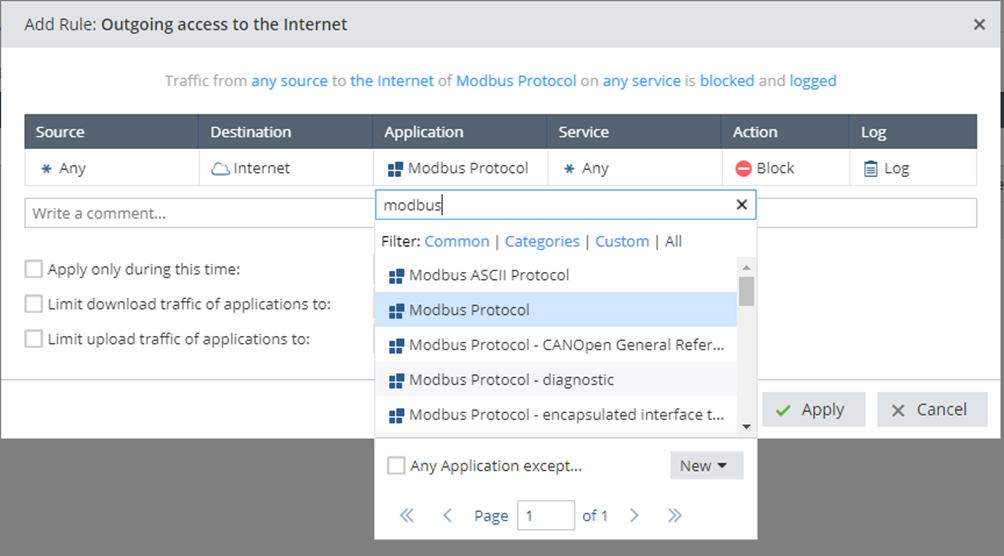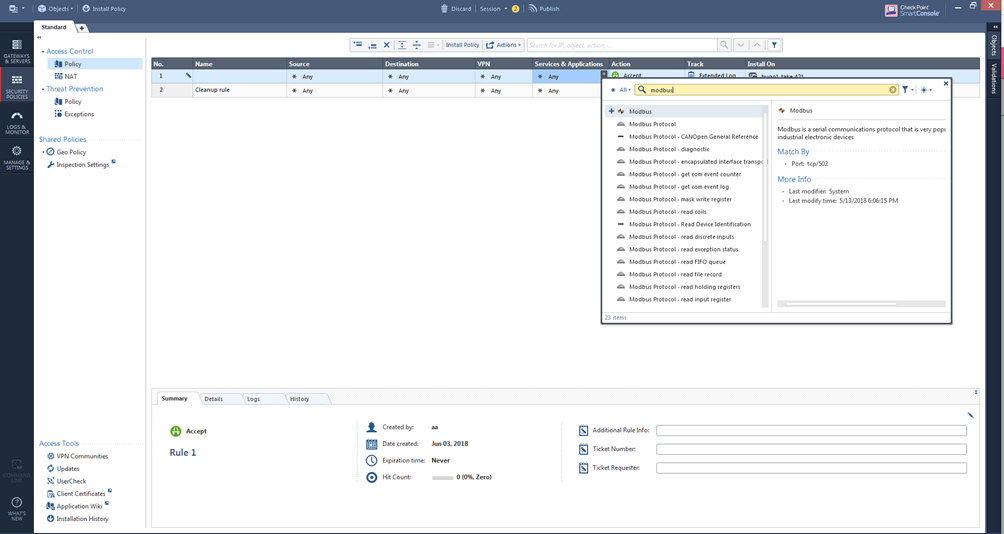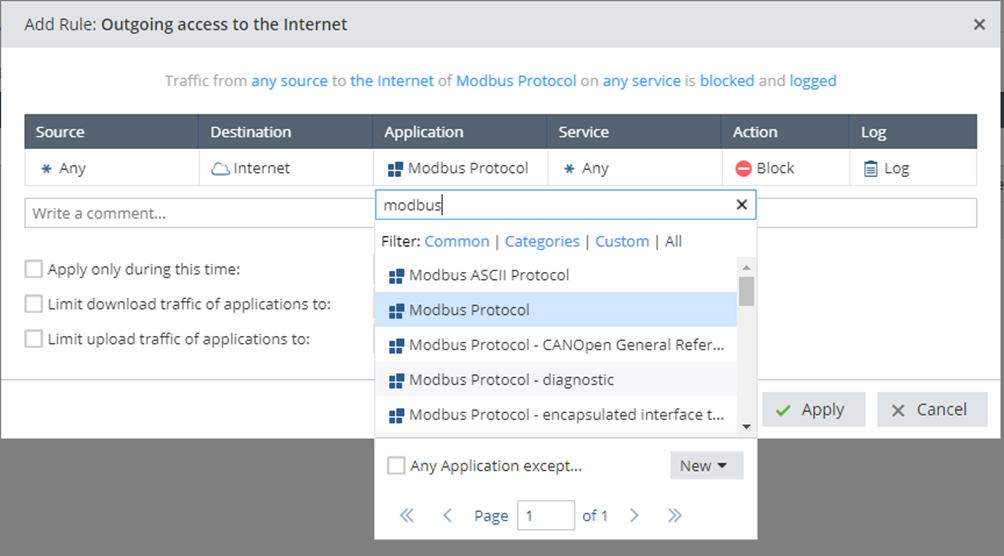Using ICS Applications in the Policy
SMB Appliances - Centrally Managed
To add ICS applications to the Rule Base:
For R77.30 management and below:
- In SmartDashboard, go to and select .
- Move the cursor to the column and click to open the Application viewer.
- From the list, select the checkbox of the ICS application you want to add.
- To see the details of an application without adding it to the rule, click the name of the application.
For R80 management and above:
- In SmartConsole, go to > .
- Select a layer with enabled.
- Move the cursor to the column and click to open the Application viewer.
- Add the ICS application to the rule:
- In the field, enter the name of the ICS application.
- Click each item to see more details in the description pane.
- Select the items to add to the rule.
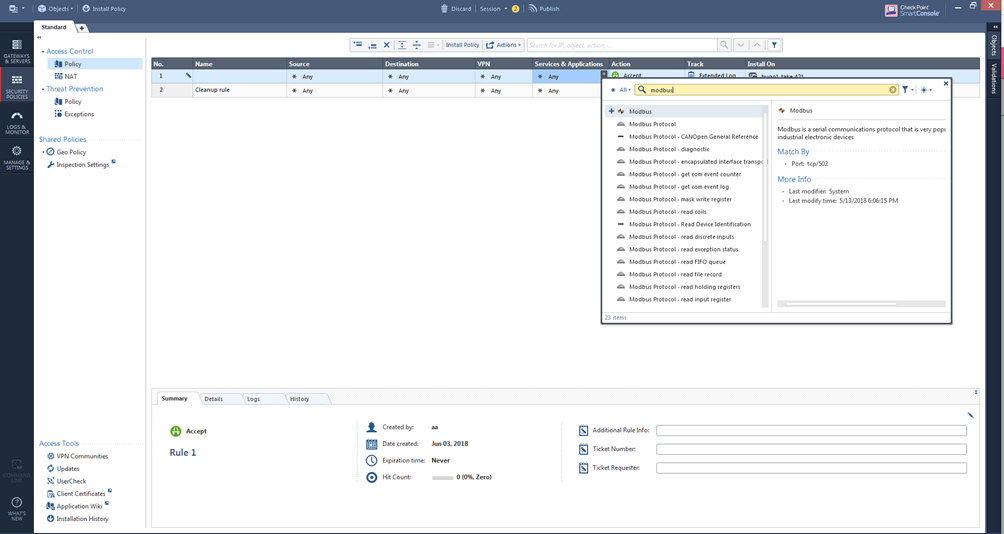
SMB Appliances - Locally Managed
Small and Medium Business Appliances (SMB) can be locally managed using the WebUI Application.
To add ICS applications to the Rule Base:
- Open the WebUI .
- On the left panel, go to >.
- Add a new policy, or select an existing one.
- Click
- Change the filter to .
- Select the ICS application from the list.
- Apply changes.