SPF Management
SPF Management is included as part of the DMARC add-on.
SPF records ensure emails are sent from an authorized server by comparing the sender's IP address with the domain's DNS records.
Benefits
-
Overcome SPF limitations with simplified management.
-
Configure SPF settings directly in your Harmony Email & Collaboration Administrator Portal.
-
Seamlessly integrate with the DMARC solution for ongoing monitoring and issue resolution.
High-Level Procedure
-
Add the authorized sending sources through the Harmony Email & Collaboration Administrator Portal. See Adding New Source to SPF Records.
-
Activate SPF Management by updating the DNS SPF record with the required include statement. See Activating SPF Management.
-
Check Point manages authorized sending sources for each domain.
-
Modify sending sources as needed through the Harmony Email & Collaboration Administrator Portal. See Managing Sending Sources.
-
Check Point ensures seamless operation beyond SPF limitations.
Reviewing the SPF Status of your Domains
The SPF Management page shows a list of all the organization's protected domains and sub-domains.
To view the SPF Management page, access the Harmony Email & Collaboration Administrator Portal and click DMARC > SPF Management.
| Column | Description | ||
|---|---|---|---|
|
Domain |
Domain name. |
||
|
SPF Monitoring |
Monitoring status of the domain.
|
||
|
SPF% Success |
The percentage of emails that pass SPF out of the total number of reported emails sent by the domain. |
||
|
Managed sources |
Number of managed sources in the domain. |
||
|
Last Updated |
The date and time of the last update. |
||
|
Hosted Domain |
Name of the hosted domain. |
Activating SPF Management
Harmony Email & Collaboration uses the SPF Macro Mechanism, which allows an unlimited number of SPF entries to be defined.
To activate the SPF Management for Harmony Email & Collaboration, edit your organizational domain's DNS SPF record to include this statement:
include:{code}.spf.checkpoint-spf.com
or replace it entirely with this SPF record:
v=spf1 include:{code}.spf.checkpoint-spf.com ~all
where {code} is the unique code specific to your organization. You can find the code from the Instructions widget.
Once the new SPF record is active in your DNS, Harmony Email & Collaboration verifies it and activates SPF Management.
|
|
Note - If you use Microsoft deployments as part of DMARC onboarding, the SPF entry for Outlook will be included along with the Check Point SPF reference. For example, |
Adding New Source to SPF Records
To manually add a new source to your SPF record:
-
On the SPF Management page, click the domain to which you need to add a source.
-
Click Insert Source next to the Instructions at the top of the page.
-
In the pop-up that appears, select the mechanism from the Mechanism list.
-
ip4: Matches specified IPV4 or IPV6 addresses
-
ip6: Matches specified IPV4 or IPV6 addresses
-
include: Use SPF rules from another domain
-
a: Matches domain's A or AAAA records
-
mx: Matches domain's MX records
-
exists: Matches if a DNS query returns a result
-
-
In the Value field, enter the value relevant to the selected Mechanism.
Examples of Value for different Mechanisms:
-
ip4:
-
Single IP: 192.0.2.1
-
Subnet: 192.0.2.1/16
-
-
ip6:
-
Single IP: 2001:0db8:85a3:0000:0000:8a2e:0370:7334
-
Subnet: 2001:db8::/32
-
-
include: _spf.example.com
-
a: Specify a domain or leave it blank
-
mx: Specify a domain or leave it blank
-
exists: %{i}._spf.example.com
-
-
In the Notes field, enter the description as required.
-
Click OK.
To add a new source to your SPF record from a list of known sources:
-
On the SPF Management page, click the domain to which you need to add a source.
-
Click Add Source from List next to the Instructions at the top of the page.
-
In the Source section, select the required source and click OK.
|
|
Note - If you add a source from a predefined list (for example, Atlassian) or add a domain/subdomain, the system automatically updates the DNS records every few minutes or hours. For example, if you add an IP address to a subdomain, the system automatically updates it through the SPF management mechanism. |
Configuring the SPF Record
By using these SPF qualifiers in the SPF record, you can define the action for emails sent from unauthorized sources.
-
Fail (-all): Rejects the email (Recommended).
-
SoftFail (~all): Flags the email as a SoftFail and may be rejected.
-
Allow (+all): Allows the email.

Important - Check Point recommends avoiding this qualifier, as it allows any IP address to send emails on behalf of your domain.
-
None: It defines no specific action.

Note - Ensure that your domain has a default SPF policy.
Defining the SPF Record
You should configure the main SPF record with the appropriate policy in your DNS settings.
|
|
Note - Since SPF is managed at the DNS level, you do not need to configure the policy in the Harmony Email & Collaboration Administrator Portal. These settings will not impact the SPF evaluation result. |
Managing Sending Sources
You can manage your authorized sending sources as required. To do that, click the ![]() icon from the last column of the Sending Sources table.
icon from the last column of the Sending Sources table.
-
To insert the source, click Insert Source Above / Below. In the pop-up that appears, select the required options and click OK.
You can also click Insert Source directly next to the Instructions at the top of the page. In the pop-up that appears, select the required options and click OK.
-
To delete a source, click Delete Source. In the confirmation pop-up that appears, click OK.
-
To update the source, click Update Source. In the pop-up that appears, make the necessary changes and click OK.
-
To modify the prefix of the all element in your SPF record, click Update Prefix. In the Update Prefix pop-up that appears, make the necessary changes and click OK.

Note - This option is available only for sources with a preconfigured prefix.
After making the changes, click Save & Update to generate the SPF record based on the configured sources.
|
Column |
Description |
|---|---|
|
Status |
Status of the sending source.
|
|
Prefix |
Action for the email source. |
|
Type |
Type of the element. |
|
Value |
Value of the mechanism. |
|
Notes |
Description of the sending source. |
|
Warnings |
Description of the warnings, if any. |
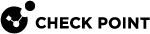
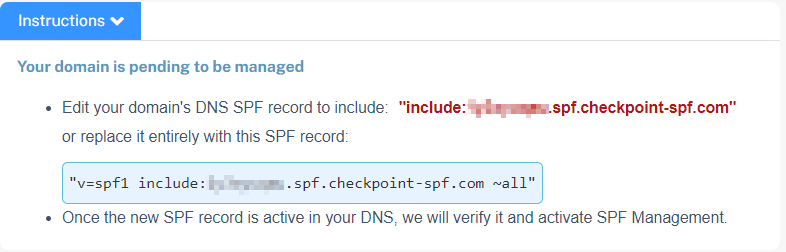
 - Active
- Active - Non-Active
- Non-Active