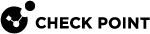Activating SaaS Applications
After activating your Check Point's Infinity Portal and having logged into the system, you can start activating your SaaS applications and monitor the security events.
Workflow:
|
Step |
Description |
|---|---|
| 1 | The Getting Started wizard appears after activating Harmony Email & Collaboration. |
| 2 | Start activating the SaaS application(s) required. |
| 3 | Navigate to Overview and begin monitoring. |
To begin the workflow:
-
In the Getting Started wizard, click Let's Get Started.
The SaaS Applications screens appears.
-
Select the SaaS application you want to activate.
Activations are done through OAuth and require admin-level authentication and authorization. Make sure you have the admin-level credentials available for the SaaS application you want to activate.
|
|
Notes:
|