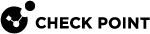Connection Filters
Harmony Email & Collaboration creates Connection Filters to prevent the blocking of emails sent to users.
Connection filter name: Connection filter policy (Default)
-
35.174.145.124
-
3.214.204.181
-
44.211.178.96/28
-
3.101.216.128/28
-
3.101.216.144/28
-
44.211.178.112/28
-
52.17.62.50
-
52.212.19.177
-
3.252.108.160/28
-
13.39.103.0/28
-
13.39.103.16/28
-
3.252.108.176/28
-
3.27.51.160/28
-
3.27.51.176/28
-
3.27.51.178/28
-
3.105.224.60
-
13.211.69.231
-
18.143.136.64/28
-
18.143.136.80/28
-
3.29.194.128/28
-
3.29.194.144/28
Journal Rules
Harmony Email & Collaboration creates a Journal rule that configures Microsoft 365 to send a copy of all scoped emails to the journaling mailbox used by Harmony Email & Collaboration for inspection.
Harmony Email & Collaboration uses this Journal rule only for policies in Detect and Detect and Remediate protection modes.
Journal rule name: Check Point - Monitor
Journal Reports
Harmony Email & Collaboration configures the Journal rule to send the Journal reports to [portal]@[portal]-mail.checkpointcloudsec.com
It also configures a mailbox for undeliverable journal reports, if the mailbox was not configured yet for the Infinity Portal tenant.
Harmony Email & Collaboration sends the undeliverable journal reports to these mailboxes when they are not deliverable to the email address specified in the journal rule:
|
Infinity Portal Tenant Region |
Undeliverable Journal Report Mailbox |
|---|---|
|
United States |
[portal name]@mt-prod-cp-us-2-journal-error.checkpointcloudsec.com |
|
Europe |
[portal name]@mt-prod-cp-eu-1-journal-error.checkpointcloudsec.com |
|
Australia |
[portal name]@mt-prod-cp-au-4-journal-error.checkpointcloudsec.com |
|
Canada |
[portal name]@mt-prod-cp-ca-1-journal-error.checkpointcloudsec.com |
Groups
Harmony Email & Collaboration creates groups to protect the specific users and groups selected in the policies for Prevent (Inline) protection mode.
When administrators configure Scope for a policy in Prevent (Inline) protection mode, it gets updated to the relevant group so that only those specific users are protected inline.
Harmony Email & Collaboration creates these groups:
-
checkpoint_inline_incoming
-
checkpoint_inline_outgoing
Check Point Inline Incoming Group
This group allows Harmony Email & Collaboration to protect only the incoming emails sent to users protected by an incoming policy in Prevent (Inline) protection mode.
Group name:
Group email address:
Check Point Inline Outgoing Group
This group allows Harmony Email & Collaboration to protect only the outgoing emails sent by users protected by an outgoing policy in Prevent (Inline) protection mode.
Group name:
Group email address:
Distribution Lists
Harmony Email & Collaboration creates a distribution list to support the protection of group mailboxes for policies in Prevent (Inline) protection mode.
Distribution list name:
Spoofed Senders Allow List
To route emails from protected users and send emails on behalf of the protected domain, Harmony Email & Collaboration adds spoofed sender exceptions to Tenant Allow/Block List in Microsoft 365.
For example, Harmony Email & Collaboration adds these infrastructure values for Infinity Portal tenants residing in the United States region.
|
User |
Sending Infrastructure |
Spoof Type |
Action |
|---|---|---|---|
|
* |
Internal |
Allow |
|
|
* |
External |
Allow |
Sending infrastructure for Infinity Portal tenants residing in different regions:
|
Region |
Country |
Sending Infrastructure |
|---|---|---|
|
Americas |
USA |
|
|
Canada |
||
|
EMEA (Europe, Middle East and Africa) |
Ireland |
|
|
United Arab Emirates |
||
|
APAC (Asia Pacific) |
Australia |
|
|
India |
||
|
United Kingdom |
- |
Trusted ARC Sealers
To ensure email authentication remains valid even after routing emails, Harmony Email & Collaboration adds a Check Point domain to the list of Authentication Received Chain (ARC) trusted sealers.
Check Point adds this to the list of trusted ARC sealers: checkpointcloudsec.com
Reported Phishing Emails
To present all phishing reported emails from end users using the Microsoft Report Message Add-in, reports must be configured to be sent to Microsoft and to an internal phishing reporting mailbox.
If your Microsoft 365 account is configured to send reported emails to an internal mailbox, Harmony Email & Collaboration monitors that internal mailbox for phishing reports, and the configuration does not change.
If your Microsoft 365 account is not configured to send emails to an internal mailbox, the system creates a shared mailbox with report-phishing-checkpoint@<your domain> email address and configures it to receive these reports.
|
|
Note - The system creates only a shared mailbox and it does not consume a Microsoft license from your account. |
Delegated Token
To complete the required actions during automatic onboarding, such as creating groups and assigning a Global Admin role to the Check Point application, Harmony Email & Collaboration uses a delegated token from the authorizing user who approved the permissions.
If you choose to disconnect Harmony Email & Collaboration from Microsoft 365, Harmony Email & Collaboration executes the reverse actions, including deleting groups and disassociating roles. To do that, the Check Point Azure application must periodically refresh and maintain a valid delegated token.
The system initiates the refresh action on behalf of the authorizing user, and you can observe these activities in your Microsoft 365 audit log:
-
Periodic logins by the Check Point application on behalf of the user to refresh the token.
-
Failed login attempts in case the user no longer exists or the password has changed.

Note - These failed logins do not affect security or email delivery. However, when disconnecting Harmony Email & Collaboration from Microsoft 365, manual actions are necessary to eliminate its footprint.
To resolve this issue, re-authorize the Microsoft 365 application with the same or another Microsoft administrator credentials.
-
Click Security Settings > SaaS Applications.
-
Click Configure for Office 365 Mail.
-
Click Re-Authorize Check Point Office 365 Email App.
-
Follow the onscreen instructions and authorize the Microsoft 365 application.
-
PowerShell Scripts
Harmony Email & Collaboration uses PowerShell scripts to perform various tasks in the Microsoft 365 environment, such as:
-
Create / edit / delete Mail Flow rules, Connectors, Journal rules, Connection Filter, and Distribution List.
-
Configuring a mailbox for undeliverable Journal Reports (if the mailbox was not configured yet for the tenant).
This mailbox will be used to receive Journal Reports when they are not deliverable to the email address specified in the Journal rule.
-
Reading the Hosted Content Filter Policy to get the tenant’s policy actions.
-
Allowing Harmony Email & Collaboration domain, so emails will not be blocked when going through Harmony Email & Collaboration’s security engines.
-
In case a policy that triggers Microsoft Encryption is created, a script will read the IRM Encryption to configure an Encryption rule.
-
Creating a new shared mailbox and configuring the system to forward reported phishing emails to the mailbox using the Microsoft Report Message Add-in.

Note - If the Microsoft account is already configured to forward reported phishing emails to an internal mailbox, this configuration will not be performed.