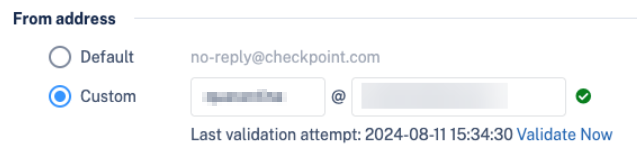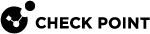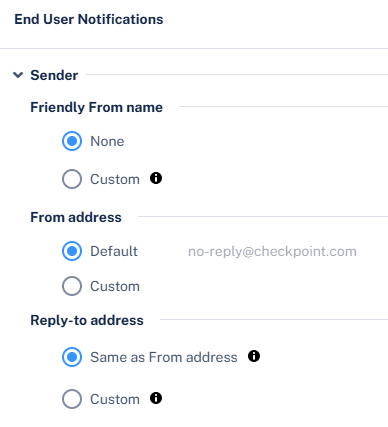Sending Email Notifications to End Users
Harmony Email & Collaboration allows to send email notifications to end users for these actions:
-
Rejected quarantine restore requests
-
Approved phishing reports
-
Rejected phishing reports
To enable Harmony Email & Collaboration to send email notifications to end users:
-
To send email notifications for declined restore requests:
-
Go to Security Settings > User Interaction > Quarantine.
-
In the End User Notifications section, configure the required sender email address for notifications.
-
To configure the sender email address for notifications, do these:
-
Friendly-From name
-
If no friendly-from name is required, select None.
-
To use a customized name, select Custom and enter the sender name.
-
-
From address
-
To use the default email address, select Default. The default email address is no-reply@checkpoint.com.
-
To use a custom email address, see Customizing the From address for Email Notifications.
-
-
Reply-to address
-
To use From address as the Reply-to address, select Same as From address.
-
To use a custom email address, select Custom and enter the email address.
-
-
-
Click Save and Apply.
-
-
To send email notifications for approved and declined phishing reports:
-
Go to Security Settings > User Interaction > Phishing Reports.
-
In the Reviewing phishing reports section, select the Notify users when their reports are approved/declined checkbox.
-
To change the notification message, click the
 icon next to the checkbox and make the required changes.
icon next to the checkbox and make the required changes. -
Click Save And Apply.
-
Customizing the From address for Email Notifications
To use a custom From address for email notifications sent to end users:
-
Go to Security Settings > User Interaction > Quarantine > End User Notifications.
-
To use a custom email address, select Custom in From address.
-
Add the Check Point include statement to the custom domain's DNS.
include:spfa.cpmails.com
Note - The custom domain must be one of the protected domains in your Infinity Portal tenant.
-
Click Save and Apply.
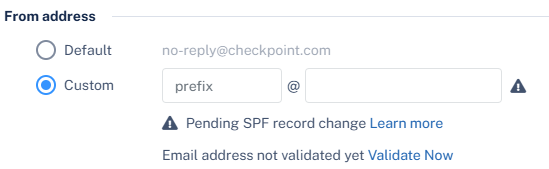
|
|
Note - Harmony Email & Collaboration continues to send email notifications from the default email address until the include statement is validated in the custom domain's DNS configuration. |
Once the include statement is successfully validated, the system displays the validation status along with the date and time of the last validation check.