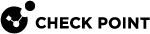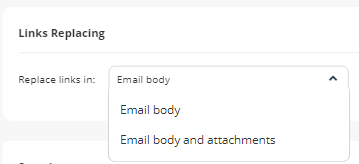Click-Time Protection Policy
Configuring Click-Time Protection Policy
To configure Click-Time Protection policy:
-
Navigate to Policy.
-
Click Add a New Policy Rule.
-
Select the desired SaaS application under Choose SaaS drop-down.
-
Select Click-Time Protection under Choose Security drop-down and click Next.
-
Choose Scope for the policy.
-
Under Links Replacing, choose where to replace the links for the email.
-
Under Severity, select the severity of the events generated by Click-Time Protection security engine.
-
Auto
-
Critical
-
High
-
Medium
-
Low
-
Lowest
-
-
Click Save and Apply.
|
|
Note - For more details about workflow and additional settings, see Click-Time Protection. |