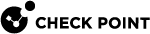Deleting Encrypted Files and Storage Devices
You can delete files from an encrypted storage device or delete the encrypted drive itself. Usually, the Media Encryption & Port Protection policy allows only the device owner or a different approved user to remove files or delete an encrypted drive.
Make sure that you copy or back up files on the encrypted device before decrypting them. The decryption procedure automatically deletes all data on the encrypted storage device. If your policy does not allow you to decrypt files or a storage device, you must ask an administrator to do this for you.
To remove files from an encrypted storage device:
-
Connect the encrypted storage device to your computer.
-
If you do not have automatic access to the storage device, enter the password when prompted and click OK.
-
Select the files to delete.
-
Move the files to your local disk or delete them.
To delete an encrypted storage device:
-
Connect the encrypted storage device to your computer.
-
If you do not have automatic access to the storage device, enter the password when prompted and click OK.
-
From the Media Encryption & Port Protection Details page, click Remove Encryption.
If there is data on the encrypted drive, a warning message shows saying that all data on the encrypted drive will be deleted. Click Yes to continue.
-
Click Finish to complete the process.
The decryption procedure can take some time, depending on the size and type of device. When the decryption completes, all encrypted data is deleted and the encrypted drive is automatically deleted.

Warning - Do NOT remove the storage device during the decryption process. This destroys your data and can cause damage to the storage device