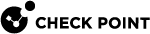Scanning the Computer for Anti-Malware
You can start a scan of your computer or a specific file, folder, or directory in these ways.
-
In the Endpoint Security Main Page, click Tools > Scan system now.
-
Right-click the notification area icon and select Scan system now.
Right-click a file, folder, or drive on your computer and select Scan with Check Point Anti-Malware.
Based on the settings configured by your administrator, Anti-Malware scans the full contents of your computer. It finds malware that might be dormant on all parts of your computer.
Because full-computer scans are very thorough, they require time and computer resources. Therefore, your computer's performance might be slow while a full-computer scan is in progress. To prevent an effect on your work, your administrator can schedule scans to run at a time when you are not likely to use your computer.
|
|
Note - If you click Pause in the Scan window while a scan runs, only the current scan stops. On-Access scanning is not disabled. Click Resume to continue the scan. |
Understanding Scan Results
After the scan is completed, the details of the malware detected show in the scan window.
The details are:
-
Threat - The name of the malware detected.
-
Type - The type of threat.
-
Action - What actions the Endpoint Security did.
-
Result - The result of the action.
-
Path - Where the infection was found on the computer.