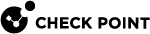Accessing Encrypted Storage Devices
As allowed by your policy, you can access business data on an encrypted storage device from a computer protected by Media Encryption & Port Protection. Access permissions can be full (read-write) or read-only.
If allowed by your policy, you can also access business data from a computer that is not protected by Media Encryption & Port Protection. In this case, you must enter a password to get access. It is necessary to open the DMG file on the media. The DMG file contains a PKG, which you must install. Similar to Endpoint Security, the Offline Access Utility requires Privacy permissions to be given.
-
autorun.inf - Automatically runs the decryption program if AutoRun is enabled on the device.
-
Access to Business Data.exe - The decryption program that allows you access to business data on the endpoint client.
Note - You must set a password during the encryption procedure to get access to the information from computers that do not have Media Encryption & Port Protection installed.
To access data on an encrypted device from a computer without Media Encryption & Port Protection:
-
Connect the encrypted device into the computer.
-
If necessary, open the driver window in the Windows Explorer window and double-click Access to Business Data.
-
Enter the applicable password.
A Windows Explorer window shows the contents of the encrypted device. You can work with these files based on your permissions.
-
If you have Full access permissions, you can move or drag business data to and from the encrypted device.
-
If you have read-only permissions, you can only read the file contents but cannot change the data, copy files, or delete files.
Note - If you forget your password or do not have your Smartcard, you can use Remote Help for help.
-