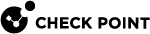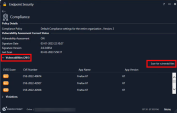Compliance
Compliance enables the Endpoint Security Client to protect your corporate network from Internet threats. Compliance enforces a security policy created by your administrator.
The status shows if you are compliant with the corporate security policy. Status can be:
-
Compliant - Your computer has the required software and approved versions.
-
Warn - Your computer is not compliant with the corporate security requirements. You can access your enterprise network, but you must do the actions shown to become compliant.
-
About to be restricted - Your computer is not compliant with the corporate security requirements. Your access to the corporate network will be restricted if you do not do the actions shown to become compliant in the specified time.
-
Restricted - Your computer is not compliant with the corporate security requirements. Your access to the corporate network is restricted. Follow the actions shown to become compliant.
If your client is not Compliant, open the Compliance Detail pane from the primary client window to see the necessary actions to become compliant again.
Click Compliance to see more about:
-
Policy Details - A summary of the Compliance policy that is installed on your computer.
-
Current Status - If your computer has Compliance policy violations. A Message tells you about each problem and gives remediation recommendations.
To correct compliance violations:
-
Select a compliance violation message and click Fix it to correct the selected violation.
-
Click Try Fix All to try to correct all listed compliance violations.
If these actions do not resolve the violations, contact your help desk or system administrator.
Vulnerabilities
To identify possible vulnerabilities in your client's system, use the Scan for vulnerabilities option to generate a comprehensive list of CVE (Common Vulnerabilities and Exposures) vulnerabilities. The severity of these vulnerabilities is measured by the Common Vulnerability Scoring System (CVSS), which provides a score ranging from 0 to 10. A score of 10 indicates the most dangerous vulnerability. As a user, it is not necessary to do any action regarding CVE patches. It is usually the responsibility of the administrator to apply them.
|
|
Note - The Vulnerabilities option is for Endpoint Security Client versions E87.20 and higher. |
To see a list of your vulnerabilities and their CVE score:
-
Go to your Endpoint Security Main Page and select Compliance.
-
Open Vulnerabilities and click Scan for vulnerabilities.
After the scan finishes, a list of all the vulnerable CVEs and their CVSS score detected on your Endpoint Client shows.
Item
Description
CVSS Score
CVSS score of the detected CVE.
CVE Number
Detected CVE number.
App Name
Application name.
App Version
Application version number.
For more information about vulnerabilities, see the Harmony Endpoint Administration Guide > "Viewing Endpoint Posture".