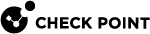Collecting Logs in the GUI tool (CPInfoUI.exe)
You can use the CPInfoUI GUI tool to collect CPinfo logs from the Endpoint Security Client.
-
On the Windows endpoint computer, navigate to
%dadir%\cpinfo. -
Double-click cpinfoUI.exe.
The GUI tool opens.
-
Starting from E85.10, you must:
-
Open the LOG PASSWORD tab.
-
Enter the Endpoint Security Uninstall Password.
-
Click Submit.
-
-
Open the LOG CONFIG tab.
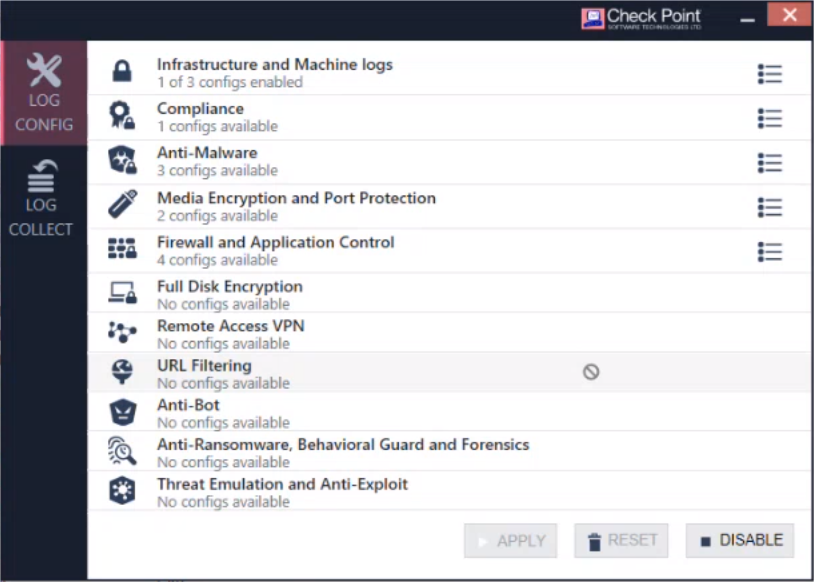
-
Select logs to collect. The default configuration is the same as the last time you clicked Apply.
-
Optional - To un-select all logs, click RESET.
-
To the right of a type of log you want to collect, click this icon:

A list of checkboxes opens.
-
Select the logs to collect.

Note - You can only collect logs for blades that are installed.
-
-
Click Apply.
-
If a popup window tells you to restart your computer, then restart your computer.
-
Replicate the problem or follow instructions from Check Point Support.
-
Click Apply this configuration.
|
|
Note - To collect logs in the legacy CPinfo tool, see sk90445. |
-
Open the Log Collect tab.
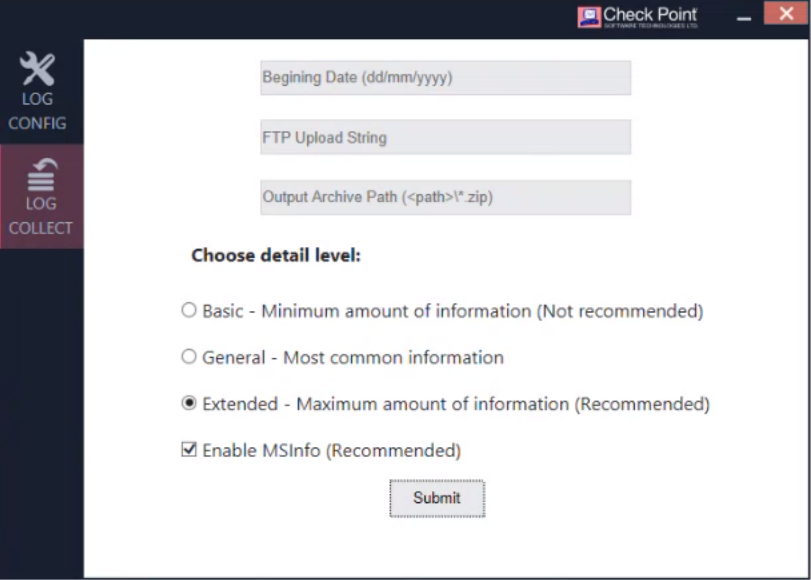
-
Optional - Configure optional configurations.
Menu Option
Description
Default Configuration
Optional Configuration
Beginning Date
The earliest date for which to collect logs.
CPInfo collects logs starting from the date of the previous time you collected logs. If this is the first time that you collect logs, CPInfo collects logs starting from the date when you installed the client.
Enter a date in the format dd/mm/yy.
FTP Upload Sharing
URL of a computer to which to send logs with File Transfer Protocol (FTP).
Not configured by default.
Enter fttp://[URL].
Output Archive Path
File path where CPInfo saves log files locally on the Windows endpoint computer.
CPInfo saves log files in C:\Program Files (x86)\CheckPoint\Endpoint Security\Endpoint Common\cpinfo.
Enter a file path.
Detail Level
How much detail the logs include.
Extended is the recommended configuration and is configured by default.
Select General or Basic (not recommended)
MSInfo
Includes Microsoft System Information in the logs.
MSInfo is the recommended configuration. If the Extended detail level is selected, MSInfo is enabled by default.
Select or un-select MSInfo.
|
|
Best Practice - After you gather the logs you need, disable log collection immediately. Some log files use a large amount of memory on your computer. |
-
In the GUI tool, open the LOG CONFIG tab.
-
Click DISABLE.
Infrastructure and Machine Logs
|
Log |
Description |
||
|---|---|---|---|
|
Extended size for client-server communication log |
Sets the size of cpda.* files to 50 MB (default = 20 MB).
|
||
|
Manual Performance logs |
Starts Windows Performance Recording (WPR) with recommended settings. |
||
|
Automatic High-CPU logs |
Starts the EPHealth monitor tool. This tool starts WPR collection when it detects high CPU usage. The log is saved to the %temp% directory. |
Compliance
|
Log |
Description |
|---|---|
|
Ics log |
Enables logs that are written by icslta.dll (used in Compliance to find out all AVs and in ESOD). The log is saved to the C:\Windows\Temp directory. |
Anti-Malware
|
Log |
Description |
||
|---|---|---|---|
|
SDK logs |
Debug logs of the Software Development Kit (SDK) detection mechanism.
|
||
|
Updater logs |
Debug logs of the updater mechanism. This is the same as
|
||
|
Extended service logs |
Debug logs of the anti-malware service. This is the same as |
Media Encryption and Port Protection
|
Log |
Description |
|---|---|
|
Bus Driver log |
Configure this log only if Check Point Support requests it. |
|
Function Driver log |
Configure this log only if Check Point Support requests it. |
|
Filter Driver log |
Describes communication between the Disknet client and the medlpflt driver. |
Firewall and Application Control
|
Log |
Description |
||
|---|---|---|---|
|
TvDebug |
Configures tvDebug log file with maximum output. Output is saved to C:\Windows\Internet Logs
|
||
|
TvDump |
Use this if there is a crash but there are no corresponding dumps in C:\Windows\Internet Logs |
||
|
Vsdatant ETL Logs |
Configures the main log of the Firewall Driver. This helps with investigations of why traffic is blocked or allowed, or why some connections are interrupted. |
||
|
Vsmon Logs |
Provides more details about vsmon.exe |